Applying for leave
To make the most of Projectworks, all absences from work need to be managed through a leave request for the applicable type of leave.
Each company will likely have different rules and processes, however, it is recommended that all leave requests should be entered in advance so that it can be accounted for in resourcing and utilisation reporting.
You should talk to your manager if you have any questions in regards to what leave you are entitled to apply for.
What leave can be applied for?
Different companies may have different types of leave that can be applied for. The Projectworks administrator will set up the leave types which apply to your company. It is likely that you will be able to apply for different types of leave, which could include:
- Annual/Vacation Leave
- Sick Leave
- Leave Without Pay
- Sick Leave Without Pay
- Bereavement
- Parental Leave
Remember: Just because you apply for leave doesn't mean it will be approved.
How to apply for leave
Applying for leave is easy and can be done from any page by clicking the green [+New] button and selecting “Request Leave”. Alternatively leave can be applied for from any of your leave screens by clicking the [+New Leave Request] .
Requesting leave will open the Add Leave window. To apply for leave you need to select the primary leave type, and select the first day of leave and your first day back at work.
- The dates will be used to populate your leave request with your normal hours or work (you can reduce the hours if taking less than a full day).
- The primary leave type will be used for each day of leave, if you need a mix of leave you can split your leave over two leave types each day
- Your company may have some rules which mean certain leave requests may need additional review or approval. If that is the case, tick the "requires extra review" box and the notification to your manager will include a note that extra review is required.
If you don't need to change any of the details you can submit your leave request and your manager will be notified.
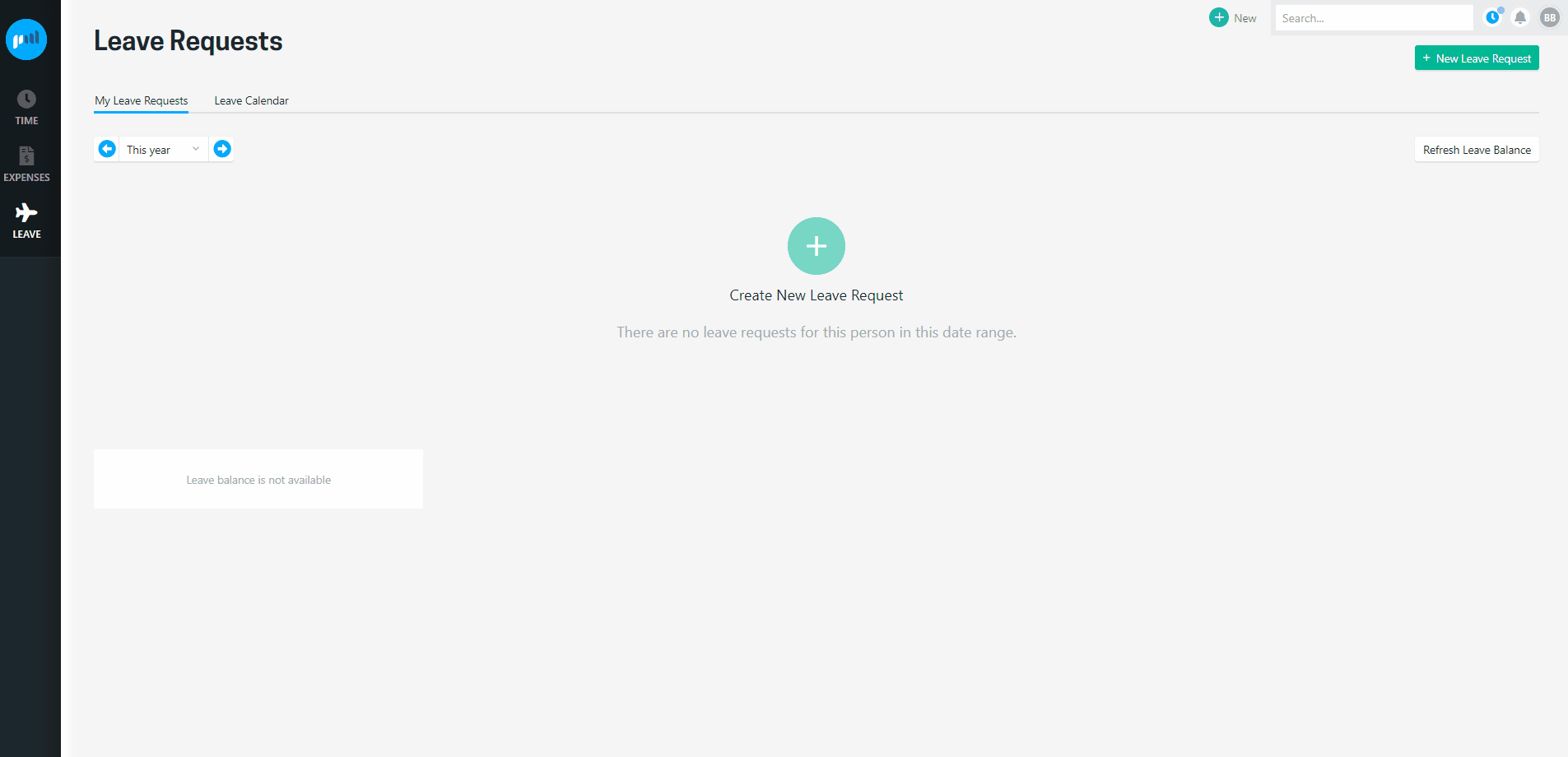
How many hours per day of leave do you apply for
The amount of leave you need to apply for on a day is based on the structure of your work week.
- if your work arrangement is that you don't work on Fridays, you will not be able to apply for leave on a Friday.
- if your work arrangement is for 4 hours per day, it will be populated with 4 hours per day.
Changing the hours of leave
By default, the leave request will be created for a full day of leave each day, based on your workweek structure. If you are taking less than a full day of leave you can change it. For example, it may have defaulted to taking 8 hours a day for a full 2 weeks, but you are working for half a day on the first day of leave so you only need to apply for 4 hours on that day...
To change the hours on a day, click the arrow and edit the number of hours
- If you change it to a value less than your capacity for the day, the day will be shaded yellow to signify it is a part-day of leave.
- If you change it to a value that is greater than your capacity for the day will be shaded pink (you shouldn't apply for leave in excess of your normal hours)
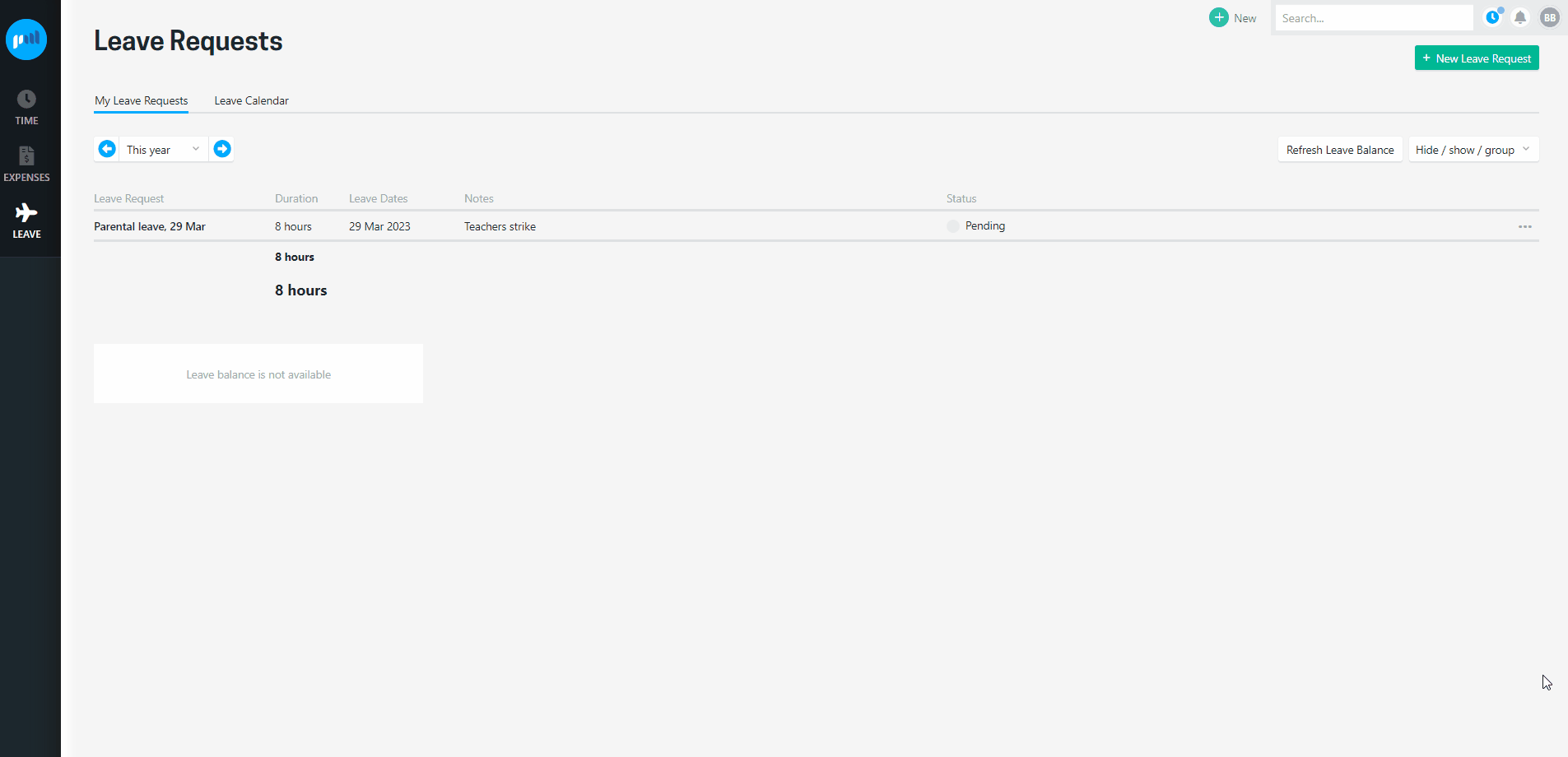
Applying for multiple types of leave in one request
From time to time you may need to submit a leave request that is for multiple types of leave. For example, you may need a combination of Sick Leave and Annual Leave to cover an absence, or include some unpaid leave. Projectworks allows for a leave request to contain more than one type of leave, as well as using two different leave types on one day.
The primary leave type you selected for the request will be used for each day of leave. If you need to change the leave for one day, click the arrow and select a different of leave on that day. All other days in the request will be submitted as the Primary Leave specified.
To use two different leave types on one day, click the arrow and select a secondary leave type and adjust the hours accordingly. All other days in the request will be submitted as the Primary Leave specified.
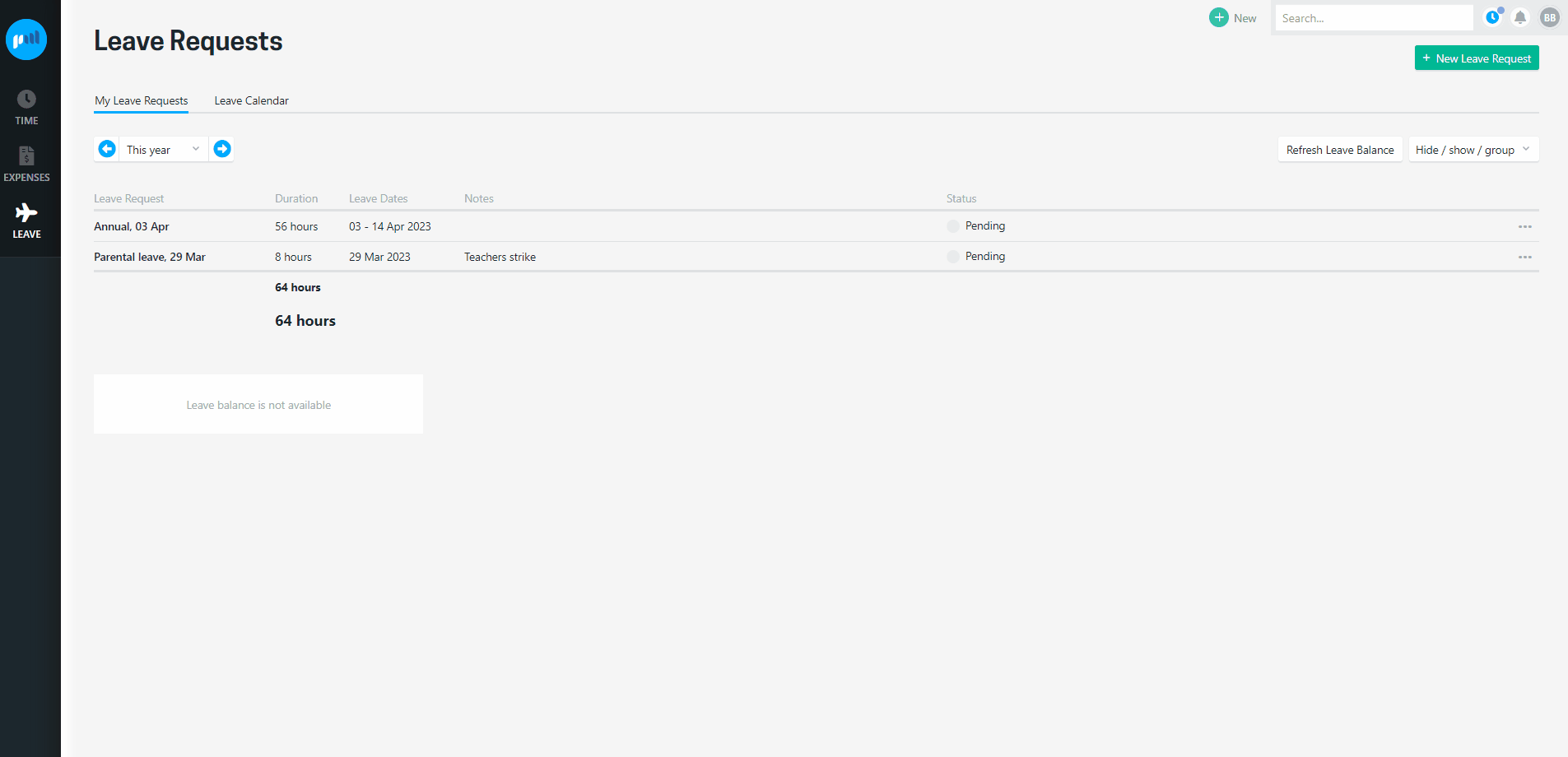
Holidays or existing leave
Any holidays or existing leave requests that occur during the period of leave you have selected will be shown and "greyed out" as you do not need to apply for leave on those days. If you hover over the date it will show you what the holiday is; eg "Statutory Holiday: Christmas Day", "Annual: My daughters' graduation - Approved".
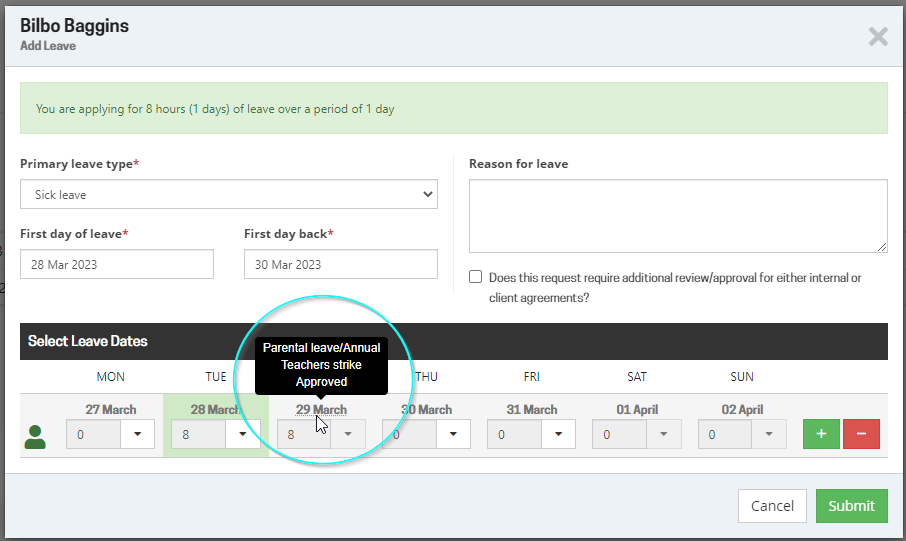
To make changes to an exiting leave request you need to edit the original request and resubmit it.
Troubleshooting
I can’t see the Leave Request option
Contact your Projectworks administrator to ensure that you have access to request leave.
Projectworks administrators can update user access if required.
Go to: Settings > Access Levels, select the Access Level, tick “Leave” and go to the “Leave” tab
Leave type is not displaying in the dropdown
Confirm with your Projectworks administrator that the leave type is available for you to request leave for.
If the leave type is valid, it must be:
-
Activated; and
-
Mapped to the organisation that the people requesting leave belong to.
To review leave types go to: Settings > System > Leave Types.
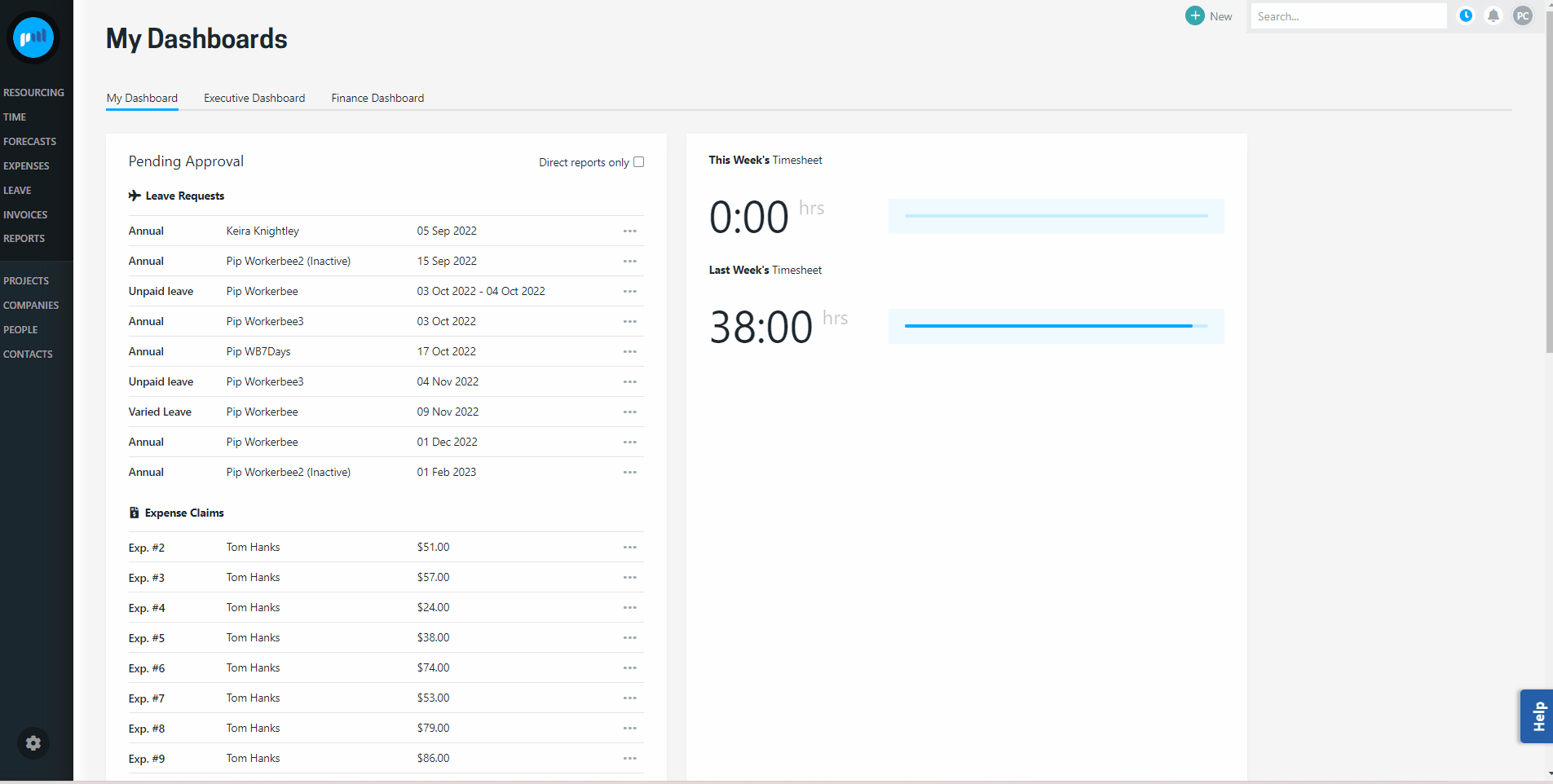
If leave integration to Xero is enabled, the Projectworks leave type must be mapped to a Xero leave type.
I am able to add leave even though I don’t have any available
Your official leave balance will be maintained outside of Projectworks, meaning you could apply for leave in excess of your available balance.