Budget level resourcing (beta)
The ability to resource at a budget level is currently in beta and available for testing.
Quick facts:
-
This beta feature is available for testing now, it’s not turned on by default so it has to be enabled in your environment if you want to try it.
-
System Admins can enable the beta in Settings → Beta Features → Toggle Budget Level Resourcing (beta)
-
With the beta enabled, Project Managers have the choice for their projects to be resourced either at the default Project level or the Budget level.
- As we continue to build on this feature, we’d love to hear what you think - please send any feedback to support@projectworks.com
Contents:
- Why resource at the budget level?
-
How to add a resource to a Project where the resourcing is set at Budget level
-
Differences between Project level resourcing and the Budget level Beta
What is Budget Level Resourcing?
Budget Level Resourcing offers you the option resource your projects with more granularity, assigning effort to specific budgets within projects.
By default all resourcing is done at a project level - this means you can quickly allocate hours to people at a high level, e.g. for the next 3 months you should work 40 hours a week on project X, without needing to go into any more detail than this. In this way, resourcing is a fairly quick management task. This streamlined approach is great for some businesses, but you may find resourcing at a more granular budget level gives you better control and visibility.
Why resource at the budget level?
Budget level resourcing requires a little extra planning but offers the following benefits:
-
Visibility of projected burn at a budget level (e.g. is your ‘Analysis & Design’ phase on track?)
-
Easier revenue forecasting for T&M budgets based on what you have resourced
-
More guidance for your team on where to spend their efforts
Enabling the Budget Level Resourcing Beta
Users with System Admin access can follow these steps to enable Budget Level Resourcing in your environment.
1. Click the Settings cog on the bottom-left hand corner of any screen.
2. Click Beta Features.
3. Toggle on Budget Level resourcing (beta).
You can read more about using Beta Features in this help article: System > Beta features
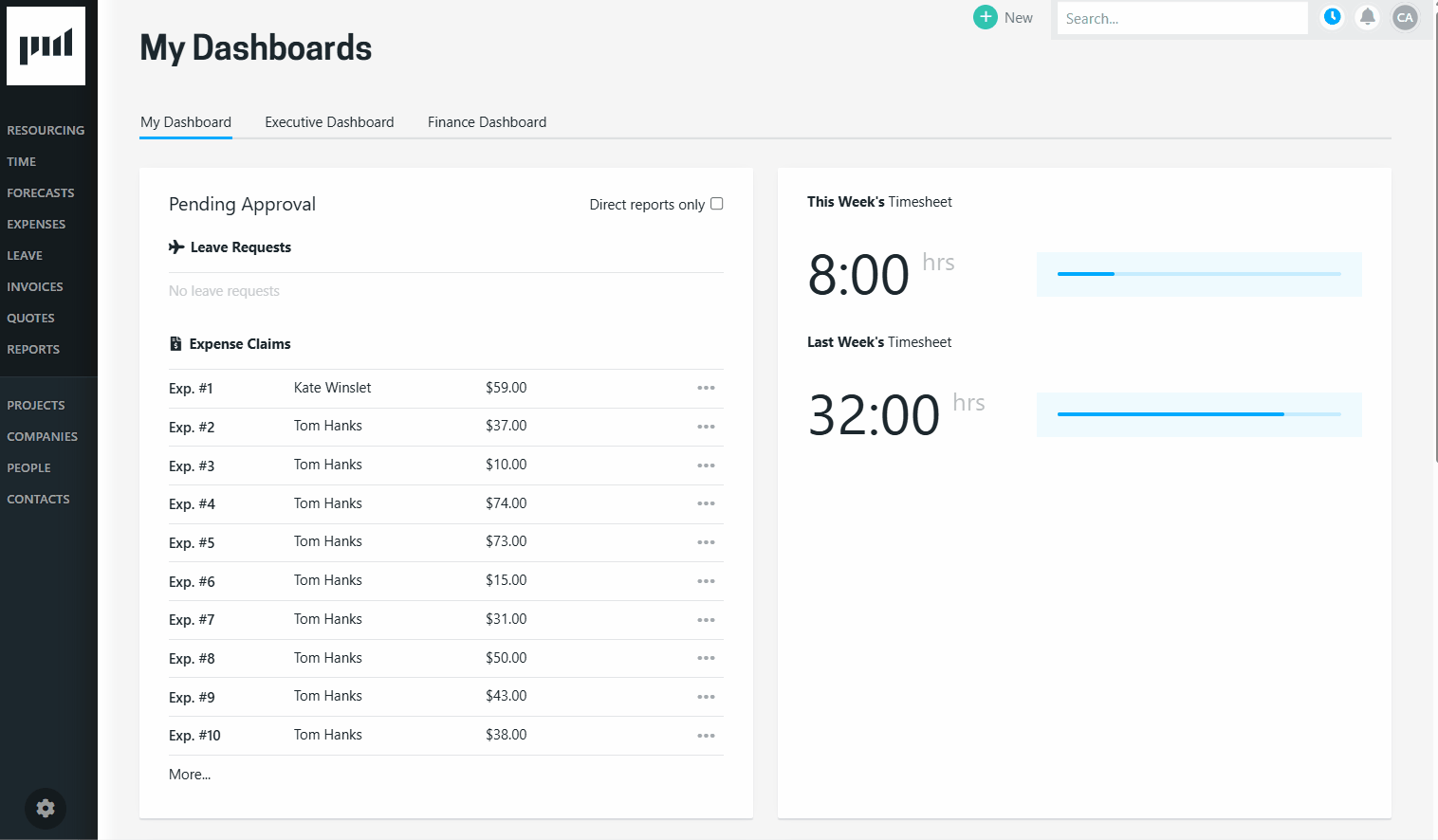
What you need to know:
-
Switching this on will make it available to use for Projects, and won’t change existing resourcing on any in-flight projects.
-
To use Budget Level Resourcing on your projects, you must turn it on the project’s settings (see below).
How to enable Budget Level Resourcing on a Project
Before you start:
-
You must have the Budget Level Resourcing Beta enabled for your environment.
-
You can enable this on new projects or existing projects, so long as the project has at least one budget set up.
-
You must have the right permissions to adjust it for the project in question (e.g. Project Manager level to adjust for your projects and/or all projects).
Steps:
-
Go to the project where you want to enable budget level resourcing.
-
Click into the Settings tab of that Project.
-
Click the Resourcing sub-tab across the top.
-
Click the Resourcing Level drop down, select Budget Level (beta)
-
If there is an existing resourcing plan against the project you will be asked if you want to “Split hours evenly across all the budgets within the Project” OR “Assign hours to a single budget” which you will choose from a drop down of all the budgets on this Project . Select the option you want.
-
Click Save.
-
Click into the Resourcing tab of the Project, you’ll know that Budget Level Resourcing has been successfully enabled if you see the blue BETA tile in the top right.
-
We recommend you click “Hide/Show Group” and
-
Group By “Budget” for a more optimised overview of your resourcing plan.
-
Show the columns “ ‘Projected Burn’ and ‘Projected Remaining’ columns to see the impact of your resourcing as you enter hours (these figures will automatically update). You may also like to see the ‘Budget Burn’, and 'Remaining Budget’ to see your current state, e.g. what has already been worked and what is left.
-
-
You are now ready to start inputting your resourcing into this screen - it works the same for both project level and budget level resourcing. You can still:
-
Enter a number of hours
-
Fill to capacity
-
Shift resourcing
-
etc
-
How you know it worked:
-
You’ll see the BETA tile on the Resourcing tab.
-
The Resourcing Level field should read Budget Level (beta).
-
Budgets should appear as grouping options in the Resourcing tab

How to add a resource to a Project where the resourcing is set at Budget level
Before you start:
-
You must have the Budget Level Resourcing Beta enabled for your environment.
-
You must have Budget Level Resourcing enabled for the project in questions.
-
You must have the right permissions to edit resourcing for the project in question (e.g. Project Manager level to adjust resourcing for your projects and/or all projects).
Steps:
-
Go to the resourcing tab of the project
-
Click “+ Add Resource”
-
Choose a Person or Placeholder
-
Resourcing is grouped by day / week / month (depending on the timeframe you are viewing)
-
There is a budget picker to specify which budgets you want to add resourcing to. If you don’t specify a budget the resourcing hours are spread evenly across all budgets. We recommend you tick the “Show days/weeks/months” checkbox to see how hours are distributed.
-
Click save, you’ll know it’s worked if you see those hours in your resourcing tab.

Differences between Project level resourcing and the Budget level Beta
-
You can only edit budget level resourcing within the individual project itself (you cannot edit its resourcing in other views i.e. Resourcing by Project, Resourcing by Person, Resourcing by Availability, My Resourcing).
-
You cannot see resourced amounts broken down by budget on the forecast screens.
-
In the resourcing tab of budget-level resourced projects, the only 2 fields you can “Group By” are Budget or Person, whereas on Project-level resourcing you can group this view by Organisation, Team, Role, People/Placeholders/Pencilled.
-
In budget level resourced projects on the resourcing tab - there is a filter to hide or show budgets with no resourcing for the timeframe being viewed.
-
The resourcing tab of budget level resourced projects offers 6 new columns that aren’t found in project level resourcing
-
Budget Name
-
Projected Burn ($): How much budget is expected to burn based on what’s already been worked up to and including today, and what is resourced to work in the future (worked + resourced)
-
Projected Remaining ($): How much budget is expected to be left over based on what’s already been worked and what is resourced to work in the future (budget - projected burn)
-
Budget Amount ($): The amount set on the budget line in Project > Budgets
-
Budget Burn ($): The value of work done to date on a budget (hrs x rate in time entries)
-
Remaining Budget ($): What is currently left to work (budget amount less budget burn)
-
-
Slight differences in Projected budget burn calculations (see below).
Differences in projected budget burn calculations
When resourcing in budget level mode the calculation for projected burn is slightly different than what you see in projects that are set to project level resourcing. This difference only occurs when someone has been resourced against one budget but logged time against another. Examples:
Scenario 1
-
Alex is resourced for 20 hours this week on the “Analysis & Design” budget.
-
On Monday Alex logs 4 hours of time against an “Analysis & Design” timecode.
-
We still expect Alex to work the remaining 16 hours resourced, so the projected burn for this week is for 20 hours
Scenario 2
-
Alex is resourced for 20 hours this week on the “Analysis & Design” budget.
-
By Wednesday Alex has already logged 24 hours of time against an “Analysis & Design” timecode.
-
Alex has worked more than resourced and we don’t expect any more work, so the projected burn for this week is for 24 hours
Scenario 3
-
Alex is resourced for 20 hours this week on the “Analysis & Design” budget.
-
On Monday Alex logs 4 hours against a timecode for a different budget, “Development”
-
Alex is still expected to work the 20 hours resourced on the “Analysis & Design” budget, and the 4 hours worked on the “Development” will be added to this, so the projected burn for this week is for 24 hours
Troubleshooting/Q&A
I don’t see the option in system settings to switch on the Budget Level Resourcing beta?
You may not have sufficient access to enable Beta features for your organisation, contact your Projectworks Administrator.
I can’t edit resourcing for some projects on the Resourcing by Project screen
For the initial beta release, the ability to resource at a budget level can only be done within a project’s workbench. To edit resourcing for a project that has budget level resourcing enabled, go to: Project > Resourcing
Why are there duplicate rows for all of the people in the Project Resourcing screen?
The project resourcing screen (Project > Resourcing) allows you to group resourcing in different groups dependent on your needs. If the project you are viewing has changed from project level resourcing to budget level resourcing, each person can be resourced to any of the budgets, so there will be a row for each of the time budgets for each person.
Changing the “Group by” option for projects with budget level resourcing will give you visibility of resourcing by budget or person.
I have already resourced my Project, can I change it now ?
Yes.
1. Click into the Settings of the Project
2. Click the Resourcing tab to edit the Resourcing Level drop-down.
If you are changing from Project Level to Budget Level, and there is an existing resourcing plan against the project, you will be asked if you want to “Split hours evenly across all the budgets within the Project” or “Assign hours to a single budget”.
I have already resourced my Project at the Budget Level - can I change it BACK to Project Level Resourcing?
Yes - your resourced hours across all the budgets will simply roll up to the Project level.
What if I mark a budget as inactive? What happens to its resourcing?
You will still be able to see and edit the resourcing for inactive budgets on the resourcing tab. It will be marked as inactive in brackets - e.g. Develop Boosters (inactive).
I’m in Project Settings > Resourcing and there’s a Lock symbol preventing me from changing the Resourcing Level from Project Level to Budget Level?
This is because you haven’t made any budgets on this project yet, create your first budget and this setting will become available. Learn more about creating budgets here in Setting up Budgets (project pricing)
Feedback or questions?
We’d love to hear how you’re finding budget level resourcing, how we can improve what’s there now, and what you’d like to see next - email us at support@projectworks.com.