Actioning invoices
If your business creates invoices in Projectworks, you can action invoices on an individual basis, or bulk actioning of invoices may make make this process more efficient.
- Bulk actioning invoices
- Actioning invoices individually
- Finance Approve invoices
- Download invoices
- Email invoices
- Export invoices
- Reconcile invoices
- Payments and AR
- Troubleshooting
You can action invoices from the following places:
-
Any of the tabs in the Invoices screen
-
All Invoices
-
Ready for Finance
-
Ready for Export
-
Awaiting Payment
-
Overdue
-
-
The Invoices tab in a Project screen
-
The Invoicing tab in a Company screen
The invoicing tabs and actions will be available based on the User’s Access Level permissions. Invoices will only be able to be exported if the invoice has been raised against a Projectworks organisation that an accounting system has been integrated to.
Bulk actioning invoices
If you are managing a number of invoices on a regular basis, you may want to manage these invoices in bulk. You may find it useful to group invoices by Organisation, Account Manager, Company, etc, and bulk action in batches.
Invoices can be actioned via the bulk action check-boxes, selecting one or more invoices to action by:
-
‘ticking’ the group heading check-box to select the group;
-
‘ticking’ the checkbox next to the invoice(s) you wish to action.
%20(1).gif)
If the action you select can’t be taken on any invoice that has been selected, a warning message will be displayed, but you can select to “Proceed with action” on the invoices available to take that action on.
If you have permission to take an action on invoices, but there are no invoices selected that are in a state that can have that action taken, the action will be disabled.
Actioning invoices individually
Invoices can be actioned individually by clicking on the three dots and selecting the action you want to take on the invoice.
.png)
If the action you have the permission to carry out on an invoice can’t be made on the invoice you have selected, the action will not be displayed.
Finance Approve invoices
If an invoice is in a ‘Manager Approved' Invoice Status, it can be approved by a User who can finance approve invoices.
If you are accessing invoices from the Invoices section, you can more easily review invoices that require Finance Approval via the ‘Ready for Finance’ tab in the Invoices screen.
Invoices that are being ‘Finance Approved’ may also be required to be emailed, in which case this can be performed in a single action ‘Finance Approved & Email’.
If Email Recipients have been selected in the “More options…” section of an invoice that has been selected for bulk actioning, the option to ‘Finance Approve & Email’ will be enabled.
If you want to email the invoice to email recipients that have not been selected for the invoice, you can select to individually ‘Finance Approve & Email’ the invoice.
Download invoices
All invoices can be downloaded by a User who can view invoices.
If you select to download an invoice via the bulk action check boxes:
-
If a single invoice has been selected, the option to ‘Download as PDF' will be displayed: or
-
If multiple invoices have been selected, the option to 'Download as ZIP’ is displayed.
You can download a more detailed invoice breakdown PDF (or CSV) if you are downloading an invoice on an individual basis.
If an invoice has not been Finance Approved there will be a DRAFT watermark on the downloaded PDF.
Email invoices
Invoices with an Invoice Status of ‘Finance Approved’ can be emailed by a User who can email and manage payments.
Invoices with an Invoice Status of ‘Manager Approved’ can also be emailed at the same time as being approved by finance via the ‘Finance Approve & Email’ action.
Read more about emailing invoices →
Export invoices
Invoices with an Invoice Status of ‘Finance Approved’ can be exported to your accounting system by a User who can Export Invoices.
Read more about exporting invoices to your accounting system →
Reconcile invoices
Payments to invoices that have been exported to Xero or QuickBooks can be reconciled by a User who can Export Invoices.
Read more about reconciling invoices from your accounting system →
Payments and AR
If you aren’t reconciling invoices from your accounting system, a User who can email and manage payments for Invoices, can individually:
-
add an AR update; and
-
add a payment (or write-off);
to an invoice with the Invoice Status of ‘Finance Approved’.
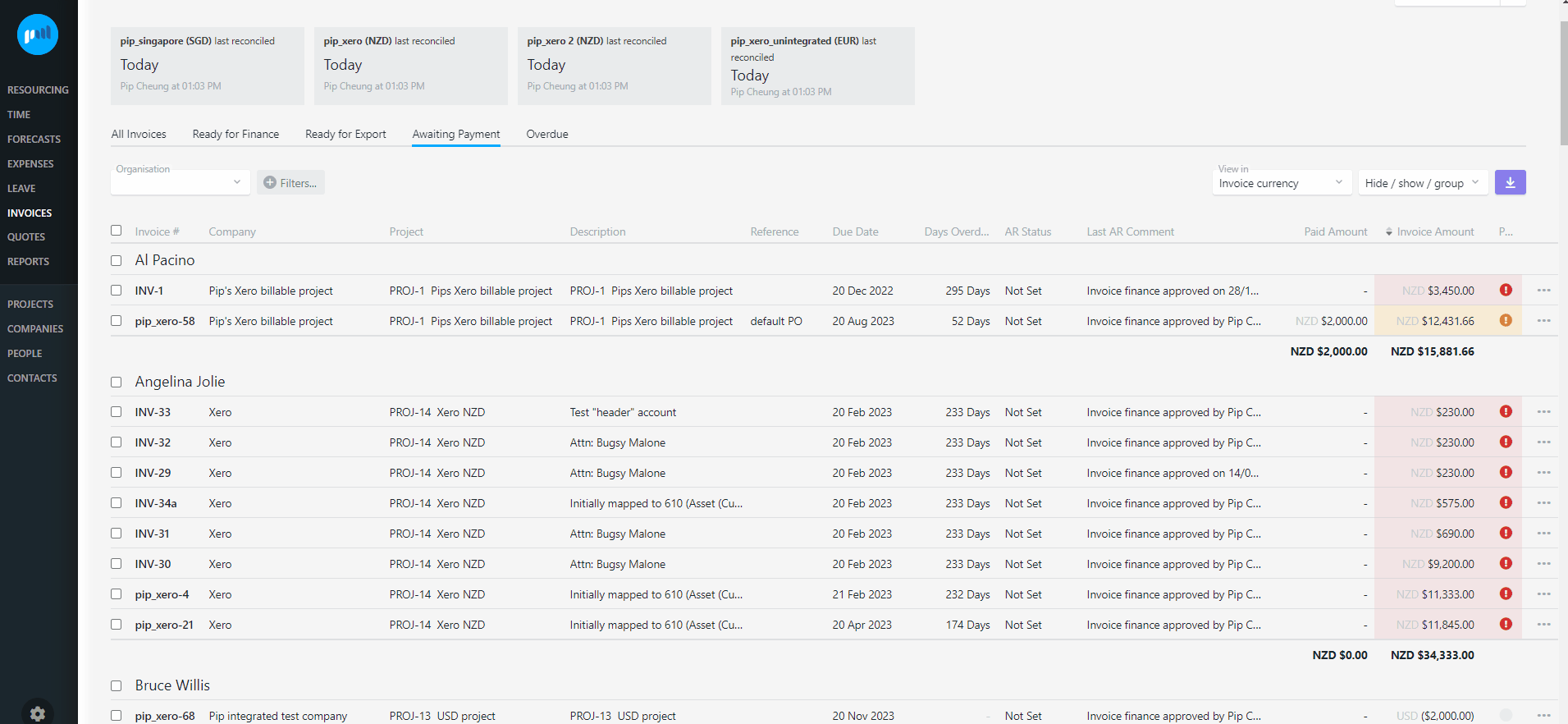
Invoices that have not been fully reconciled, or paid, will be included in the Awaiting Payment screen. These invoices will also appear in the Overdue screen if the invoice due date has passed.
Troubleshooting
Not all actions are available
If the Access Level assigned to the User does not have any of the following permissions, then they will not see the option to take all bulk actions on invoices:
-
finance approve invoices;
-
email and manage payments; or
-
export invoices.
Your Projectworks administrator can update your permissions in: Settings > Access Levels > Access Level Name
If actioning an individual invoice, only the actions available to be taken on the invoice will be displayed. For example, if the invoice isn’t “Finance Approved”, the invoice will not be able to be emailed, so this option will not be displayed.
Email options are disabled when bulk actioning invoices
If the 'Finance Approve & Email' or 'Email' options are displayed but not enabled, this will either be because:
-
The invoices selected are in the incorrect Invoice Status to be able to 'Finance Approve & Email' (must be Manager Approved) or 'Email' (must be Finance Approved); or
-
None of the invoices selected have Email Recipients selected in the “More options…” section.
Read more about emailing invoices →
I am unable to export credit notes to my accounting system
Integrated accounting systems do not allow positive values to be added to a credit note. To enable the correct amounts to be reflected in your accounting system, an invoice and a credit note must be raised in Projectworks and exported.
-
Withdraw the original invoice to draft (so it can be edited);
-
Remove the negative budget lines;
-
Re-approve the invoice.
-
-
Create a new invoice
-
Add a line to the invoice for the budget you are wanting to credit;
-
If you are crediting time, select the time entries that you wish to credit for the new time budget line (read more about why you should associate time entries to a credited time budget →);
-
Set the Billing method to “Manual (amount)” or “Manual (qty & rate)”, and enter the negative amount that you want to credit.
-
Approve the invoice.
-
-
Export both invoices to your accounting system.
Credit amounts from credit notes can be allocated against positive invoice amounts in your accounting system. This will reduce the amount owing on the invoice and the credit amount on the credit note.
Credit notes can not be automatically reconciled from your accounting system, so if the credit note is allocated to an invoice in your accounting system, a payment will need to be manually recorded against the credit note in Projectworks. → Read more about Payments and AR
Export to Xero, QuickBooks or MYOB is not available
Even if a User has permission to export invoices they will be unable to export to Xero, QuickBooks or MYOB unless the accounting system is integrated to the organisation that the invoice selected to action has been raised for.
Read more about how to integrate to an accounting system →
Errors encountered whilst bulk exporting Invoices
In most instances these errors will be caused by accounting system Invoicing mapping errors. A Projectworks administrator will need to update the Invoicing mapping to enable successful export of invoices to the connected accounting system.
Read more about how to integrate and map to an accounting system →
If an error is invoked when exporting an invoice, the error will be displayed. To redisplay the error:
-
Go to any of the screens where the invoices are displayed;
-
If the Exported column is not displayed, select “Exported” in the Hide/ show/ group filter;
-
Click on the “Export failed” hyperlink against the invoice that you would like to know the export failure reason for.
Read more about troubleshooting common invoice exporting errors →