Common Xero time entry and leave exporting errors
This article is a guide to common error messages that may be displayed when exporting time entries or leave to Xero, and how to manage them.
Error message:In some instances the exporting of time entries or leave from Projectworks to Xero will fail. If one or more time entry or leave request fails to export to Xero, an error message will be displayed in the right hand panel. In many instances these errors can be remedied by updating:
-
the employee or contractor in Xero; or
-
the person in Projectworks.
See error messages and steps to rectify below:
Error message: Could not find Xero employee <email address>
Ensure that there are no gaps either at the start or end of the employees email address. This sometimes happens when details have been copied and pasted into Projectworks.
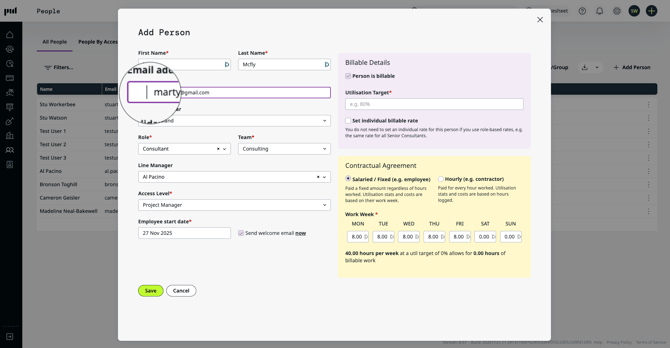
A leading gap on the address field on the "Add Person" Modal
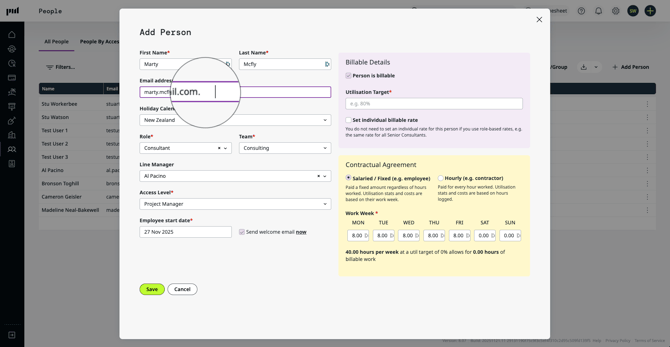
A leading gap on the address field on the "Add Person" Modal
The user, who the time entries are being exported for, is not set up in Xero.
-
Create an employee or contractor in Xero with the same email address (or alternate email address) as the user in Projectworks.
-
Ensure the Hourly rate in Xero is the same as the Hourly cost in Projectworks.
-
-
Re-export the time entries.
If you are exporting the time entries to a contractor the Australian version of Xero, ensure the “Regular earnings type” is mapped to a “Pay Item” with the Rate per Unit that is the same as the person’s Hourly rate.
Read more about setting up employees in Xero →
Error message: Export failed for <person’s name>
Employee <person’s name> has no employment start date set in Xero
-
Review the employee or contractor in Xero;
-
Add a start date in the employment information in Xero;
-
-
Re-export the time entries.
Read more about setting up employees in Xero →
Error message: Employee has not been assigned the leave type <leave type> in Xero.
If the user is an hourly contractor, their leave cannot be exported to Xero.
-
If the user is a salaried employee, check the employee set up in Xero:
-
Check the employment information is set up correctly (and has been saved);
-
Check that the leave type has been assigned to the employee (and has ben saved);
-
-
Re-export the leave.
Read more about setting up employees in Xero →
Error message: Export failed for <employee> for <date range>
A cost rate of <hourly cost> was not found in Xero
-
Review the employee or contractor in Xero;
-
Ensure the Hourly rate in Xero is the same as the Hourly cost in Projectworks;
-
-
Re-export the time entries.
If you are exporting the time entries to the Australian version of Xero, ensure the “Regular earnings type” is mapped to a “Pay Item” with the Rate per Unit that is the same as the person’s Hourly rate.
Read more about setting up employees in Xero →
Error message: Export failed for <employee> for <date range>
An earnings rate of <hourly cost> was not found in Xero
Error message: Export failed for <employee> for <date range>
More than one earnings rate of was found in Xero
- Review the employee or contractor in Xero;
- If the person is set up as a contractor or you are exporting time entries to the Australian version of Xero:
- there will be more than one pay item in Xero with the Rate per Unit that matches the person’s hourly rate in Projectworks (go to: Person > Costs to view the Peron’s hourly rate);
- Remove any duplicate Rate per Unit pay items with the person’s hourly rate and re-export the time entries.
The Australian version of Xero maps both employees and contractors to pay items.
Please note: If this error persists, make sure that you don't have an inactive item that has the same Rate per Unit cost. 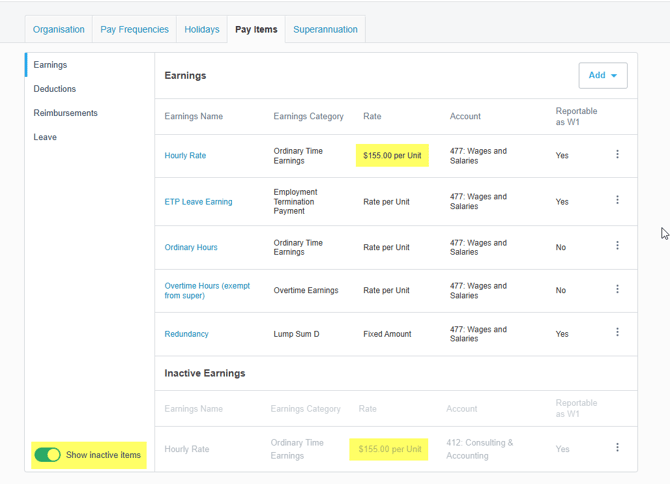
If you cannot resolve your issue, contact support@projectworks.io.