Contacts directory
The contacts directory lists all contacts that have been setup against companies within Projectworks. They are primarily used for addressing invoices.
Accessing the contacts directory
The contact directory is part of the main navigation and is available to users with the applicable access levels.
Projectworks administrators
Access to the contacts directory is controlled by ticking Client.Contacts.View in the other service points section of an Access Level.
Customising the view of the directory
The contacts directory can be customised by using the Hide / show / group option at the top right of the screen. From here you are able to choose which columns you want to see and can group the contacts by company if preferred.
The list can be filtered to a single company and can include or exclude inactive contacts from display. 
There is also a contacts page within each company.
Downloading the directory
The contacts directory can be downloaded to a CSV file.
Adding new contacts
Contacts can be added straight from the contacts directory. To create a contact you need to enter a name, email address and select the company the contact is for.

Viewing & maintaining contacts
Clicking the contact name will open the contact details where additional information is shown. If your access level allows you to edit contacts you will be able to edit the details.
Refer to the maintaining contacts article for more details
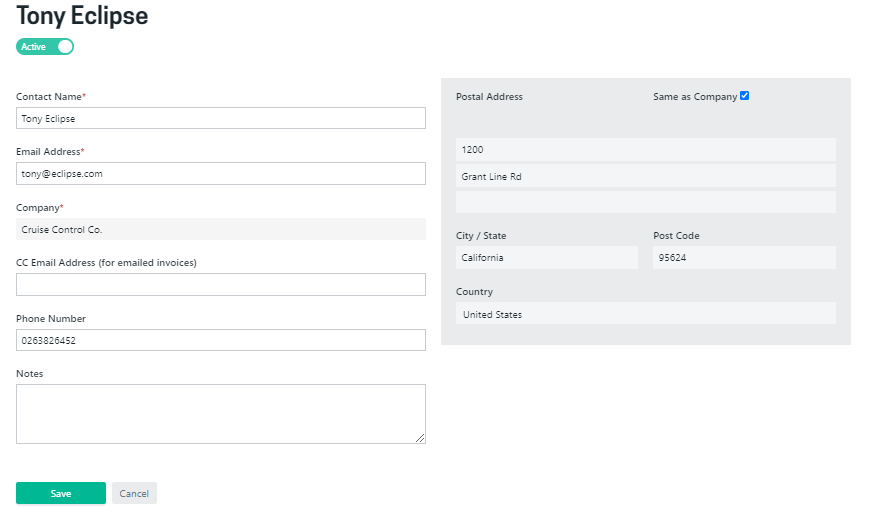
Troubleshooting
I can’t see all of the address filters in my contacts directory
If all of the contacts in your contact directory share the same address (or exclude):
-
Country; or
-
City/ State,
then these filters will not be displayed in the filter.
e.g. There are three contacts for Boeing
-
One contact has no address
-
The other two contacts are based in different cities, but both in the United States
I can filter on the City/ State, but not the Country, so the Country filter is excluded.
