How to use custom fields in custom reports
Our reporting solution allows you to leverage your custom fields in reports, allowing you to customize the reports for your business.
Where to find Custom Fields in Reporting
Adding a Custom Field to a Custom Report
How to add a Custom Field to Projectworks Managed Reports
Access Level Requirements
To create or edit reports, ensure the Reporting feature is enabled and your Access Level includes both ‘Can View’ and ‘Can Edit’ permissions. For more details, see how Access Levels work for reporting.
Where to find Custom Fields in Reporting
Custom Fields are managed through ‘Models’ in the Report Builder, rather than Reporting Views. When you choose Models as your starting data, you’ll see all entities where your company has created custom fields—for example, Projects or Invoices.
The Models work exactly the same as the Reporting Views. You can join them together with the Reporting Views if they share a common attribute e.g. Project ID.
Updates to Custom Fields will be immediately available to use in the Report builder, however, if you deactivate/delete a Custom Field that has been used in a report, the report will break.
Updates to Custom Fields will be immediately available to use in the Report builder, however, if you deactivate/delete a Custom Field that has been used in a report, the report will break.
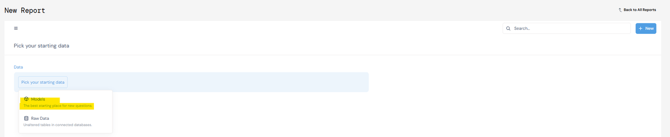
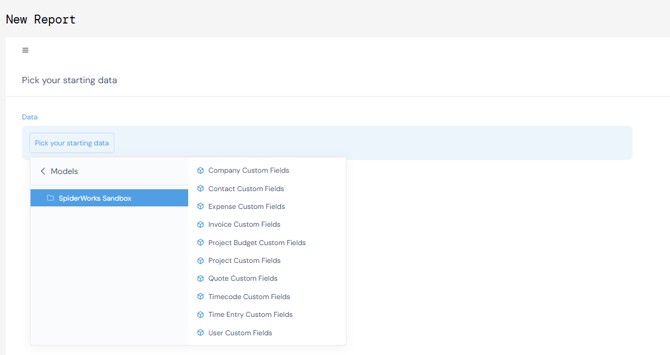
Adding a Custom Field to a Custom Report
To build this report you MUST have custom field/s set on your projects with values
-
Select '[Tenant Name]' → BI → CustomFieldProject as your starting data.
-
Next, join Invoice view from Reporting to the custom field data make sure to set the join on projectID on both data tables.
-
Add a filter by CustomFieldProject - Label to make sure you are looking at the custom filed of your choice for this report.
-
Then summarize by Sum of Invoiced Amount by Text. Text is what the actual Custom Field values are called in the system. This configuration combines custom fields with invoice data to generate a view on how much your projects with the custom field have invoiced.
- Save the new chart. Add a name that makes sense to you and select your personal collection.

How to add a Custom Field to Projectworks Managed Reports
To customize a Projectworks Managed Report, you must first duplicate it. Open the Report Builder for the duplicated report, then join the Model that contains the custom field you want to include in the report.
Click here to learn more about how to duplicate a Projectworks Managed Report.