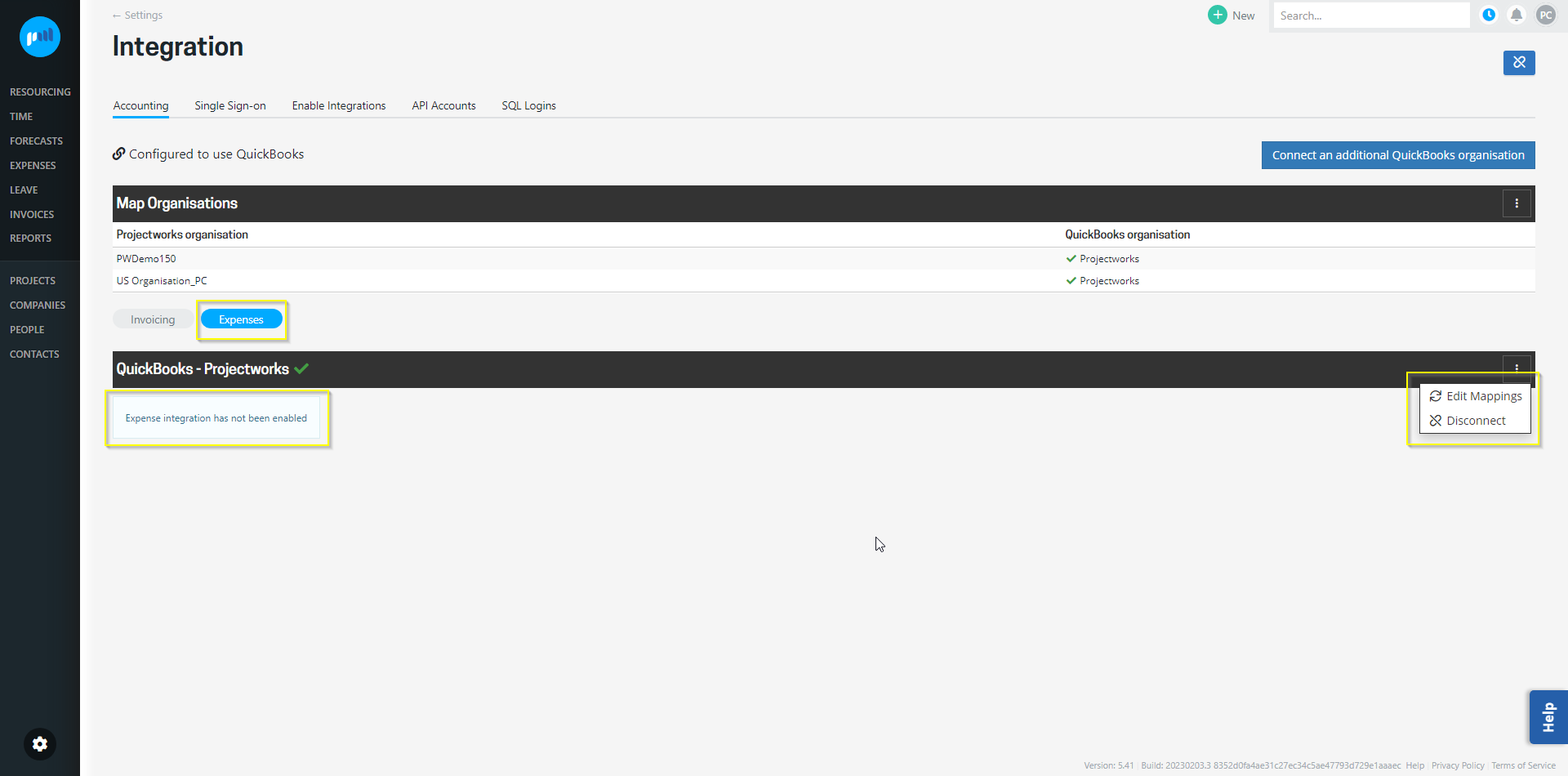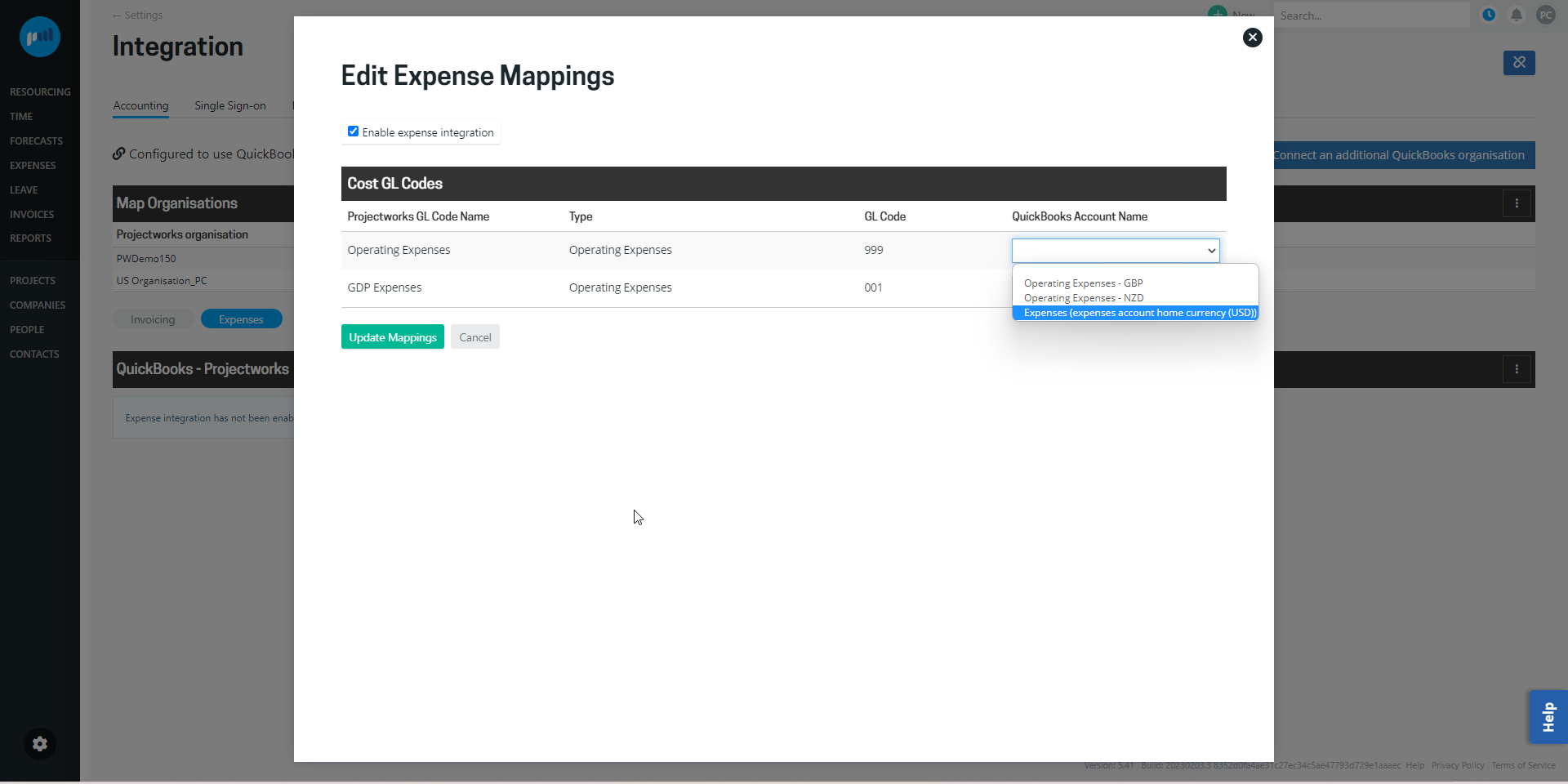Editing QuickBooks organisation mappings
This article gives you a guide to setting up and editing QuickBooks organisation mappings, so you can successfully export and manage invoices and expenses in your accounting system.
- Map organisations
- Map Invoicing
- Map Expenses
- Map Tax Types
- Map GL Codes
- Map Currencies
- Auto-Sync between Projectworks and QuickBooks
Map organisations
When Projectworks is first connected to QuickBooks, the existing Projectworks organisations will be automatically mapped to that QuickBooks organisation. A Projectworks administrator can edit these mappings as required, e.g. if different Projectworks organisations are managed in different QuickBooks organisations or a new organisation is added to Projectworks after QuickBooks is connected.
Read more about integrating to an accounting system →
Edit QuickBooks organisation mappings
To add or remove an organisation’s mapping:
-
Go to: Settings > Integration > Accounting
-
Select the Map Organisations three vertical dots and select ‘Edit Mappings’
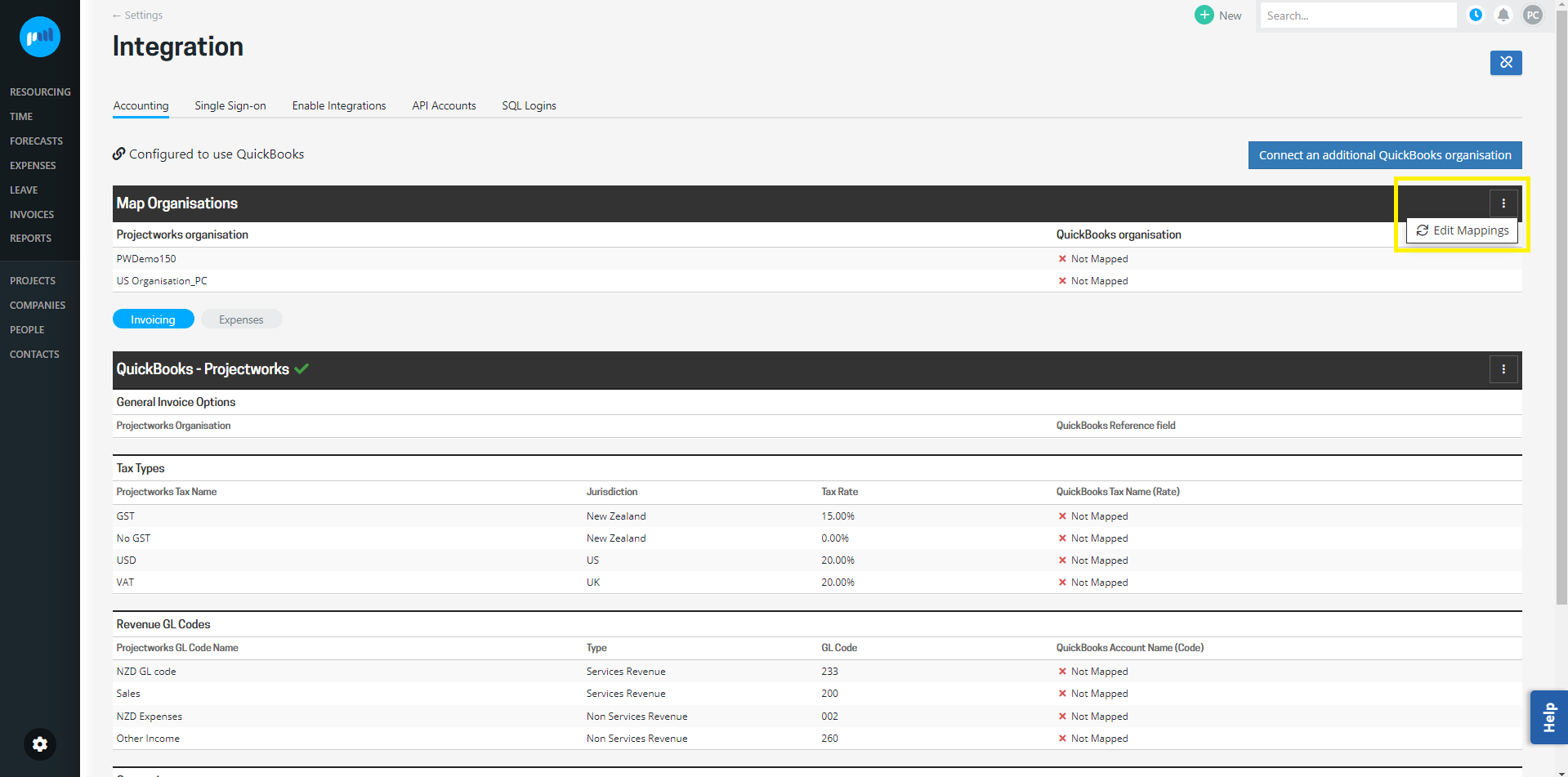
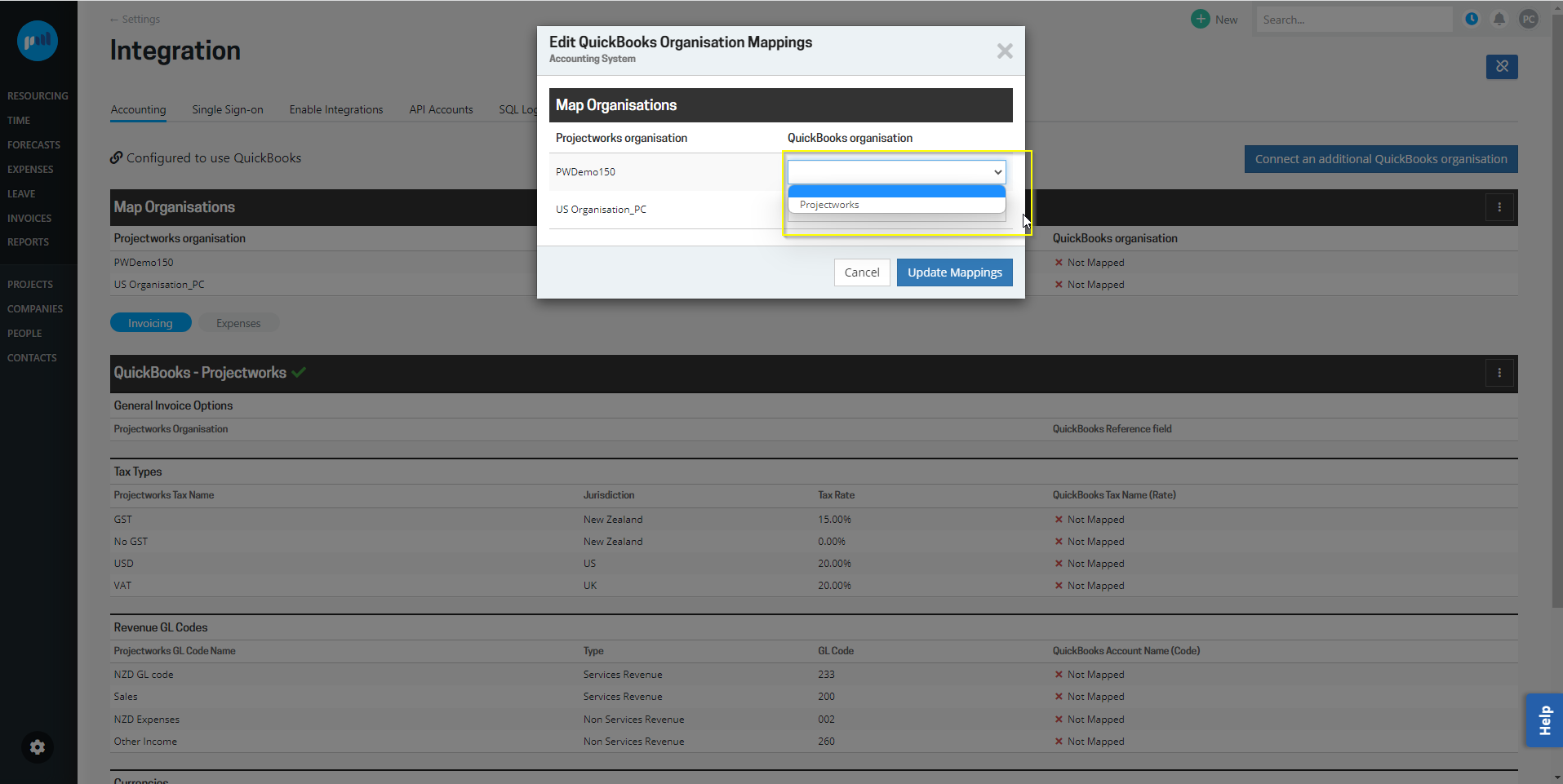
Invoicing will automatically be enabled when you map a Projectworks organisation to a QuickBooks organisation. However, to allow Projectworks invoices to be exported, invoicing must be mapped to each QuickBooks organisation, including:
-
Tax Types
-
Revenue GL Codes
-
Currencies
Edit invoicing mappings
To edit invoice mappings:
-
Go to: Settings > Integration > Accounting
-
Select the Invoicing option
-
Select the three vertical dots against the QuickBooks - organisation you want to edit, and select ‘Edit Mappings’
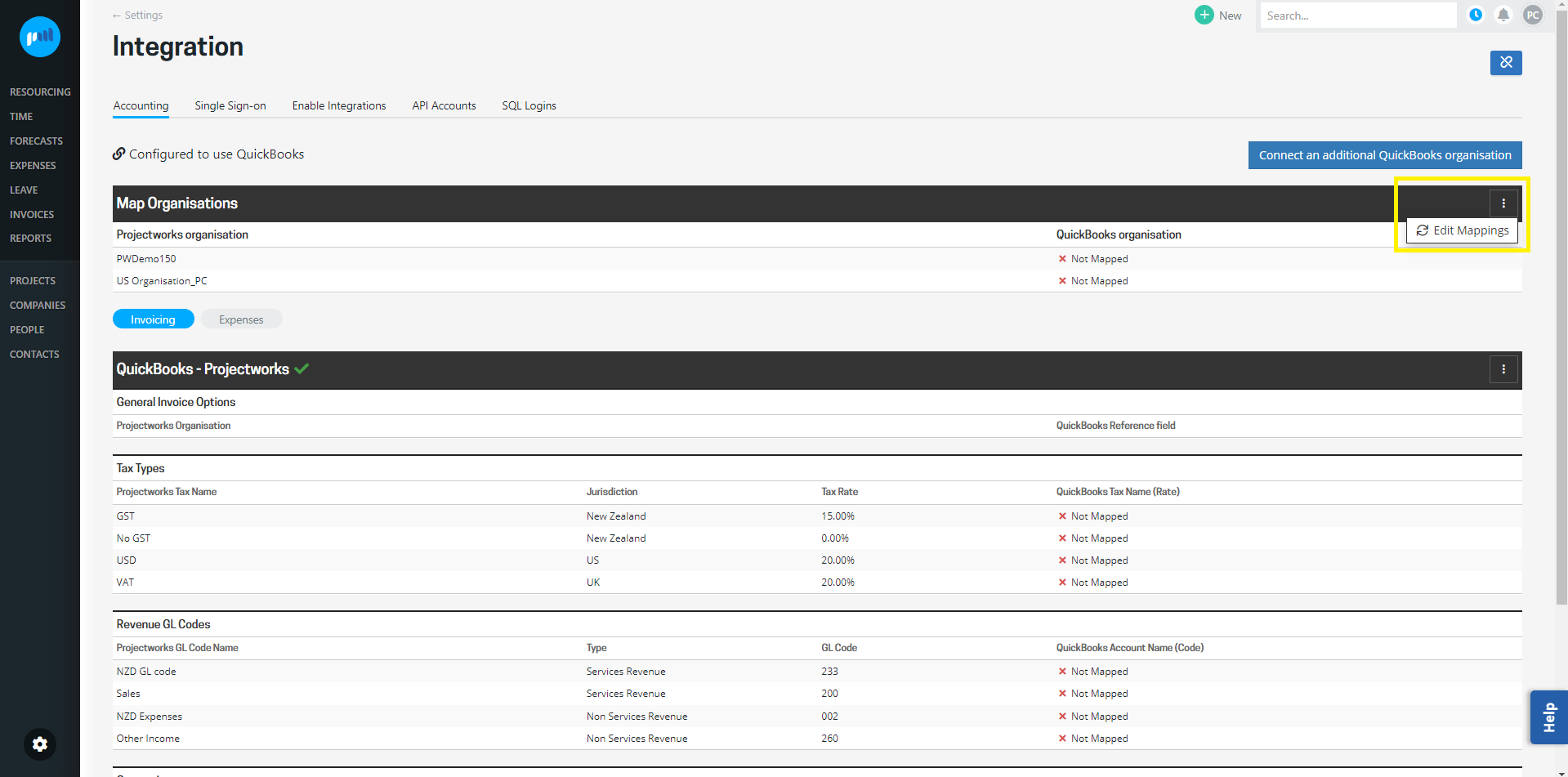
Read more about mapping tax types →
Read more about mapping GL Codes →
Read more about mapping currencies →
If more than one QuickBooks organisation is mapped to your Projectworks organisations, scroll down to map the other QuickBooks organisations.
Map Expenses
For Projectworks expenses to be exported to QuickBooks, the expenses must be enabled for each QuickBooks organisation, including:
-
Tax Types
-
Revenue GL Codes
If you have connected to the US version of QuickBooks, the Projectworks tax types will not be required to be mapped to a QuickBooks tax type.
Enable expense integration
To enable expense integration to a QuickBooks organisation:
-
Go to: Settings > Integration > Accounting
-
Select the Expenses option
-
Select the three vertical dots against the QuickBooks - the organisation you want to enable and select “Edit Mappings”
-
Select to “Enable expense integration”
-
Map Tax Types and Revenue GL Codes as required and select “Update Mappings”
NOTE: If you don't see the enable expense integration option check your access level has been set up correctly. Under the expenses section, the can export to QuickBooks option must be selected. 
If multiple QuickBooks organisations' are connected to your Projectworks environment, you can enable expenses in additional QuickBooks organisations as required.
Edit expenses mappings
To edit expense mappings:
-
Go to: Settings > Integration > Accounting
-
Select the Expenses option
-
Select the three vertical dots against the QuickBooks - organisation you want to edit, and select ‘Edit Mappings’
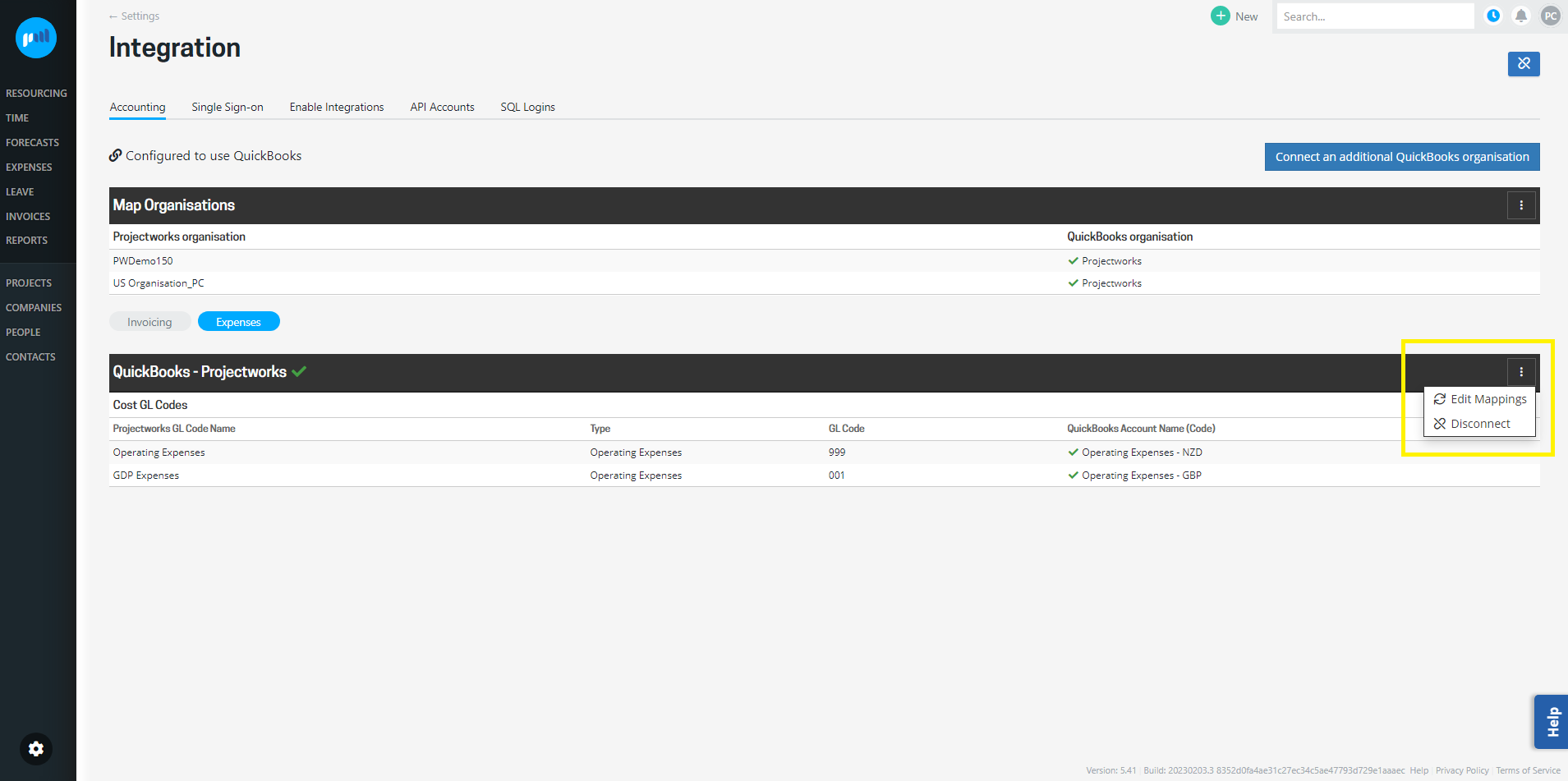
Map Tax Types
Sales tax types set up in Projectworks will be displayed in the mapping tables. Only those that are being exported to the QuickBooks Organisation are required to be mapped.
Projectworks currently has no automated calculation for US sales tax rates, so if you have the US version of QuickBooks, we recommend operating in a no sales tax environment in Projectworks, and handling all tax requirements in QuickBooks if required. Set up a 0% tax rate in Projectworks, and map invoice tax types to the “NON” QuickBooks Tax Name (Code).
If you have connected to the US version of QuickBooks, and want to apply sales tax to your invoices from Projectworks, the Projectworks tax types should be mapped to “TAX”, and should not be to be mapped to a CustomSalesTax QuickBooks tax type.
If you have the US version of QuickBooks, you are not required to map expense tax types in Projectworks to the US QuickBooks organisation.
If a tax type has been added to Projectworks, but not mapped to a QuickBooks Tax Name (Code), you will get an error if you try and export an invoice or reimbursable expense that applies that sales tax rate.
Don’t worry! You can simply map the tax type and re-export the invoice or reimbursable expense.
Adding tax rates in QuickBooks
Your local sales tax rates should be set up in your version of QuickBooks.
However, if you are raising invoices from other jurisdictions that require a different sales tax rate, your QuickBooks administrator may be required to set up a sales tax rate in QuickBooks for that jurisdiction.
Alternatively, they can set up a customised sales tax rate in Quickbooks with the same percentage as the sales tax you are mapping to your invoices.
US QuickBooks allows you to add CustomSalesTax rates, however invoices cannot be exported from Projectworks if a Tax Type is mapped to the CustomSalesTax rate.
For US QuickBooks customers we recommend operating in a no tax environment in Projectworks, and handling all tax requirements in QuickBooks.
Once your sales taxes have been set up in QuickBooks, these sales taxes will appear in the Projectworks dropdown and allow you to select them to map to.
If sales tax rates for products and services or customers in QuickBooks are applied at a different rate to the sales tax rate applied in Projectworks, these invoices and expenses will still be exported to QuickBooks, but will be flagged as “Exported - may need attention” to highlight that the Projectworks total differs from that exported total.
Map GL Codes
GL Codes must be set up in Projectworks to allow budgets to be created, which will allow
-
invoices; and
-
expenses;
to be raised against these budgets.
To set up GL Codes in Projectworks, a Projectworks administrator should go to:
Settings > System > GL Codes
The Projectworks GL Code must be mapped to a QuickBooks Product or Service. Each QuickBooks Product or Service is linked to a Chart of Accounts account.
A Chart of Accounts account cannot be directly mapped to from a Projectworks GL Code.
Add a Product or Service in QuickBooks
If the QuickBooks Product or Service does not exist to map a Projectworks GL Code to, a Product or Service will need to be created in QuickBooks and mapped to a chart of accounts.
Map Currencies
All currencies set up in Projectworks will be displayed in the mapping table, and must exist in the QuickBooks organisation you are exporting to for an invoice or reimbursable expense to be successfully exported.
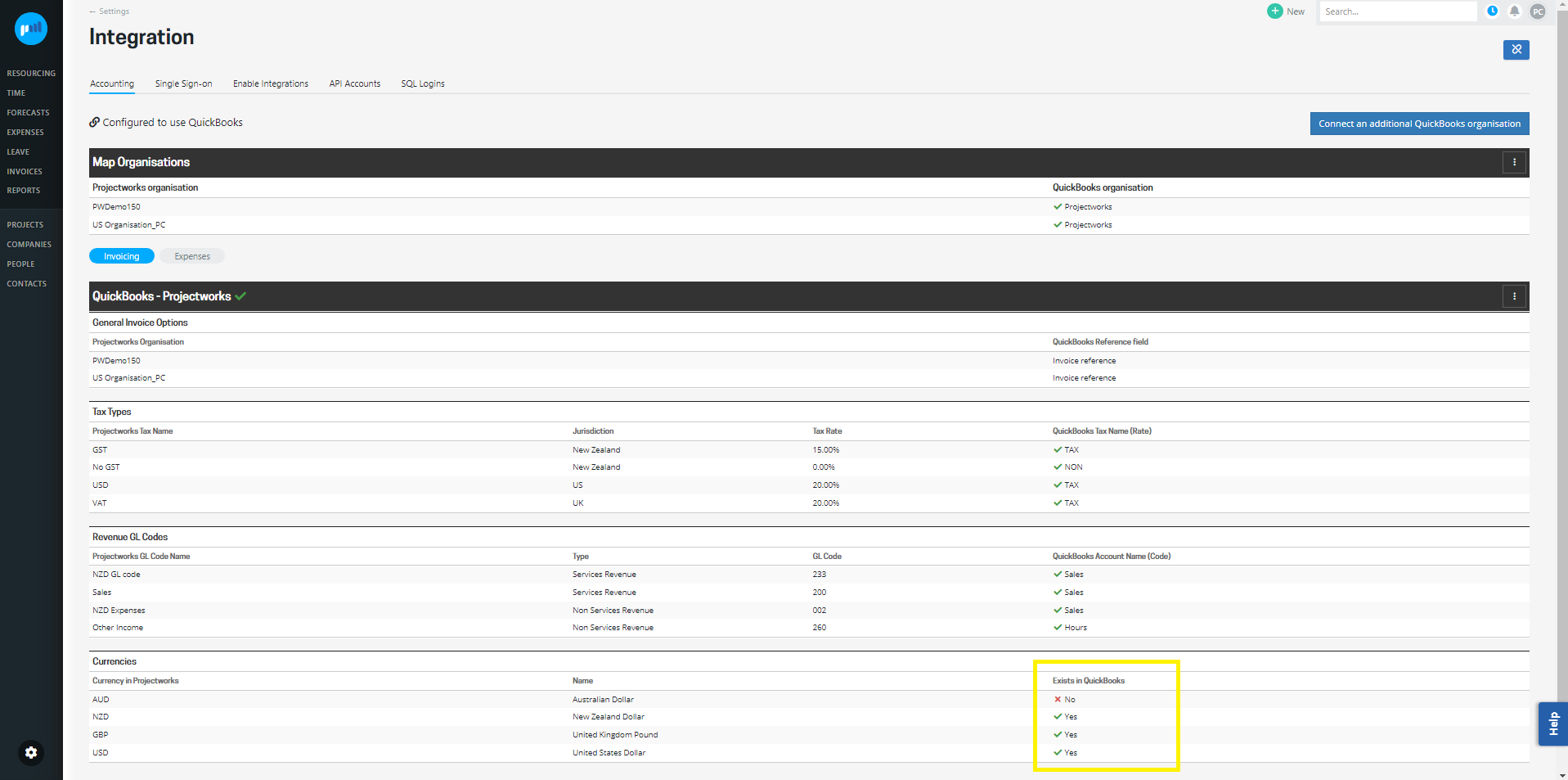
If a currency has been added to Projectworks, but the currency does not exist in QuickBooks, you will get an error if you try and export an invoice in that currency. If you have multi-currency enabled in QuickBooks, you can simply map create the currency in Projectworks and re-export the invoice.
Go to: Settings > Intergration > Accounting > Invoicing and Edit Mappings
Your QuickBooks administrator may need to enable multicurrency.
The currency mapping is managed as part of invoicing, but also applies to reimbursable expenses.
Adding currencies in QuickBooks
If multicurrency has not been enabled for your version of QuickBooks, the QuickBooks administrator will be required to turn on multicurrency to create the currency in QuickBooks.
Once multicurrency has been enabled in QuickBooks, a QuickBooks administrator can add the currencies manually, or create them from Projectworks as and when required.
Creating a currency in QuickBooks from Projectworks
Once multicurrency has been turned on, if the currency doesn’t already exist in QuickBooks, you can create it and map it directly from Projectworks.
Go to: Settings > Integration > Accounting, select “Edit Mappings” and “Create” the currency that requires creating in QuickBooks.
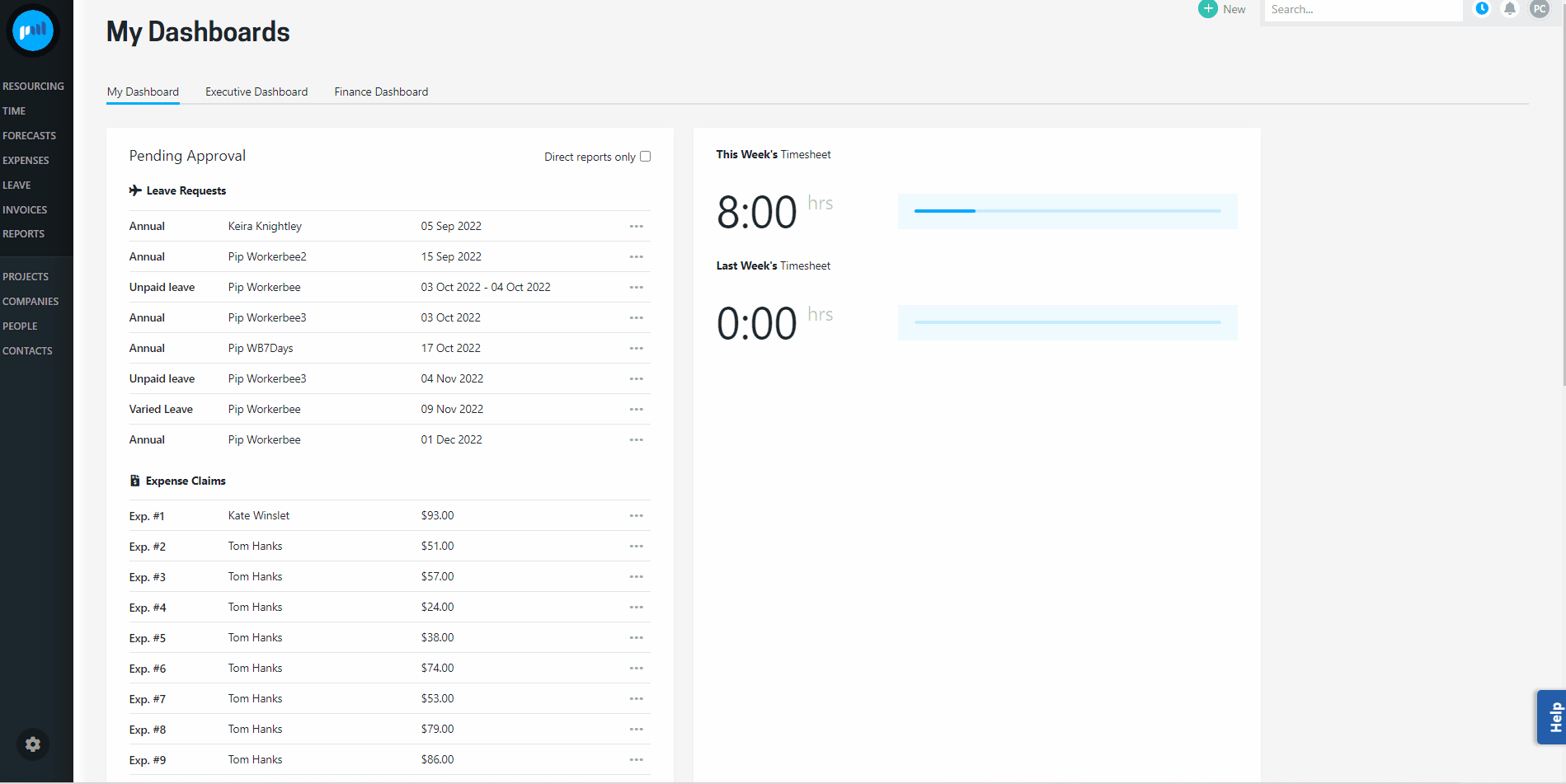
Auto-sync between Projectworks and QuickBooks
Projectworks supports setting up auto-sync to QuickBooks to automatically retrieve key information and send key records of your choice straight to your accounting system by navigating to Settings → Accounting → Sync.
If you are operating a multi organisation business, you can select what records you want to auto-sync per organisation.

Data reconcile/refresh
By turning the data refresh on, Projectworks will query your QuickBooks instance hourly to update records that have any changes. For example a new supplier is added in your accounting system, or an invoice gets paid.
The refresh will cover the following data:
-
Invoice payments to reconcile exported invoices
-
Bill payments to reconcile exported expenses and purchase orders
-
Suppliers
-
Leave balances
You will always be manually refresh data in relevant list screens or system settings if you are in a hurry!
Data export
You will be able to set up automatic exports for few record types
Invoices
By turning on this auto export, the system will send invoices over to Quickbooks when they are finance approved.
Expenses
By turning on this auto export, the system will send expenses over to Quickbooks as bills to pay when;
-
Company paid planned expenses have the expense’s checkbox ‘Ready to export as bill to pay’ ticked.
-
Reimbursable expenses are approved.
You do not need to give users the access level ‘can export’ for this process to work. The ‘can export’ access level will remain in place to allow users to manually export any expenses.