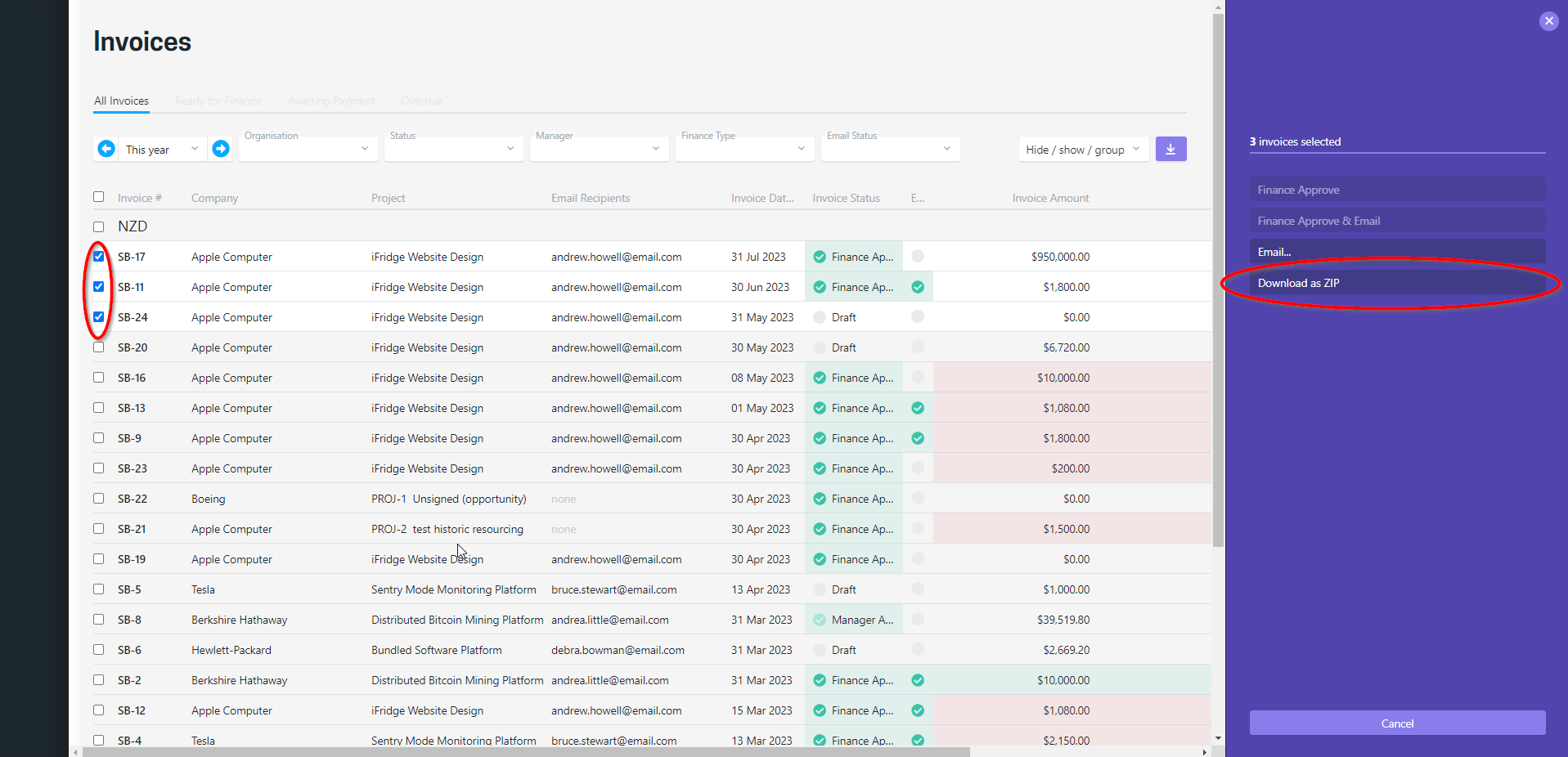Emailing invoices
Invoices can be emailed to your customers either from your accounting system or by using the invoice email process within Projectworks. It doesn't really matter which method you prefer but it is recommended you do all invoices the same way.
-
Emailing invoices from your accounting system
If you are already emailing invoices from your accounting system and wish to continue you don't need to adjust any processes. Invoices emailed from your accounting system will use the template/layout as set up there. -
Emailing invoices from Projectworks
Projectworks has a built in email process that can be used to send invoices to your customers. Whether sending invoices one at a time or in bulk, a PDF of the invoice will be sent to the customer. If a project is configured to send the invoice breakdown report that will be included as well.
Email content and attachments
The email process essentially sends emails to selected recipients with an invoice attached - there are a few options to customise this:
-
Email content
The wording of the email can be updated and can also use a number of dynamic tags to pull content related to the invoice into the email. Read more about customising email content → -
Email from address, sender name, and reply-to address
Following best security practices, all emails from Projectworks will come from the address no-reply@mail.projectworks.io, but you are able to configure the sender name and reply-to address for each organisation in Settings > System > Organisations > Edit this Organisation. -
Invoice attachment
The invoice attachment is in PDF format. The layout and design of the PDF is controlled by invoice templates and is customisable. Read more about PDF templates → -
Breakdown report attachment (optional)
There is also the option to include an invoice breakdown report as a second PDF to accompany the invoice. This report itemises the time and expenses entries associated with the invoice. The setting for whether a breakdown is attached on the invoice email is on a per-project basis in Project > Settings > Invoicing. Like the invoice templates, the invoice breakdown template is customisable. Read more about PDF templates → -
Email recipients, and CC recipients
Invoices can be emailed to the billing contact (as entered on the invoice), and/or the company finance email address if one has been set up. The setting for this can be found on the company to whom the invoice is addressed (Company > Settings > Invoicing), the project (Project > Settings > Invoicing), and in the flow when individually emailing an invoice, see instructions below on how to send emails from Projectworks.
You might also like to set your own accounts receivable email, and account managers as Cc recipients. This can be done for each organisation in Settings > System > Organisations > Edit this Organisation. More Cc recipients can be added in the flow when individually emailing an invoice, see instructions below.
Download invoices and invoice breakdown attachments
Invoices and invoice breakdowns attachments can be downloaded and previewed prior to being emailed. These can be downloaded individually or in bulk.
To individually download an invoice or invoice breakdown, either:
-
Click the three dots of the invoice to be downloaded from any list of invoices;
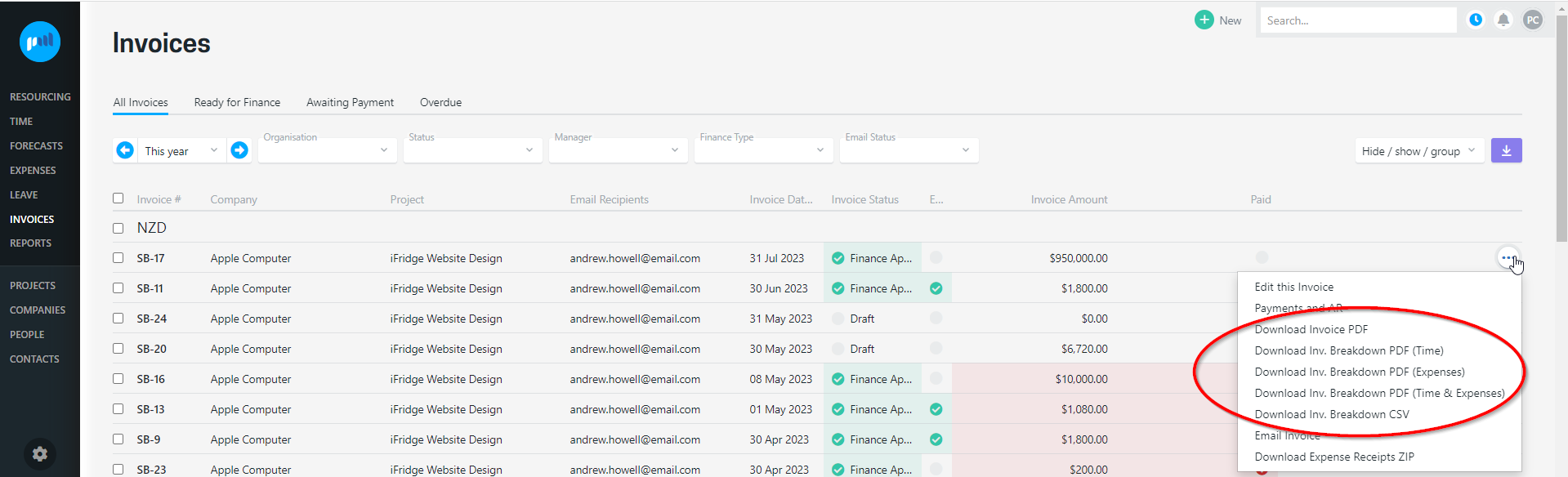
or
-
Select the “Download invoice PDF” or “Download Invoice” option from an individual invoice
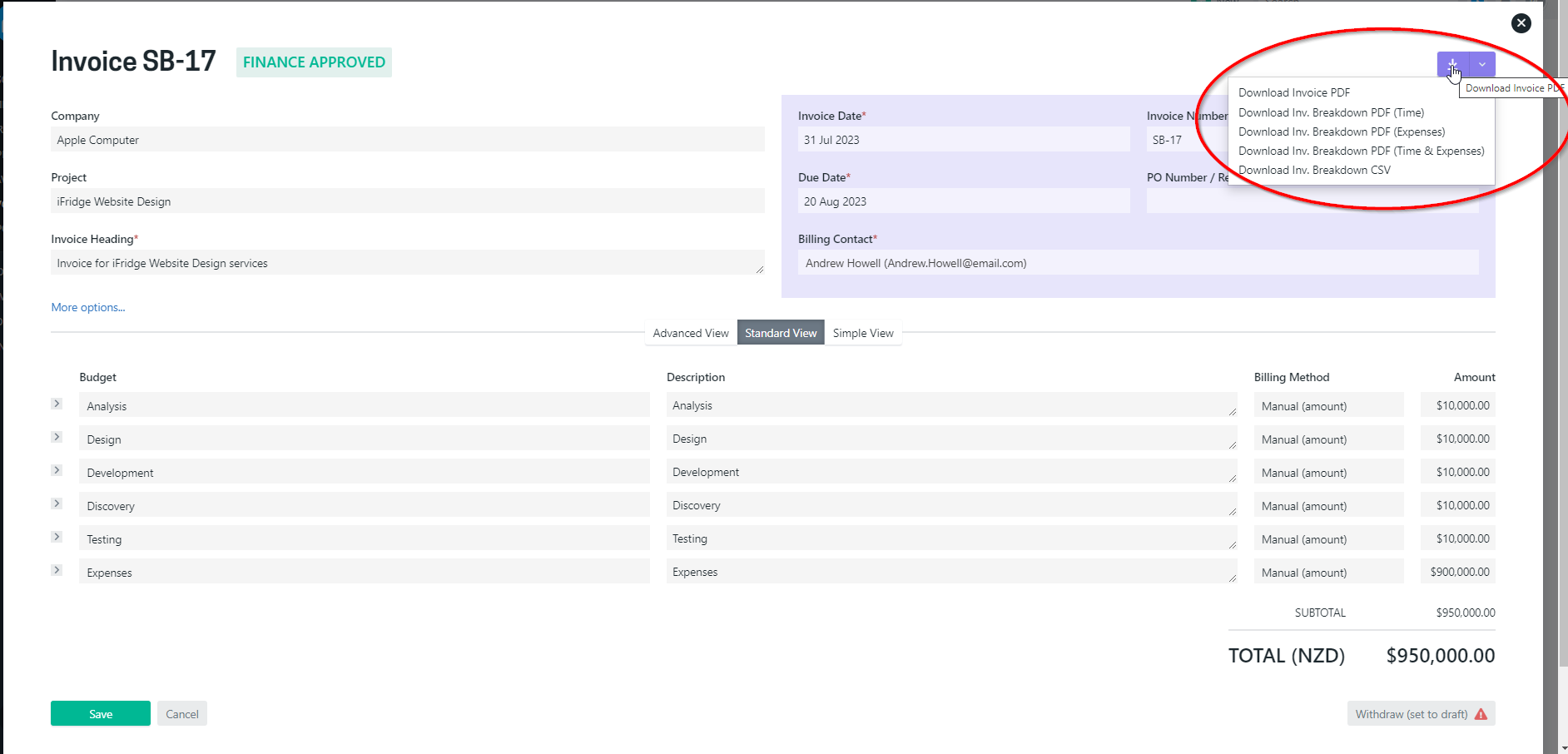
To bulk download invoice PDFs, use the bulk action check boxes, selecting one or more invoices by ‘ticking’ the checkbox next to the invoice or invoices you wish to download. If you have selected a single invoice, you will have the option to “Download as PDF”, or if you have selected more than one invoice you can “Download as ZIP”.
The bulk action will allow you to download Invoice PDFs only - to download invoice breakdowns without the invoice will need to be managed on an individual invoice basis.
How to email
Emails can be sent individually or in bulk. Invoices must have at least one email recipient (check the invoice 'More options…' to see) and must be Finance Approved.
To individually email an invoice, click the three dots of the invoice to be sent from any list of invoices. Invoices can be found listed under the main Invoices section, Projects > Invoices, and Company > Invoicing.

Here you have the option to manually override or enter new To, Cc, and Bcc recipients. You can include multiple addresses separated by a semicolon (;).

To bulk email invoices, use the bulk action check-boxes, selecting one or more invoices by ‘ticking’ the checkbox next to the invoice you wish to email. You have the option to email Finance Approved invoices, or you can perform two actions in one by choosing “Finance approve + email” on for invoices with the Manager Approved status.


Who can email
Users with the Access Level “Can email and manage payments” are able to email invoices. For assistance with Access Levels please contact support at support@projectworks.io.
Checking the email history of invoices
A record is kept of each email sent for an invoice. On any screen that lists invoices select "Email invoice" from the three dots. The date/time and recipient of previous emails for the invoice will be shown.
Troubleshooting
No option to email invoices
If the Access Level assigned to you does not have the ‘can email and manage payments’ permission, then you will not see the option to email invoices when individually or bulk actioning.
If actioning an individual invoice, only the actions available to be taken on the invoice will be displayed. For example, if the invoice isn’t Manager Approved, the invoice will not be able to be emailed, so this option will not be displayed.
Your Projectworks administrator can update your permissions in: Settings > Access Levels > Access Level Name
Email options are disabled when bulk actioning invoices
If the 'Finance Approve & Email' or 'Email' options are displayed but not enabled, this will either be because:
-
The invoices selected are in the incorrect Invoice Status to be able to 'Finance Approve & Email' or 'Email'; or
-
None of the invoices selected have Email Recipients selected in the “More options…” section.
No email addresses are shown
An invoice can only be emailed if recipients have been set up. If this has not been done, no addresses will show when trying to individually email an invoice. Recipients can be the invoice billing contact and / or the company finance email. Setting these as recipients can be done on a project in Project > Settings > Invoicing screen, and can also be changed on an invoice by clicking ‘more options’.