Exporting time entries to Xero
If your Projectworks environment is integrated with Xero, you can export time entries for hourly contractors, to avoid double handling and manage contractor payments in Xero.
Timesheet integration is supported to Xero environments set up in the New Zealand, Australia and UK regions. If your Xero environment is set to the Global region time entries are unable to be exported.
You can export time entries from the following places:
-
The Time Entries tab in the Project screen (for a specific project) (go to: Project > All Time Entries)
-
The All Time Entries tab in the Time screen (go to: Time > All Time Entries)
-
The Time Entries tab in a Person screen (for a specific Person)
You may find it useful to group or filter by reviewed or exported etc, to make it easier to identify what time entries can be exported.
Enabling timesheet integration
To export time entries, timesheet integration must be enabled in Projectworks.
Read more about enabling timesheet integration →
Adding Contractors (or Employees) to Xero
Time entries for hourly contractors only can be exported, but the contractors must be set up as contractors (or employees) in Xero before they can be successfully exported.
- Add new contractor (or employee) details and save;
- Ensure that the contractor (or employee) email address in Xero is the same email address (or alternate email address) as the person in Projectworks.
-
Add Employment information;
-
⚠️You must also ensure you have a Pay Item (under Payroll settings) where the “Rate per Unit” is the same as the person’s hourly cost in Projectworks.
To check the person’s hourly cost in Projectworks, go to: Person > Costs
Exporting time entries
A time entry must be marked as reviewed prior to exporting it to Xero.
If you do not have the permission to export timesheets, the option to export to Xero will not be displayed.
If you are managing a number of time entries, you may want to export these time entries in bulk.
Time entries can be actioned via the bulk action check-boxes, selecting one or more time entries to action by:
-
‘ticking’ the group heading check-box to select the group; or
-
‘ticking’ the checkbox next to the time entries you wish to action.
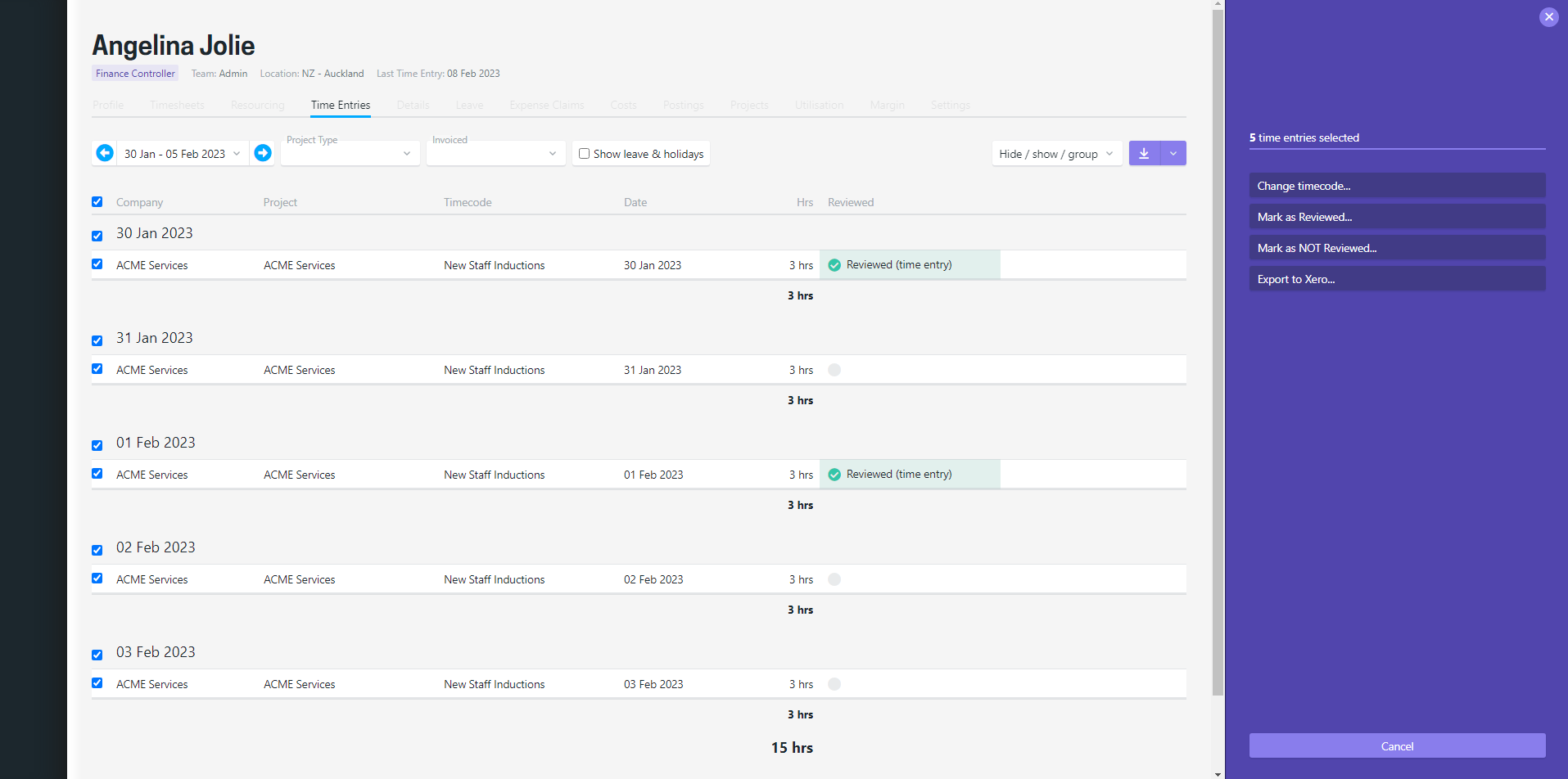
If you can’t export any of the time entries that have been selected, a warning message will be displayed, but you can select to “Proceed with action” on the time entries available to export.
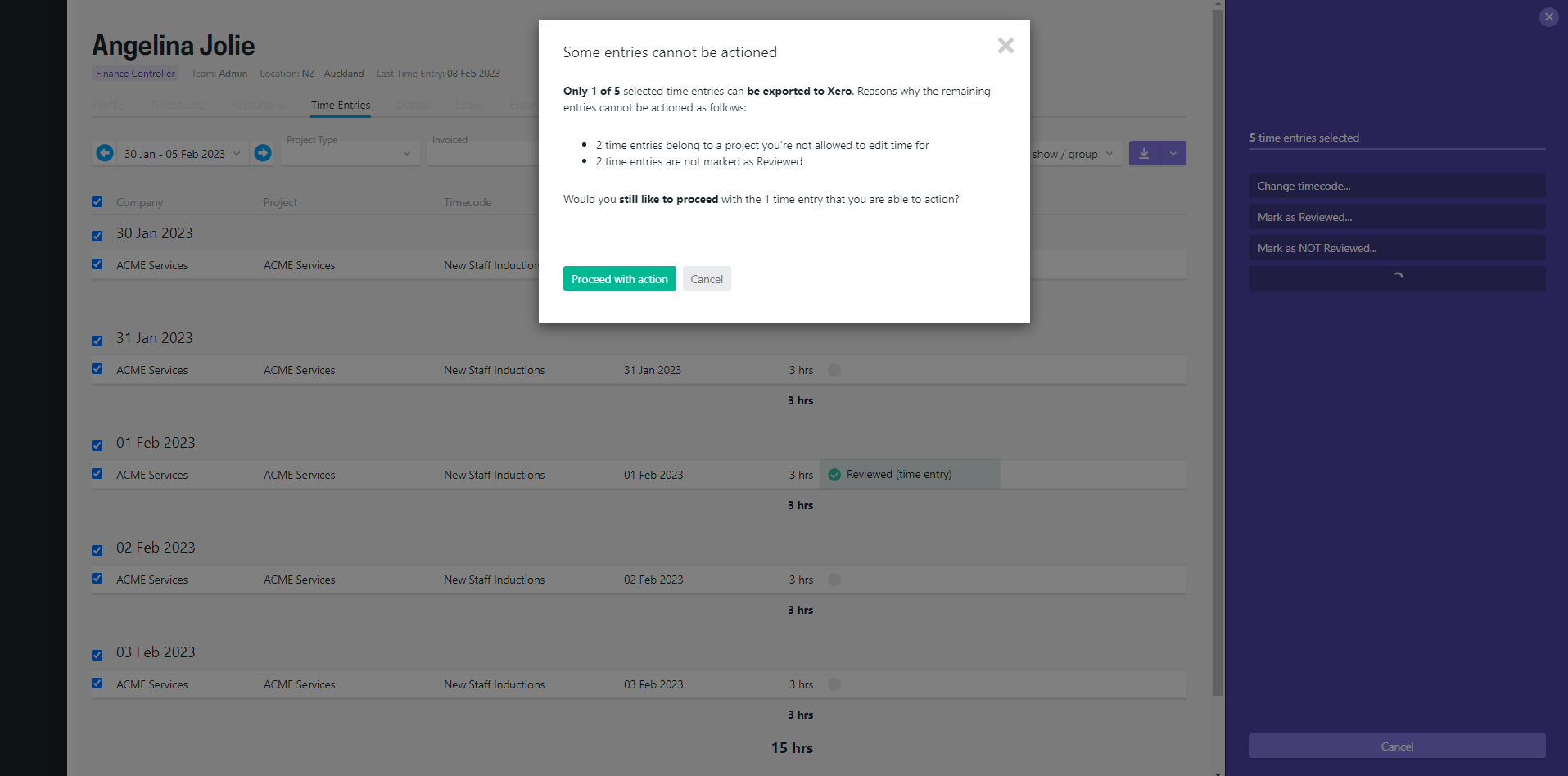
If you have permission to export time entries, but there are no time entries selected that are marked as reviewed, the export to Xero option will be disabled.
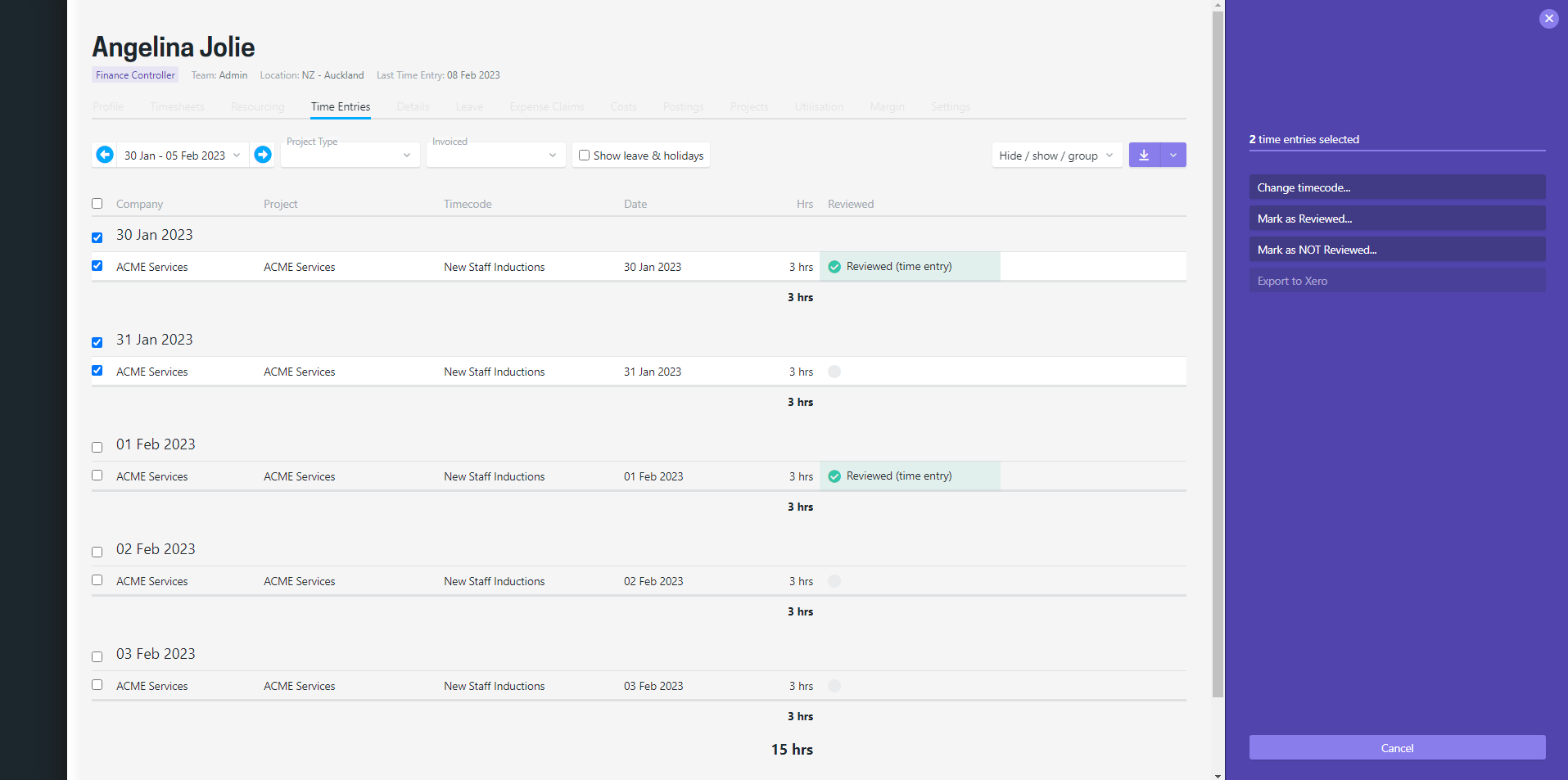
Exporting time entries individually
Time entries can be exported individually by clicking on the three dots and selecting to export to Xero.
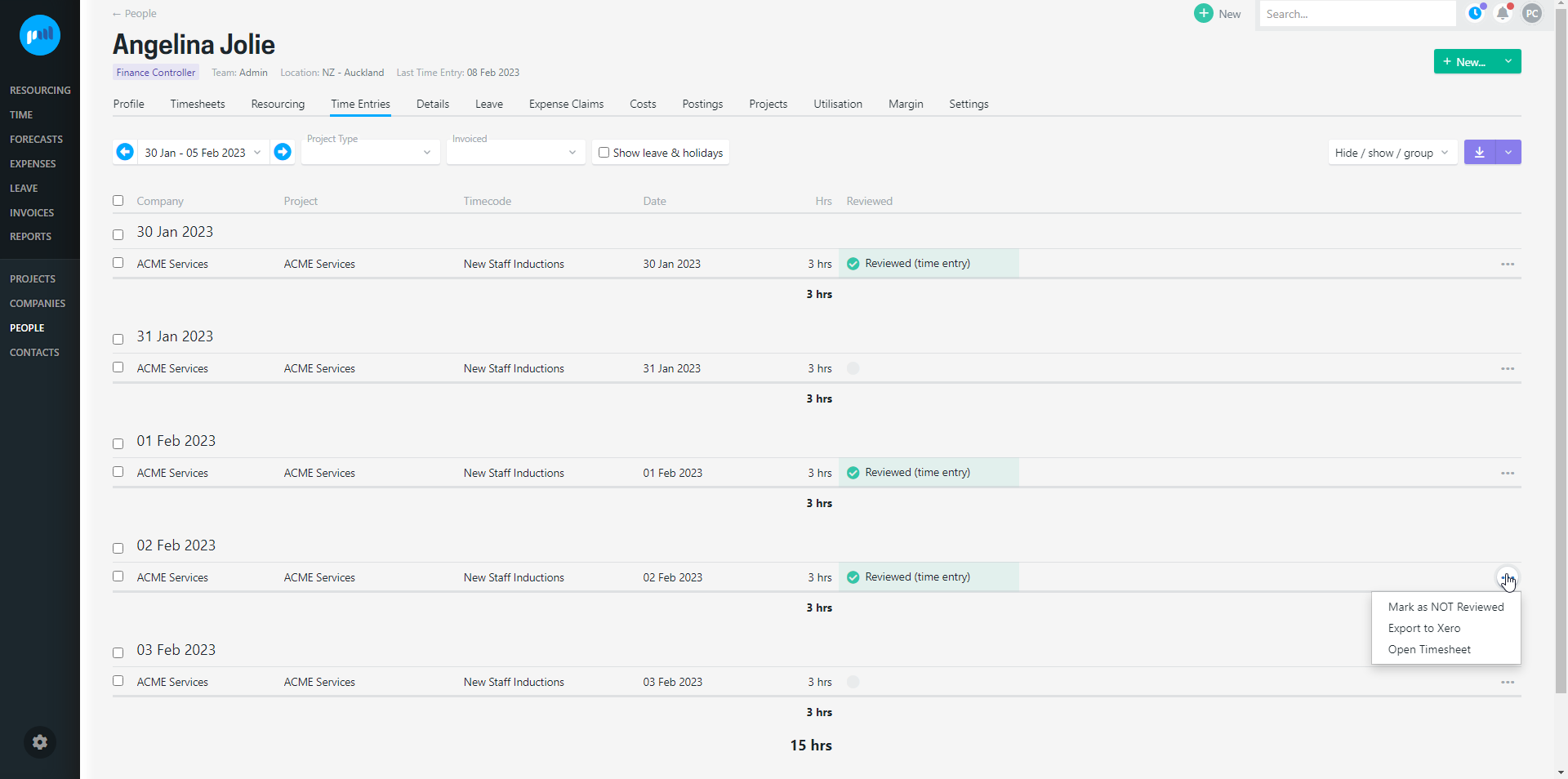
Exported time entries in Projectworks
When time entries have been successfully exported to Xero, they will be marked as “Exported” in Projectworks.
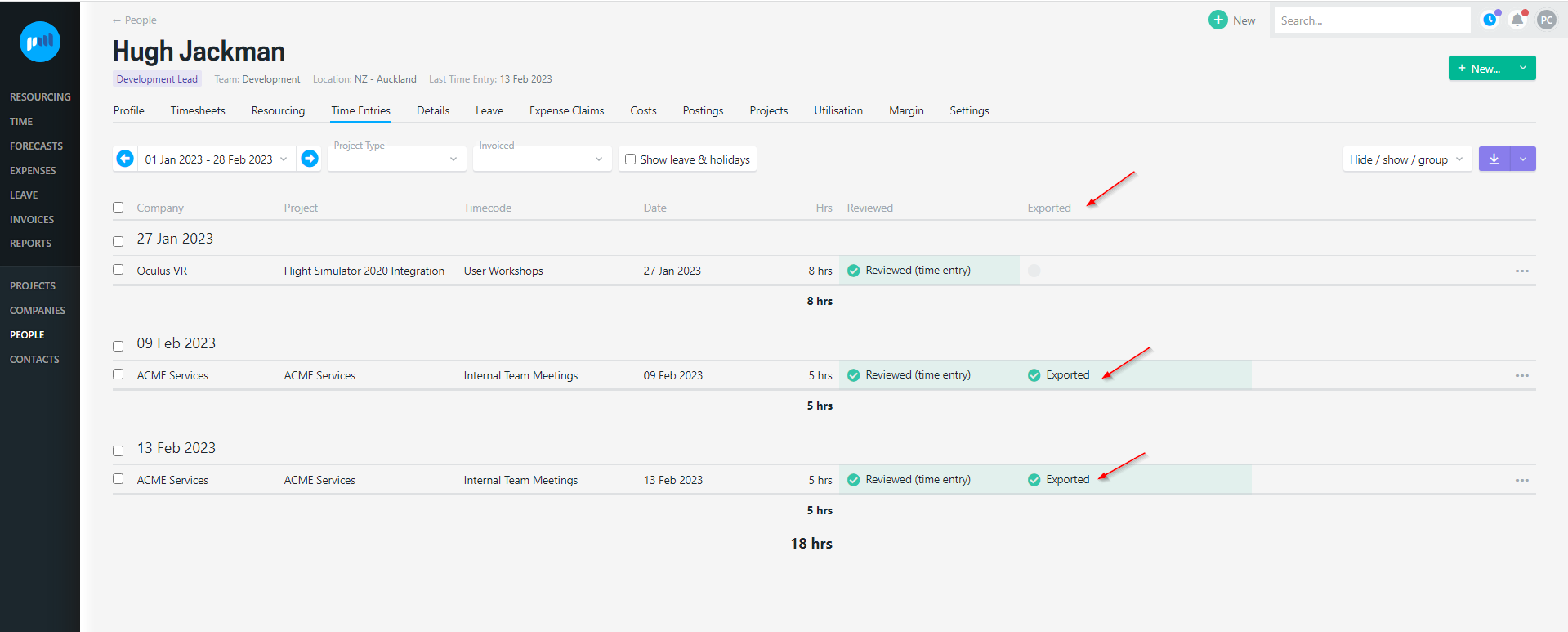
Viewing exported time entries in Xero
Once time entries have been successfully exported from Projectworks, these will be available as draft timesheets in Xero.
Any changes that are made to the exported time entries in Xero will not be reflected in Projectworks.
-gif.gif)
Troubleshooting
Export to Xero option is not displayed
The export to Xero option will not be displayed for one of two reasons:
-
Timesheet integration has not been enabled. Read more about enabling timesheet integration →; or
-
You do not have the permission to export timesheets. If you should have access to export time entries to Xero, please contact your Projectworks administrator. Read more about access to export to Xero →
Export to Xero option is disabled
There are a number of reasons that the option to export option will be displayed, but disabled:
-
The time entries that you have selected to export are not marked as reviewed.
-
You can see if the time entries have been reviewed by grouping time entries by “Reviewed”, or selecting the “Reviewed” column to be displayed.
-
-
The time entries that you have selected to export have already been exported to Xero.
-
The Projectworks organisation of the person who’s time entries you have selected to export, is not mapped to a Xero organisation;
-
To view a person' organisation go to: Person > Postings > Edit this posting (for the current active posting)
-
To view the Projectworks organisations that are integrated, go to: Settings > Accounting > Integration > Invoicing
-png.png)
-
-
The employment details for the person or people you are trying to export the time entries for is salaried/ fixed.
-
Only hourly contractor’s time entries can be exported to Xero.
-
Go to the Person > Postings > Edit this posting to view the person’s current employment details
-
If the employment details are incorrect in Projectworks, update their employment details to “Hourly (e.g. contractor)” (or create a new hourly (contractor) posting if the person’s employment details have changed)
-
-
- The person's email might be not an exact match between Projectworks and Xero. This can be caused by gaps created either at the start (leading) or at the end (trailing), when the person's email has been added to Projectworks. Read more about this error here →
Ensure that the employee’s salary and wages in Xero corresponds to the person’s hourly cost