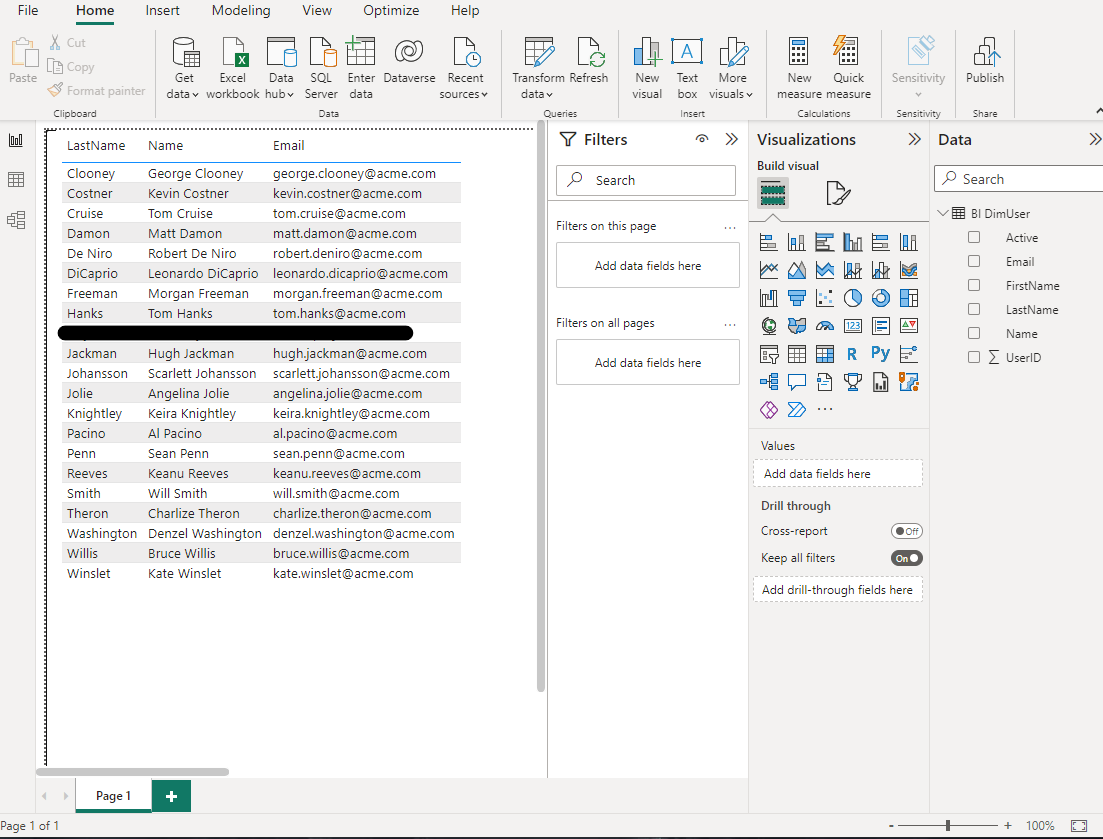How do I connect Microsoft Power BI to Projectworks
This article will show you how to connect to Projectworks from Microsoft Power BI Desktop so you can build your own custom reporting solutions
Step 1: Get your Projectworks database credentials
Go to Settings > Integration > SQL Logins.

Here you have the ability to add either an Admin or a Basic SQL login. For more information on creating an SQL Login go here
You will be able to see the login details in the modal once you click add (+). For security once you close the modal you won't be able to access the password.

Step 2: Connect to Projectworks from Microsoft Power BI Desktop
When you open Power BI you will see a tile labeled "Import data from SQL Server". You will also see an item in the menu bar labeled "SQL Server" in the "Data" section. Select either of these options.
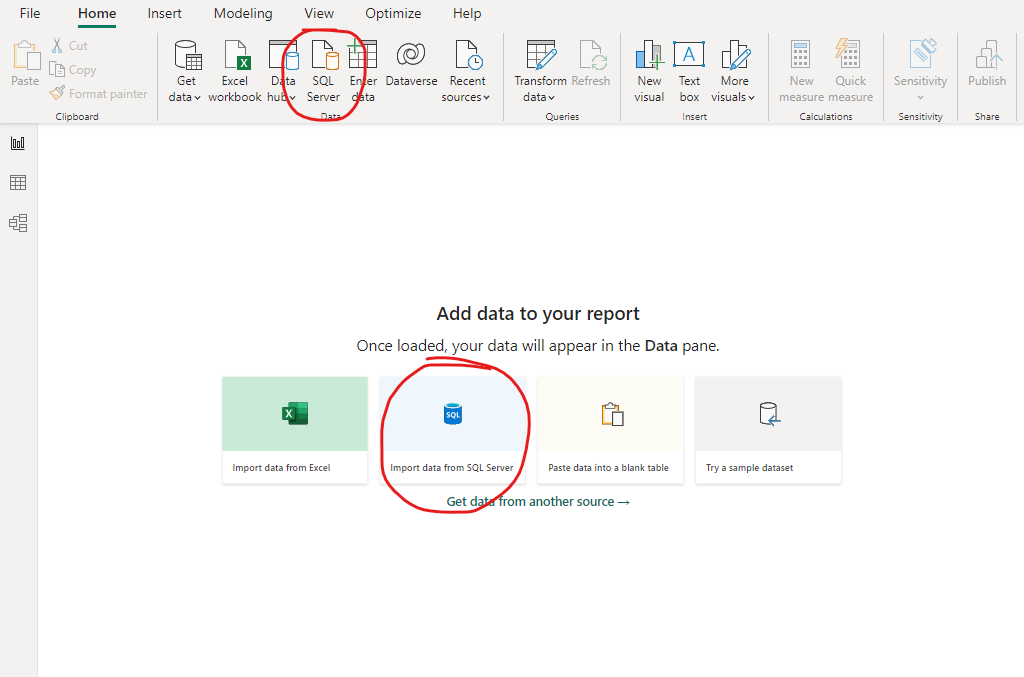
That will open a pop-up asking for your Server and Database, enter both these from the credential information found in Projectworks. It is important to specify your database otherwise authentication will fail in the next step. You can also choose Import or DirectQuery here. Import is faster but will not update without manually refreshing, DirectQuery is slower but means your data will always be up to date.
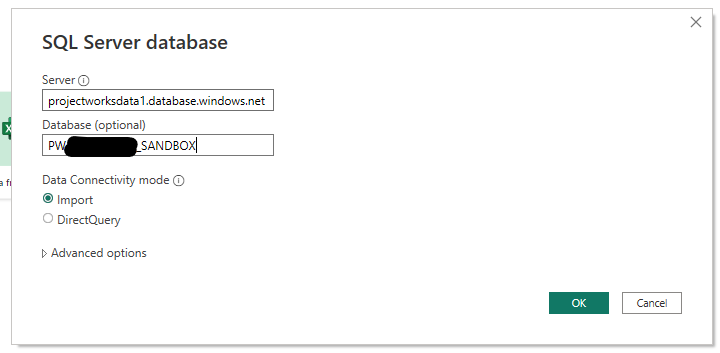
Click OK and you will then be prompted for your credentials. Select "Database" on the left hand side tab, then enter the User name and Password from Projectworks. In the "Select which level to apply these settings to" dropdown, if you have multiple options then select the option which includes both the server and database name, then click Connect.
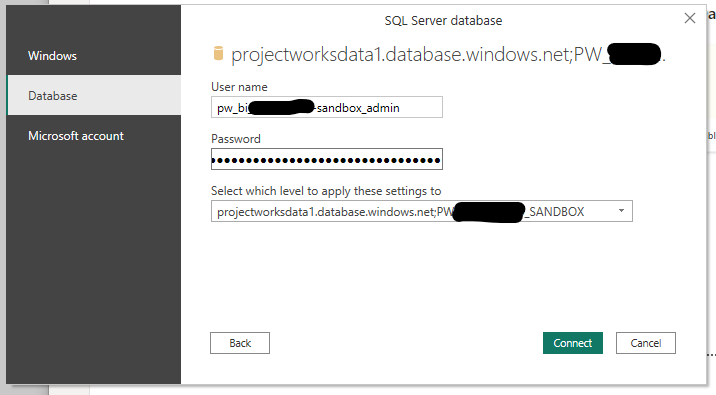
Step 3: Import data into Microsoft Power BI From Projectworks
Once you are connected you will be presented with the Navigator which enables you to preview your data in real time from Projectworks. The available database Views that can be queried are listed down the left hand side. Scroll down to the "BI.DimUser" View and select the checkbox associated with that View. This should open a Preview of all your users that are currently in Projectworks.
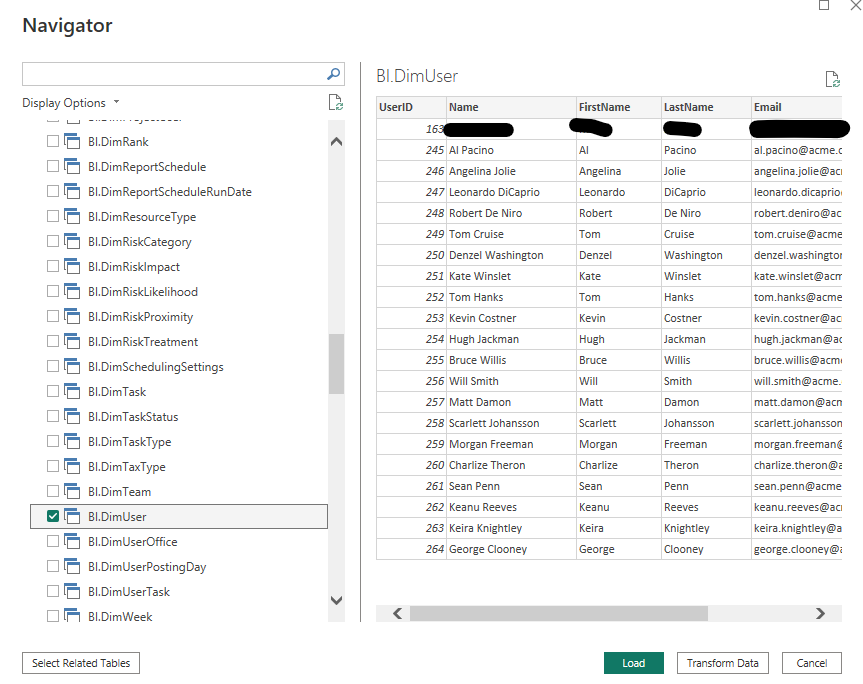
Click the "Load" button to load the User data into Power BI. Once loaded you can click the Data View icon on the left where you should now see your Projectworks users loaded into Power BI.
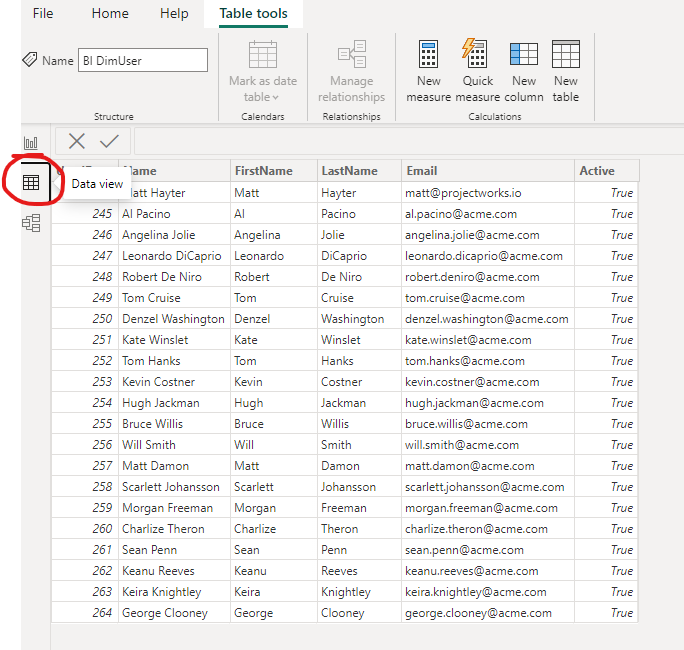
If you switch back to the Report View you can now start creating your own reports with your data from Projectworks.