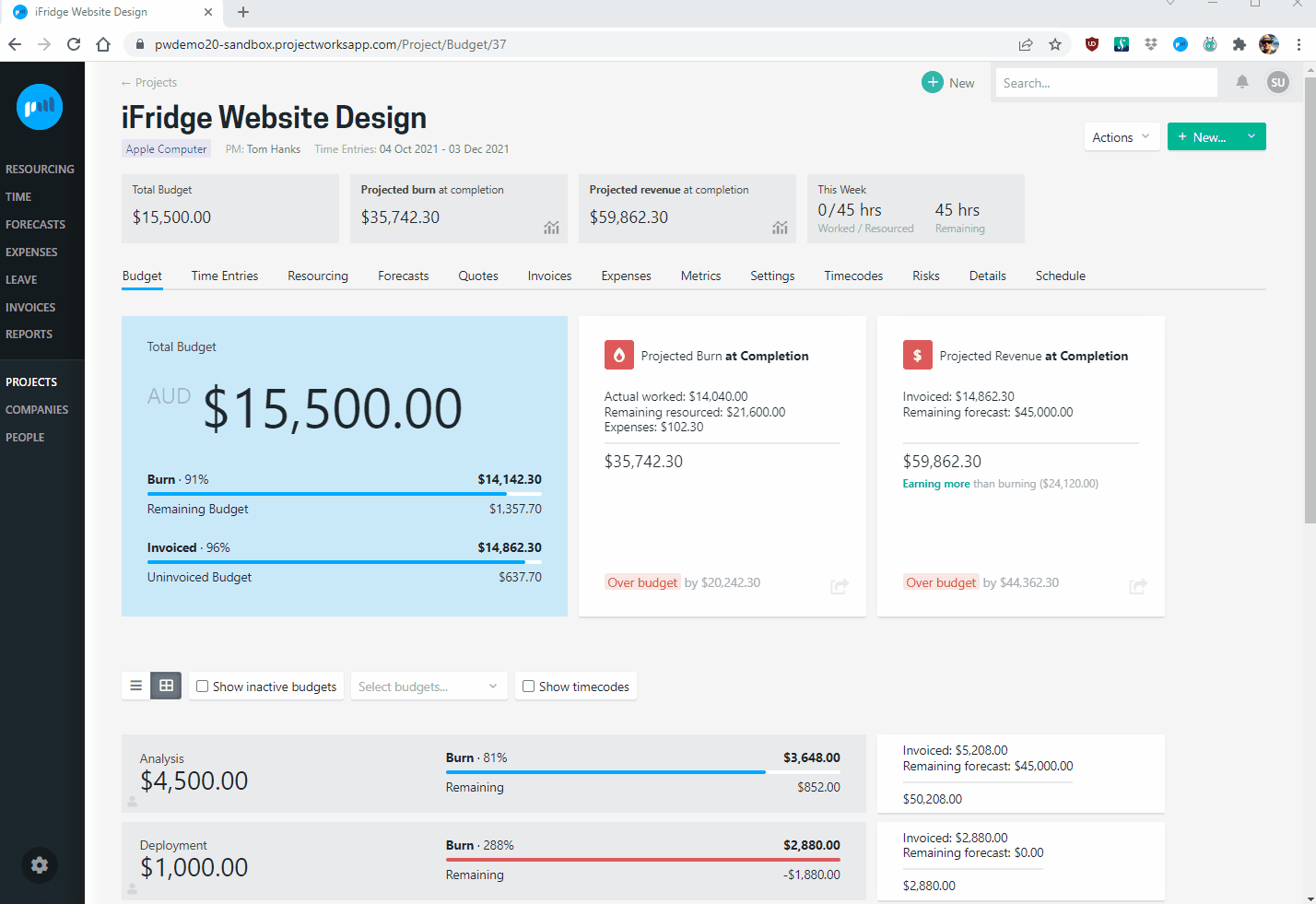How to archive a project
Once a project is completed it can be archived to close it out. All data can still be accessed and the project can be unarchived at any stage if required.
Before a project can be archived a number of checks are performed to make sure there is no residual data.
There are slightly different checks for archiving billable projects and non-billable projects.
Don't be afraid to archive a project - they can be unarchived again at any time!
Archiving a billable project
Before a billable project can be archived some future data needs to be tidied up.
- Remove any future resourcing (current week is ok)
- Remove any future forecasts (current moth is ok)
- Make sure all billable time entries have been linked to an invoice
Remove future resourcing
On the resourcing screen delete all future resourcing for people on this project. This can be done by updating the values for each period, or selecting "Delete resourcing" for a person via the three dots to the right of each screen
There isn't a need to to delete resourcing for the current week.
Remove future forecasts
On the forecasts screen delete all future forecasts for all budget lines.
There isn't a need to delete forecasts for the current month.
Ensure all billable time entries have been invoiced
Your company will likely have a process for how to deal with time entries that can't be invoiced to the customer. To archive a project all billable time entries need to be linked to an invoice. Alternatively, time can be moved to a non-billable timecode.
Move time entries to a non-billable timecode
Time entries can be moved from one timecode to another. From the time entries screen in the project select the time entries that are to be moved, search for a new timecode and move the time.
Refer to the non-billable timecodes article for more information
You might want to create a non-billable timecode within the project first to move the time entries to. Note that time entries that have been marked as reviewed, on a timesheet that is approved or have been invoiced are unable to be moved. Time can be marked as not reviewed and timesheets withdrawn from approved status if required.
Time entries option 1 - Link unbilled time entries to invoices
There are two options for mopping up any unbilled time. Depending on what has been done on the project so far will determine the option that will be best for the particular project.
For billing the residual time entries there are two ways to do it.
Link time entries to an existing invoice
You are able to link unbilled time entries to an invoice that has already been issued. There are a few limitations to be aware of:
- Can only be done for invoice lines that were created in Manual or Forecast mode (as their value is not driven by the value of the time entries)
- Can only be done for time entries that are for a budget that had a line on the invoice
- You can't add additional lines to an invoice is Finance Approved
Create a new invoice for the remaining time entries
A quick way to mop up all unbilled time entries is to create a new invoice (in time entries mode) as that will pull through all unbilled time entries up to the invoice date.
- Set each invoice line to manual mode and set the value to 0
- Make sure that all the time entries are ticked
Both options for invoicing the unbilled time entries will not alter the total amount that has been invoiced.
Archiving a non-billable project
Before a non-billable project can be archived some future data needs to be tidied up.
- Remove any future resourcing (current week is ok)
Remove future resourcing
On the resourcing screen delete all future resourcing for people on this project. This can be done by updating the values for each period, or selecting "Delete resourcing" for a person via the three dots to the right of each screen
There isn't a need to to delete resourcing for the current week.