Billable rates on projects
A billable rate is the hourly rate you expect to invoice customers for work on a project. There are a variety of ways the billable rates can be specified.
Billable rates are set in a cascading fashion, giving you the flexibility to override rates at any point in your setup. Let's start from the bottom up to best understand how they cascade.
1. Standard rates
There are two places that standard rates can be defined.
Employee Rate
At the lowest level is the employee's hourly billable rate. This is a manually entered rate on a user's posting. It can be left blank if you are going to use global rates.
Global Rate
Instead of, or in addition to individual employee set rates, you can create a set of billable rates for each currency you operate in. If these are set up they will always override the employee's posting rate.
When referring to "Standard billable rates" for a project we mean either one of these two, depending on what you have set up
2. Override on a project using custom rates
If you're wanting to charge more or less than usual for a project, you can create a set of special rates to use. These are called "Custom billable rate cards". Often these will be used for customers where special rates have been agreed in a contract.
When creating a project you have the option to choose from standard or custom billable rates. If a project is using custom rates any time logged will, by default, pick up these rates.
Not every project has access to custom rate cards. These are made accessible on a per company basis so only projects for those companies have access to them.
3. Override on a project, setting a rate per person
Within each project you set the default billable rate for each person. This will be sourced from the default billable rate card in the setting for a project. You can override this by setting a specific rate for a person on the settings > people page within the project.
You can manually set a rate for a person, or select a different custom billable rate card if required. The rate set here for each person will propagate through to timecodes and resourcing.
4. Default billable rate on a timecode
You can set a special one-off rate on a timecode. This is a manually entered rate and will override all other project rates. Any time logged will, by default, pick up this rate.
An example of when a default billable rate on a timecode could be useful is for an out-of-hours activity that is charged at a premium rate.
5. Override on a timecode, per employee
For each employee using a timecode you have an option to override their rate (whether that be standard rates, custom rates, or the default timecode rate if one has been set). You can choose from standard rates, available custom rates, the timecode rate, or enter a manual rate.
You need to select Manually set rate if you want to enter a rate. For all other options the rate will be sourced from the relevant location.
To Summarise:
- Standard rates (employee rate, trumped by global rates if these are set up)
- can be overridden on a project using custom rates
- can be overridden on a project by setting a manual rate for a person
- can be overridden on a timecode using a special timecode rate
- can be overridden for an employee on a timecode by selecting any of the above
Scenarios you might encounter
Through the life of a project you may encounter scenarios where billable rates are changed, you need to change billable rates, or you want to preserve the rates a project is operating under.
Can I change the project rates midway through a project?
Yes you can! The project's new rates will be picked up by any new timecodes you create, or any new users on the project, but will not apply to existing users. To ensure rates are updated for everyone you will need to go into each timecode and reselect each person's billable rate selection to apply the new rates.
Once this is done, any future time logged will pick up the new rates, and any historically time logged that has not yet been invoiced will automatically move to the new rates.
What happens when the global or custom rates are changed behind the scenes?
If someone changes the global or custom rate cards in admin, the next time you go into any of your project timecodes you will see existing users will still be on the original rate - which will be highlighted in red.
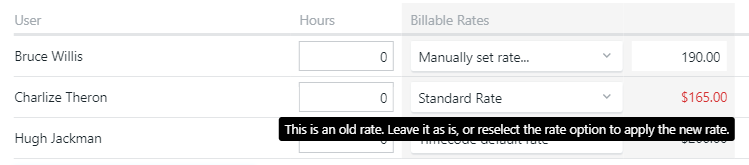
You can leave these original rates, or if you want to update them to the new rate you need to reselect the billable rate.
Note: any new timecodes/people on the project will pick up the new rate... you will need to change them to a manual rate if you want them using a rate similar to the old one.
We're using employee set rates - what happens when an individuals employee's set rate is changed behind the scenes?
As above. If you're using standard rates on a project you'll see the employee's original rate highlighted in red on every timecode they use. Any new timecodes they use will be on the new rate, and you will need to change them to a manual rate if you want them using a rate similar to the old one.
What happens when a timecode special rate is changed behind the scenes?
Same, as above.
We want to move from employee set rates to globally set rates. What happens on an existing project when we set these up?
Once set up, global rates will trump any employee set rates. If these employees are already midway through a project, as above, you will see their original rate on each timecode highlighted in red. Leave the original rate as is, or reselect the rate option to update to the new rates.