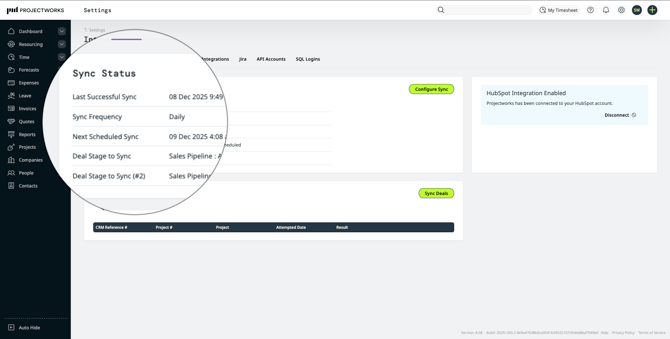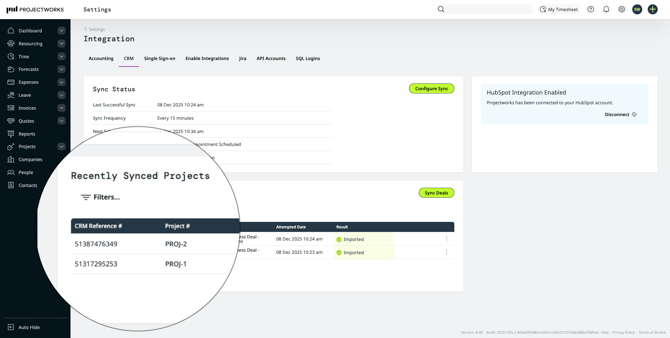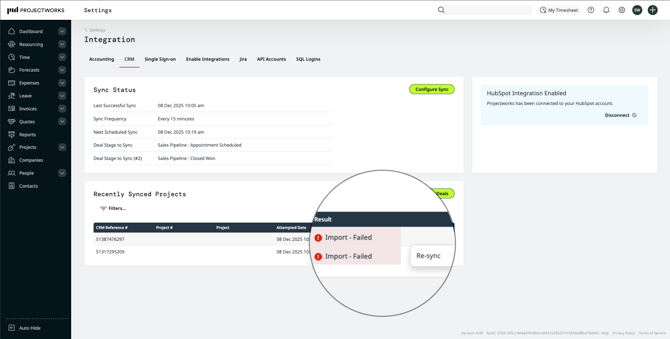How to connect HubSpot to Projectworks
Connect Projectworks and HubSpot and pull data from HubSpot to create and update Projectworks Companies, Projects and Contacts.
Projectworks offers three methods of integrating with HubSpot to pull in HubSpot Deals into Projectworks as projects, automatically.
Use Projectworks Native Integration
Use HubSpot Workflows
Use Zapier to Connect Projectworks to HubSpot
Troubleshooting
Connect Projectworks to HubSpot
To get started with either Projectworks native integration or HubSpot workflows, connect your Projectworks instance to your HubSpot account by navigating to Settings > CRM, select to ‘Connect’ in the HubSpot tile and follow the prompts in HubSpot. This step is not required if you use Zapier.
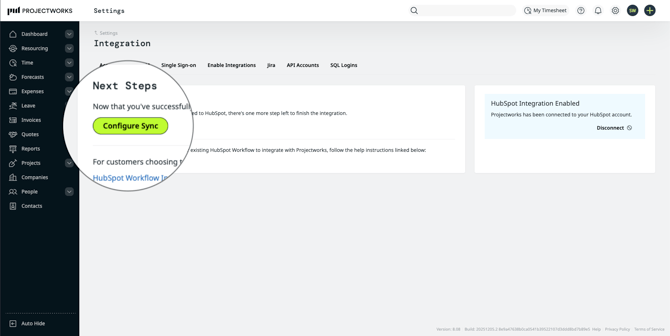
With the HubSpot integration enabled you will be able to complete the setup on the HubSpot tab.
You will need to have HubSpot administrator access to establish the connection.
Projectworks Native Integration
Integration Defaults Configuration
Project Defaults Configuration
Troubleshooting
Integration Defaults Configuration
After successfully connecting to HubSpot, you can configure how you want to the Projectworks native integration to operate by selecting the ‘Configure Sync’ button back in Projectworks.
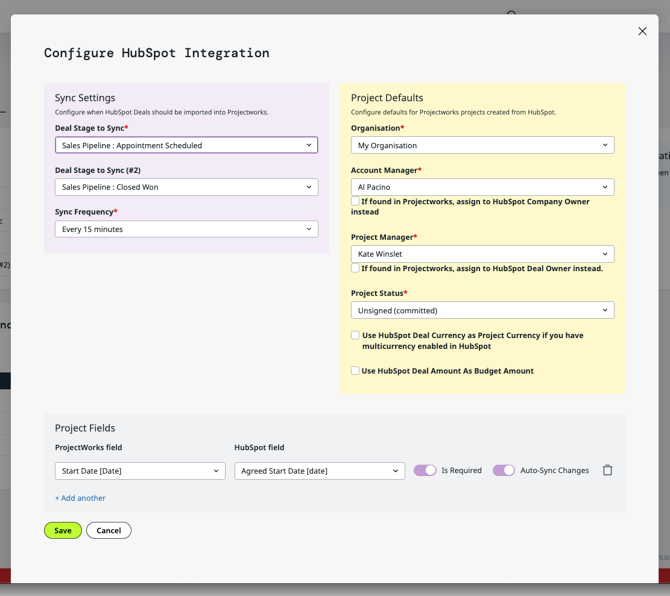
The configuration allows you select up to two HubSpot pipelines to pull deals from. Use the drop downs to select the pipeline and the deal stage you want the system to turn HubSpot deals into Projectworks.
The integration pulls in and creates new projects and companies, but not contacts!
You must also select sync frequency to tell the system whether:
-
Projectworks should automatically retrieve new deals from HubSpot
-
you wish to manually retrieve new deals
Project Defaults configuration
Additionally, you need to select your project defaults. These determine how the new deals are created as projects in Projectworks.
Organisation - the default organisation all new projects from HubSpot are created under.
Currently we only support one organisation as the default. If you are operating a multi-organisation Projectworks instance, you can re-parent the projects to the appropriate organisation at later stage.
Account Manager - The default Account Manager for all new deals, unless you’ve selected the tickbox to use HubSpot Company Owner instead.
If you have made this selection, the system will use HubSpot Company Owner as the Account Manager, unless the person does not exist in Projectworks. In that case, the default Account Manager will be used as the fallback.
Project Manager - The default Project Manager for all new deals, unless you’ve selected the tickbox to use HubSpot Deal Owner instead.
If you have made this selection, the system will use HubSpot Deal Owner as the Project Manager, unless the person does not exist in Projectworks. In that case, the default Project Manager will be used as the fallback.
Project Status - The default status for any new projects created from HubSpot deals.
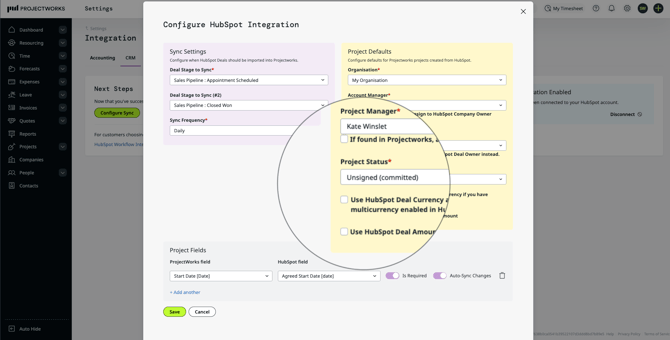
You will also see two selection boxes;
Use HubSpot Deal Currency as Project Currency - If this is selected, then the system will create the new projects using HubSpot currency. If the currency is not enabled in Projectworks, the system will use the organisation default currency instead, same as if this is left unticked, the system will use the organisation default currency instead.
Use HubSpot Deal Amount As Budget Amount - If this is selected, the system will create a single budget for the project for the HubSpot deal amount. You will also need to select an appropriate default GL Code for the budgets.
Additional Field Mappings
In addition to the mandatory fields above, the integration supports full customisation of what HubSpot deal properties (including custom properties) are pulled through the Projectworks (including Projectworks project custom fields), which ones are treated as mandatory fields and which ones trigger an update if the value is changed in HubSpot.
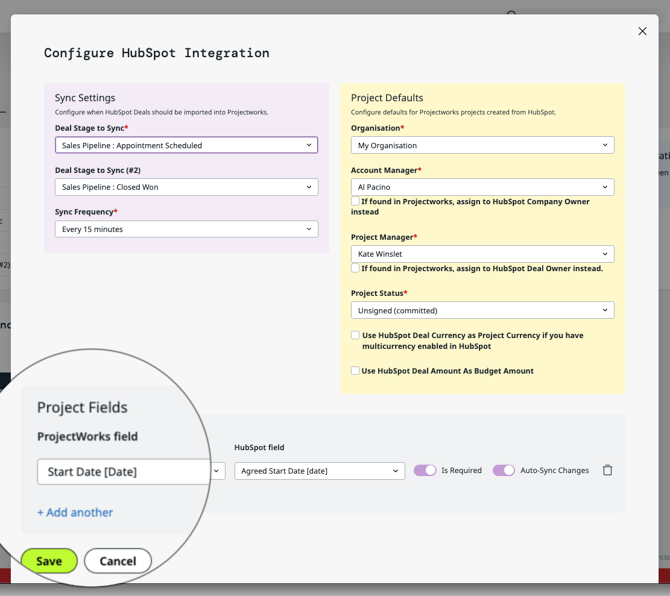
Add additional fields
Select ‘+ Add another’ and a new row will appear showing all available Projectworks fields and their data type. Once a field has been selected, the HubSpot field dropdown selector will update to include fields that match the data type, to prevent field mappings that would fail on import.
For example you select Start Date [Date] on the Projectworks drop down, and you can select any HubSpot deal property that is also a date. You cannot select a HubSpot field that is a text or a number as those cannot be saved against Date fields in Projectworks.
If the HubSpot property gets updated at a later date, this can result in error due to data type incompatibility.
Mandatory Fields control
Each field can be set to be required by switching the toggle on the field mapping row. If the field is marked as ‘is required’ then import will error if a deal that is being imported doesn’t contain value in that field.
For example you have mapped Project Start Date Projectworks field to ‘Agreed Start Date’ HubSpot custom field and marked it as ‘is required.’ Unfortunately someone forgets to fill in the custom field in HubSpot - when the deal reaches the sync over condition, an error will be displayed.
Auto-sync Changes control
Each field can be set to trigger an update in Projectworks when the details in HubSpot change by switching the toggle on the field mapping row. If the field is marked as ‘Auto-Sync Changes’ then changes to the field data in HubSpot will trigger an update on the field on the project in Projectworks.
This will override any updates that might have happened in Projectworks independent to Projectworks.
Sync Status
Once you have configured the HubSpot Integration, you will see a Sync Status panel that gives you key information about the sync, such as when the last successful sync ran, the sync frequency and if you have selected to automatically sync, when the next scheduled sync is due.
If you want to update any of the details, e.g. change the default Account Manager upon staff change, you can do so by selecting ‘Configure Sync’ button.
Recently Synced Projects
There is also a table of recently synced projects to show details of what the integration has recently created, with an option to trigger the sync manually for all deals. You can easily navigate to the project using the Project ID or Project Name links, and the CRM Reference # show the corresponding HubSpot deal ID. The CRM reference also acts as a link to take you straight to the deal.
If there has been any sync errors you can see those by selecting the error message and a panel will open on the side with details of what caused the error. There is also an option to re-trigger a sync on a specific deal; this is useful in case there’s been an error, the data is fixed and you want to re-sync just that specific deal.
Troubleshooting
HubSpot Connection Error
If you are attempting to connect Projectworks to HubSpot and encounter the “HubSpot Connection Error”, login to HubSpot in another browser tab, and then try and connect again.
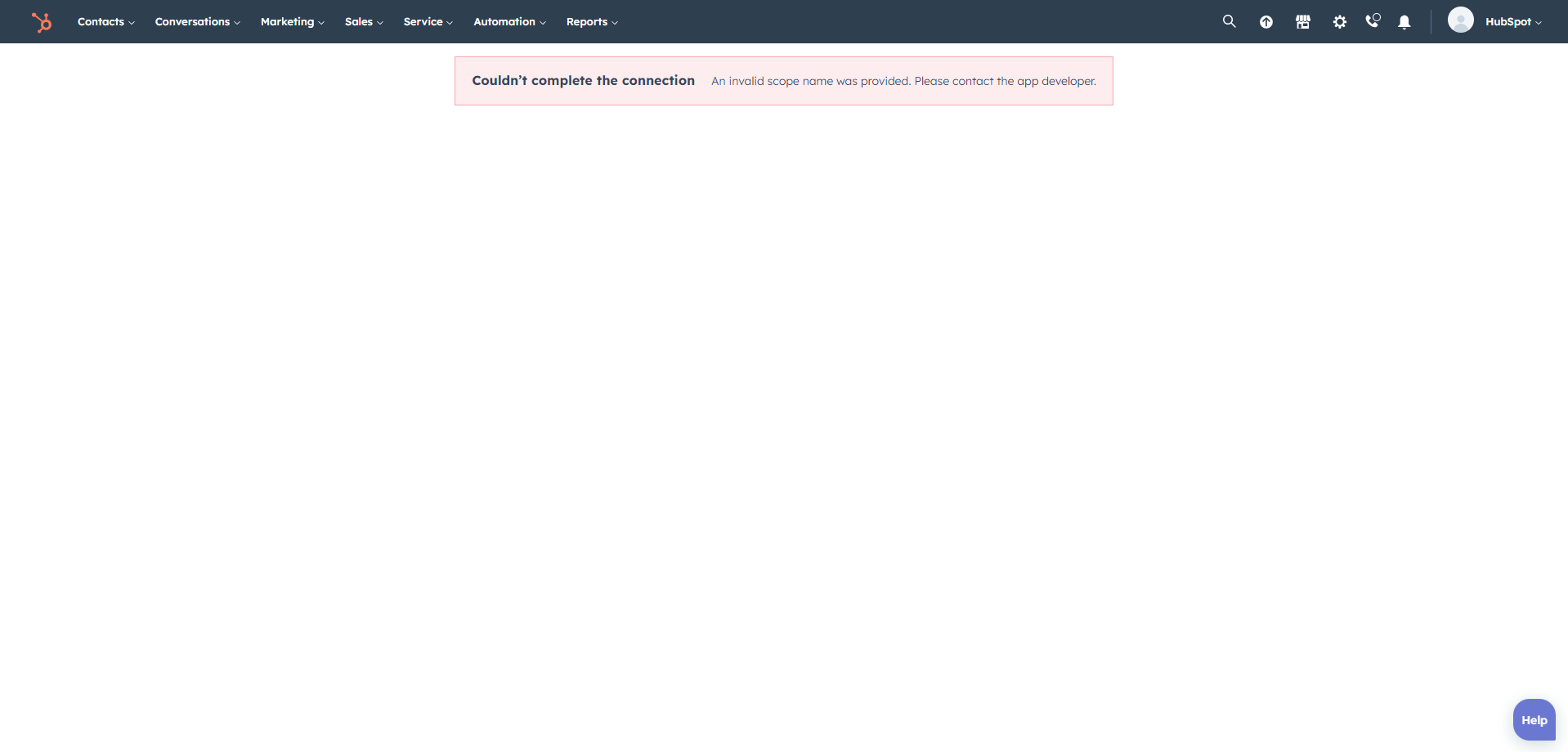
Archiving properties in HubSpot
If you archive a custom HubSpot deal property after you have mapped it with Projectworks, the sync will still read that property for any deal that had a value set up before the property it was archive and imported into the project. Since the property no longer exists, the sync attempt will result in error.
For example you set up a custom Property ‘Project lead’ in HubSpot and map it to a custom field in Projectworks. Six months later you change your process and archive the property in HubSpot, but forget to update the mappings in Projectworks. If you attempt to sync any of the projects created for the deals that had that Project lead property assigned, the sync will still import the values for the archived property as if it was active.
We strongly recommend to remove the mapping in Projectworks before or immediately after archiving a property in HubSpot.
Dates and Time zones
When importing dates from HubSpot into Projectworks, the dates are automatically converted to the time zone configured as the organization’s “Default Location” for the project being created.
If you notice any differences between the dates shown in HubSpot and Projectworks, please ensure that both systems are using the same time zone before retrying the sync process.
The CRM Link leads to nowhere
If the CRM link doesn’t take you the corresponding deal, two things might have happened;
-
The deal has been deleted in the CRM and therefore there is nowhere the link to take you to.
-
You have disconnected from a CRM account and reconnected to a new account. The deal the link is for is in an account you are no longer connected to.