Invoice defaults
There are a number of invoice related settings that apply system wide, and can also be set at an organisation, company, and project level so that you can streamline and standardise your invoice creation.
- Invoice numbers
- Invoice Date
- Invoice Due Date
- Billing Method
- Invoice PDF Template
- Invoice Email Content
- Invoice Email Recipients
- Invoice Breakdown PDF Template
- Invoice Reference / PO Number Requirement
- CC your Account Managers and/or Accounts Receivable on invoice emails
- Default Sales Tax
- Company Tax Number
Invoice numbers
All invoices must have a unique invoice number. The format of invoice numbers can be setup, including a custom prefix and number sequence. Once set, each invoice is allocated the next number in the sequence.
Different number structures can be set up per organisation (if you have multiple organisations) or specific formats for some companies.
Invoice numbers are set up and maintained by the Projectworks administrator in:
Settings > System > Numbers
Invoice Date
There are four options available for the date used when creating an invoice:
-
Last date of the previous month
-
Last date of the current month
-
Current date
-
First day of the following month
It is recommended you set up the one that is right "most of the time". While the invoice is in draft, the invoice date can be edited if required.
The default invoice date is set up and maintained by the Projectworks administrator in:
Settings > System > Invoice Settings > Default date for new invoices
When you create invoices from a projects list screen (e.g. the All Projects screen), the invoice date will be displayed in the create invoice confirmation modal.
Default date for invoices created from Project WIP screen
Invoices created from the Project WIP screen will inherit the system setting option.
The system settings are based on today’s date as opposed to the date selected on the Project WIP screen.
It may better suit your business to generate invoices from the Projects WIP screen based on the selected date. Your Projectworks administrator can change the default date for new invoices from the Project WIP screen to the “Selected date on the Projects by WIP”.
The default invoice date for invoices created from the Projects WIP screen is set up and maintained in:
Settings > System > Invoice Settings > Default date for new invoices from Projects by WIP
When you create invoices from the Project WIP screen, the invoice date and “Default date for invoices created from the Projects by WIP screen” setting will be displayed in the create invoice confirmation modal, and default date setting.

Invoice Due Date
Every invoice automatically has a due date which is driven from payment terms of the company it is addressed to. There are are few types of payment terms that can be set up:
-
Day of month when invoice payment is due (uses system setting)
-
Number of days after invoice date (uses system setting)
-
Custom number of days
-
Leave blank
Default payment terms can be set at a company level allowing different rules to be used. For example, you may have a customer who has negotiated payment terms of 45 days, while all other customers use your standard of the 20th of the month following the invoice date.
The system settings are set up and maintained by the Projectworks administrator in Settings > System > Invoice Settings
- Days before invoice payment is due
- Day of month when invoice payment is due
- Default Payment Due Date Terms

Company payment terms can be set up and maintained by anyone who has access to edit companies in Companies > Company > Settings > Invoicing
Billing Method
When creating a new project it is allocated the default billing method is based on a system wide setting. The options are:
-
Fixed (uses revenue forecasts): Invoices will default to the value of that has been entered in the forecast for each budget line.
-
T&M (uses time/ expense entries): Invoices will default to the value of all time and expenses that are available for invoicing (great for time and materials projects invoiced at an hourly or daily rate).
If T&M is selected as the default billing method, there is also the option to choose the structure of each invoice line item:
-
Consolidated
-
Per role
-
Per person
-
Per rate
Read more about line item structures →
The system wide default billing method is set up and maintained by the Projectworks administrator in:
Settings > System > DefaultProjectSettings
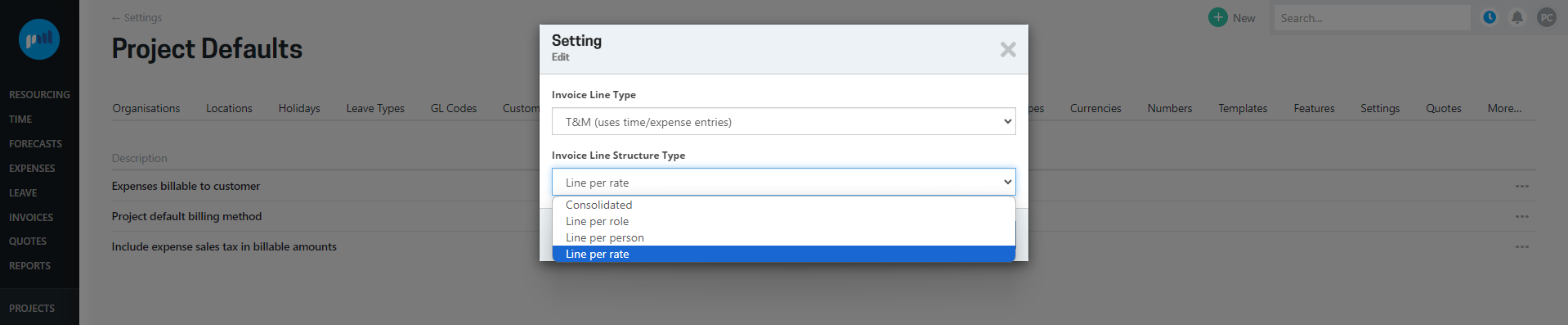
If individual projects need to display the line items in an alternate format from the system wide default, this can be overridden on a project by Project Managers and administrators who have permission to update project settings.
The project default billing method is set up and maintained in:
Project > Settings > Invoicing

You can change the project invoicing settings to display hours or days in the underlying time entries that are included in an invoice line.
Please note: If the system wide default billing method or line item structure is changed after a project has been created, the project default billing and/ or line structure will not be changed.
Invoice PDF Template
Invoices sent to customers directly from Projectworks (i.e. not from an accounting system) are in a PDF format which are generated from a template. The content and layout of the template is fully customisable and you can have as many templates as your business needs - read more.
The default invoice PDF template is set up and maintained by the Projectworks administrator in Admin > System > Templates > Invoice
There are a number of fields on the organisation settings that can be used as dynamic fields on an invoice template. These include your address, tax number, and three footer lines which could include your banking details, etc. This information is set up and maintained by the Projectworks administrator in Settings > System > Organisations > Edit this Organisation
If required the tax number of the company can be added and included on an invoice template. This is set up and maintained by anyone who has access to edit companies in Companies > Company > Settings > General
The selected invoice template can be changed on a project by Project Managers who have permission to update settings in Project > Settings > Invoicing
Invoice Email Content
If you are emailing invoices from within Projectworks you can customise the wording of the email - read more.
The email content is set up and maintained by the Projectworks administrator in
Settings > System > Invoice Settings > Invoice email content
While there is only one invoice email content per tenant, there are a couple fields on the organisation settings that can be used as dynamic fields: organisation name and organisation accounts receivable. This is set up and maintained by the Projectworks administrator in Settings > System > Organisations > Edit this Organisation
Invoice Email Recipients
Choose to have invoices sent to the finance email address for the company and or the invoice billing contact. Note, if no company finance email address has been entered it cannot be set as a recipient.
Email recipients are set up and maintained by anyone who has access to edit companies in Companies > Company > Settings > Invoicing
This can be overridden on a project by Project Managers who have permission to update settings in Project > Settings > Invoicing
Invoice Breakdown PDF Template
If you are emailing invoices from within Projectworks you can choose to attach a breakdown report which itemises the time and expenses entries associated with the invoice. The content and layout of the template is fully customisable and you can have as many templates as your business needs.
The default invoice breakdown PDF template is set up and maintained by the Projectworks administrator in Settings > System > Templates > Invoice Breakdown
This can be overridden on a project by Project Managers who have permission to update settings in Project > Settings > Invoicing
Invoice Reference / PO Number Requirement
By default entering a reference or purchase order number is optional, but you may choose to make this a mandatory for companies who require this.
The requirement to supply a reference or purchase order number is set up and maintained by anyone who has access to edit companies in Companies > Company > Settings > Invoicing
CC your Account Managers and/or Accounts Receivable on invoice emails
If you are emailing invoices from within Projectworks you can automatically include your account manager and/or accounts receivable email addresses to be CC'd on emails.
This setting is maintained in each organisation by the Projectworks administrator in Settings > System > Organisations > Edit this Organisation
Default Sales Tax
Set the default sales tax (if applicable) that will be set on invoices issued from this organisation.
This setting is maintained in each organisation by the Projectworks administrator in Settings > System > Organisations > Edit this Organisation
The default sales tax can be overridden on a per company basis. This is a helpful option if you have an offshore based customer who sales tax won't apply to. The default sales tax is set up and maintained by anyone who has access to edit companies in Companies > Company > Settings > Invoicing
Company Tax Number
If required the tax number of the company can be added and included on the invoice template.
A company’s tax number is set up and maintained by anyone who has access to edit companies in: Companies > Company > Settings > General
