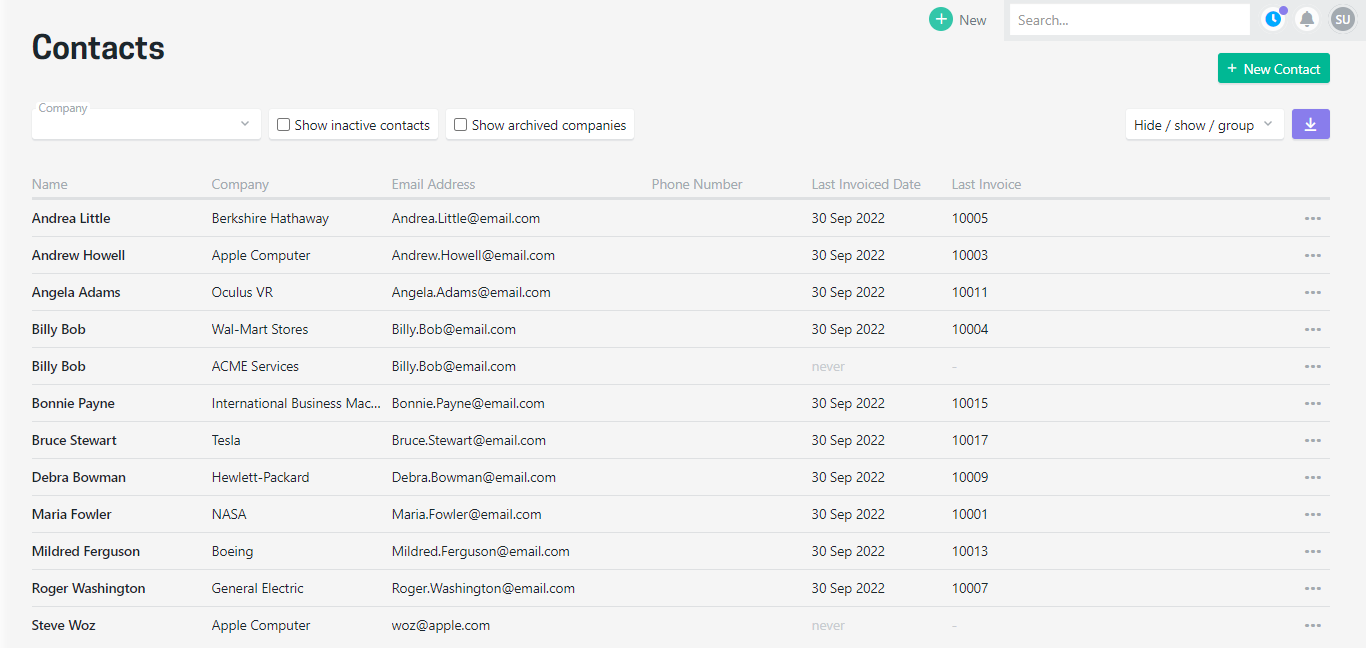Maintaining contacts
Contacts are stored against companies but are able to be added and edited from multiple places, including when creating an invoice.
Adding a new contact
It is easy to create a new contact with only a name and email address being required. Additional details are able to be added, with address details able to be included on the PDF of invoices.
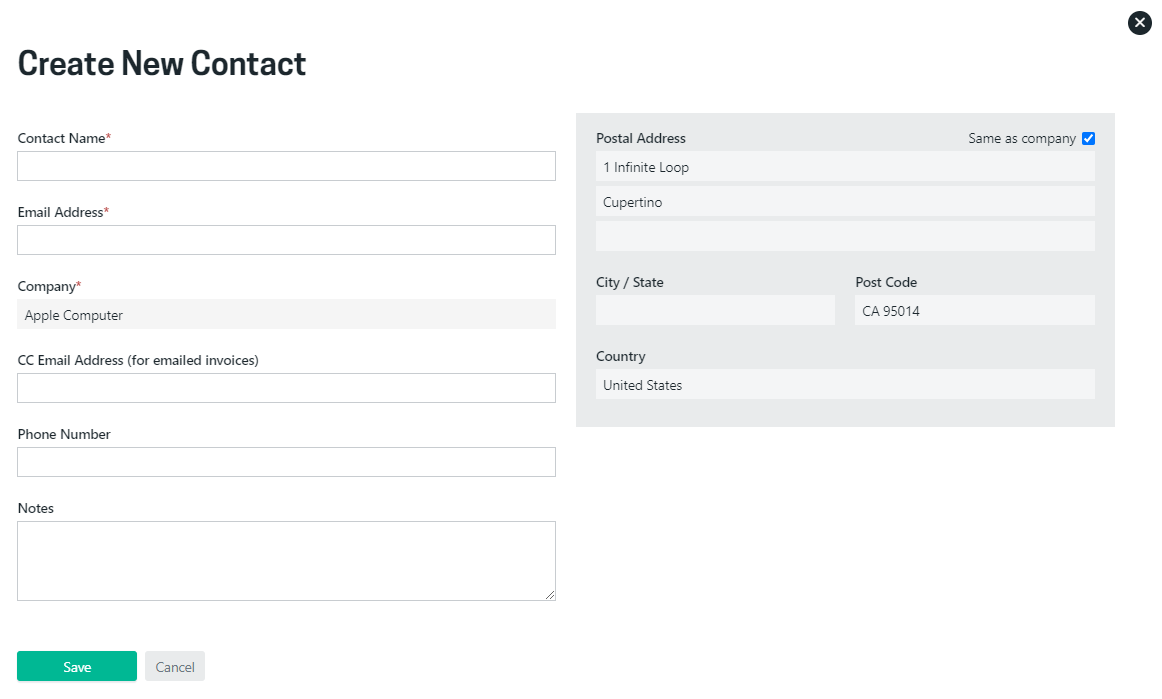
If there is an address entered for the company the Same as Company option will be ticked, and the address of the company will be used for the contact. You can untick this and manually set an address for a contact if needed.
Contacts are able to be added when creating an invoice, from within a company or within a project.
Editing a contact
All details of a contact are able to be edited by opening a contact from one of the directory pages.
The company a billing contact is linked to can be changed if they haven't been used on any invoices or quotes.
Deleting or deactivating a contact
A contact can be set to inactive if they are no longer needed. They will still be retained but will no longer be able to be selected when raising new invoices.
The option to delete a contact is only available if they are not linked to any invoices or quotes.
Create a contact when creating an invoice
A billing contact needs to be selected when creating an invoice. If the billing contact you need isn't shown you can create a new contact while creating your invoice.
Click the Billing contact field and select Add New which will be listed beneath any existing contacts. You only need to enter a name and email to create the contact.

When creating a contact from an invoice we recommend you complete their details promptly to ensure their full details will be shown on the invoice PDF.
Create a contact from within a company
Contacts are able to be added from any of the screens for a company. To add a contact click + New button in the top right of screen and select New Contact.
Once create the new contact will be included on the contacts screen as well as being visible on the contacts directory.
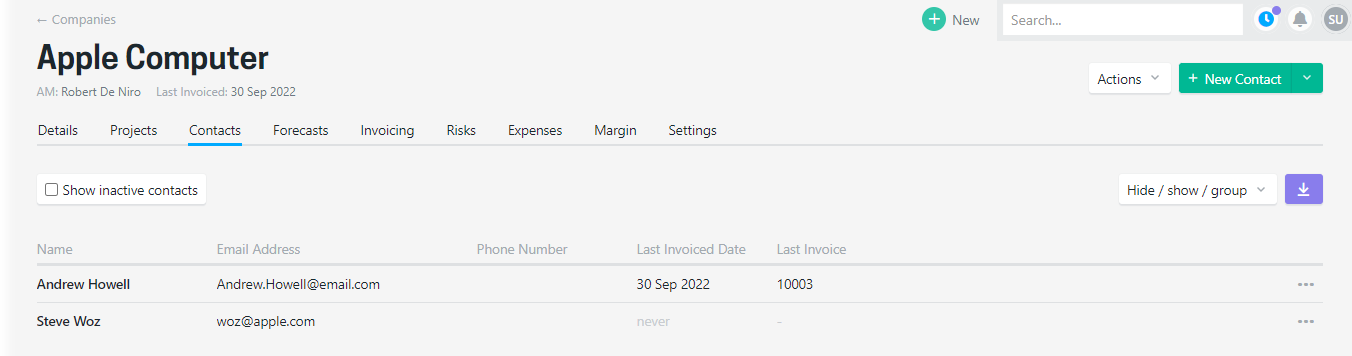
Create a contact from within a project
While contacts are stored against a company, they can be created from within a project. Simply click + New button in the top right of any screen within a project and select New Contact.
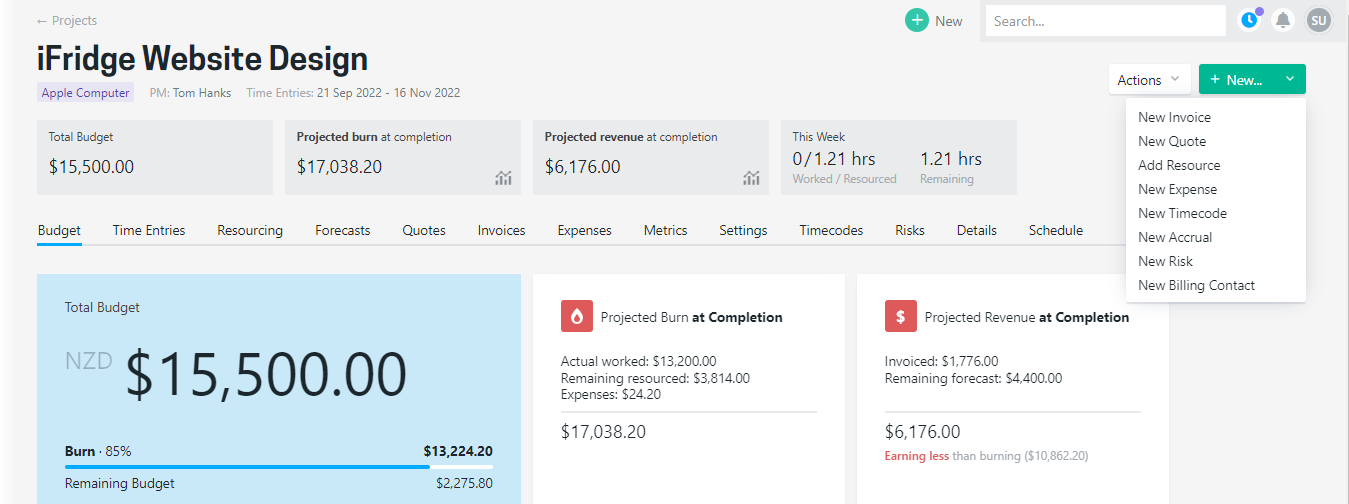
Create a contact on settings > invoicing within a project
A new contact can be added from the settings > invoicing screen by selecting "add new" from the billing contact field. The new billing contact will be created and set as the default for the project.

Create a contact from the contacts directory
Contacts can now be added straight from the contacts directory. To create a contact you need to enter a name, email address and select the company the contact is for.