How to use monthly burn report in Projectworks
The Monthly Burn report lets you see time and expense burn per project on a monthly basis.
The Monthly Burn report uses project time and expense data for projects looking backward at timesheet entries and incurred expenses and taking a forward view of future resourcing and planned expenses, dependent on the date range that the report is being generated for.
There are a number of filters available to slice and dice the project burn rate and gain visibility across project manager, account manager, project contractual status etc.
See the monthly burn of all projects in one place
The Monthly Burn report is accessed from the Reports menu.
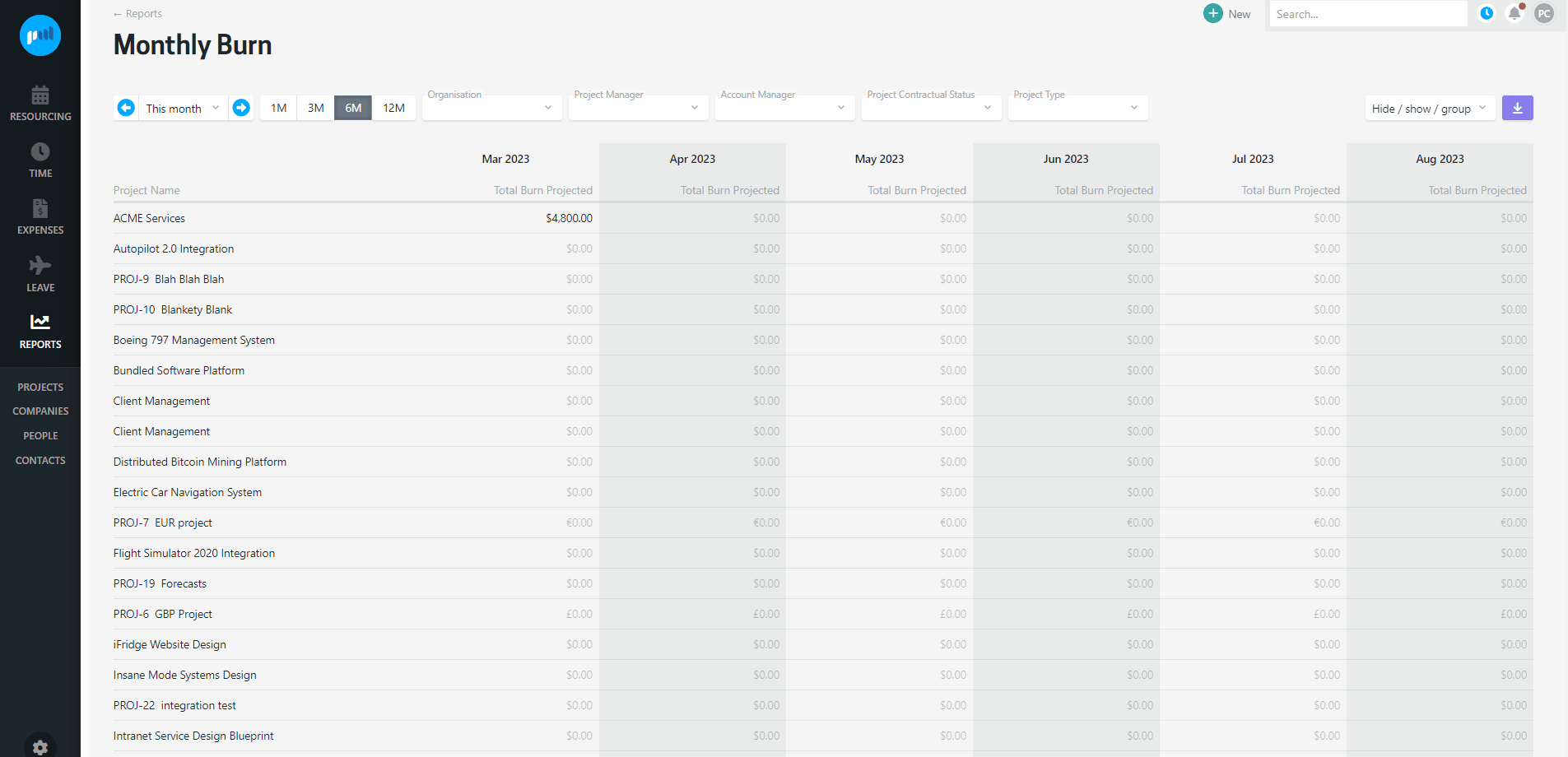
On the first visit to the report the list has been kept simple, showing the total projected burn of each project for the next six months. Along with the total projected burn, you can see a breakdown based on time or expenses.
To compare monthly burn with previous months, simply select an earlier month in the date picker.
Total Burn Projected
The total burn projected is the the forward view of a billable project, and includes time and expenses entered for the current and subsequent months.
-
Time Burn Projected:
-
For the current month this includes: burn value of time entries to date + resourced hours for the month from next week
-
Please note: if the resourced hours are greater than the worked hours for the current week, this will also include the additional resourced hours amount.
-
-
For subsequent months this includes the burn value of resourced hours for the month.
-
-
Expense Burn Projected:
-
For the current month this includes: billable value of expenses to date + planned billable expenses for the month
-
For subsequent months this includes: billable value of planned expenses for the month
-
-
Total Burn Projected = Time Burn Projected + Expense Burn Projected for the month
If one person (or a placeholder resource) has been resourced for the current week, but an alternate person has logged time against the project for the week, the time burn projected will include both the resourced hours for the week and the time entries for the week.
Total Burn
The total burn is the historic burn calculated for any previous month on billable projects.
-
Time Burn : burn value of time entries for the month
-
Expense Burn: billable value of expenses for the month
-
Total Burn = Time Burn + Expense Burn for the month
Customising the view
The report can be customised to your preference, choose which columns you want to see, filter the results and group the projects in a certain way.
Show / hide columns
The report can be customised by using the Hide / show / group options to choose which columns you want to see and how to have the projects grouped.
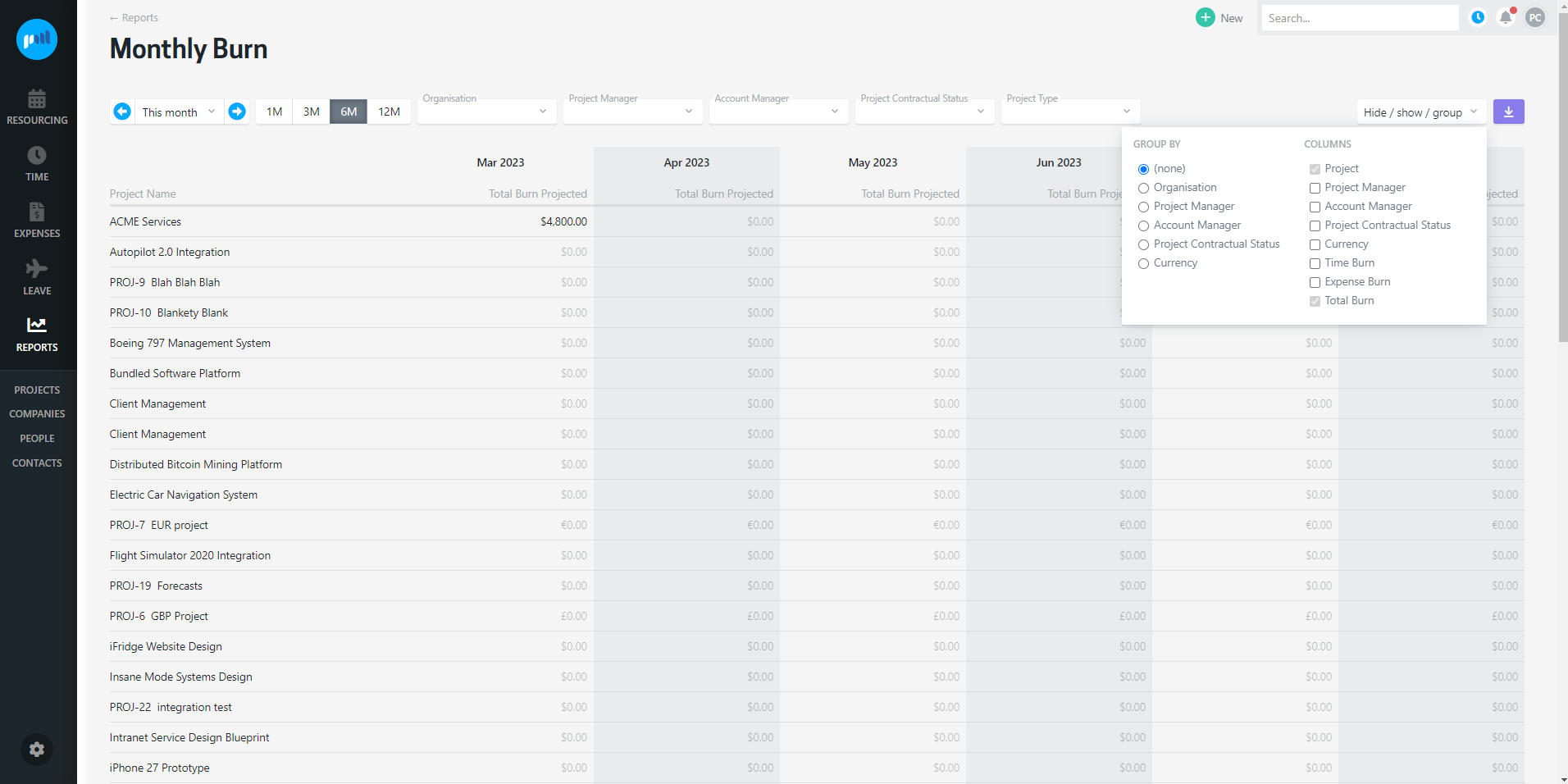
Filtering and Grouping
Use the filters and group by options to tailor the way the projects are presented. Examples you might find useful are:
-
Filtering by Project Manager to see your projects
-
Grouping by currency to see all projects within each currency
You can sort your columns by project or currency too, just click the column heading to sort based on that.
Controlling access to the report
People can be granted access to the Monthly Burn report, but will also need access to the reports directory to access the report. To see the financial information in the report, they must have an access level that allows them to see dollars.
Projectworks administrators
To set up the access levels to allow access to this screen you will need to tick:
-
Can see dollars;
-
Reports.Directory.View; and
-
Reports.MonthlyBurn.View.
Troubleshooting
Some time entries are not reflected in the Monthly Burn report
Only time entries that have a burn rate are included in the Monthly Burn report.
If time entries have been entered for a date in the future, these time entries will not be reflected in the Monthly Burn report. If future resourcing has been added for the project, this will be reflected in the projected monthly burn calculations though.
I cannot see all projects in the Monthly Burn report
Ensure that you have the correct filters selected in the report.
Read more about customising the Monthly Burn report view →
I do not have access to the Monthly Burn report
Contact your Projectworks administrator to ensure you have access to the Monthly Burn report.