My Resourcing
Use the My Resourcing page to see how your time is allocated across projects. From here, you can check your current and future bookings, adjust the date range, and filter by project status.
Why it matters
Reviewing your resourcing regularly helps you stay on top of your workload and ensure your hours are planned accurately. It also lets your project team know when you have capacity or are fully booked, helping everyone plan projects and staffing more effectively.
Facts at a Glance
Before You Begin
Steps: Viewing “My Resourcing”
Troubleshooting
How You Know It Is Working
FAQs
Facts at a Glance
|
Name |
Fact |
|---|---|
|
What this does |
View your personal resourcing (current and upcoming work allocations). |
|
Where it lives |
Resourcing → My Resourcing page. |
|
Who can do it |
All active users with a Projectworks login. |
|
Menu path |
Left navigation → Resourcing → My Resourcing |
|
What you need first |
You must be assigned to at least one project with planned resourcing. |
|
What you’ll change/use |
Resourcing periods, hours per project, and date filters (Daily / Weekly / Monthly views). |
|
Limits & gotchas |
Resourcing is read-only for most users; edits require Project Manager or Administrator access. |
|
Supported platforms |
Projectworks Web (desktop & tablet browsers). Mobile app shows weekly summary only. |
|
What success looks like |
Your dashboard shows accurate weekly hours, colour indicators, and future bookings. |
| Related tasks |
Before You Begin
-
Ensure your user profile is active.
-
If you cannot see resourcing, confirm that your Project Manager has assigned you to a project or phase.
-
To make edits, you must have the Project Manager or Administrator role.
Steps: Viewing “My Resourcing”
1. Log in to Projectworks.→ You will land on your Dashboard.

2b. The right-hand side lists hours per project.
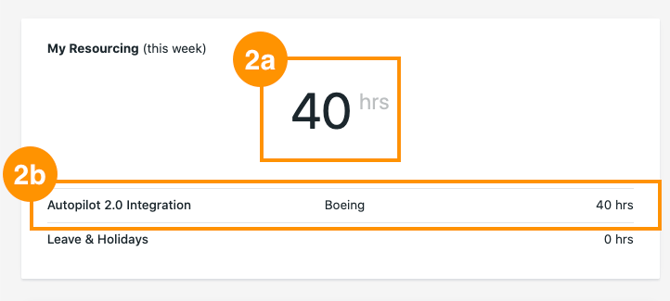
3. Go to the full resourcing view.
→ From the left-hand navigation menu, click Resourcing → My Resourcing.
→ This opens your personal resourcing calendar.
4. Adjust your date range.
→ Use the date picker to jump forward or back in time.
→ Or use the ← / → arrows to move a week at a time.
→ Select your preferred view: Daily, Weekly (default), or Monthly.
→ You can also change the display range (e.g., 4W, 10W, or 16W).
5. Interpret the resourcing colours.
Colour and meaning:
🟩 Green Fully resourced (exactly at capacity
⬜ Half white/gray Pencil booking
🟨 Yellow Available capacity
🟥 Red Over-resourced
🌴 Palm Tree icon Leave or holidays
6. Filter and group your view.
→ Click Filter by Project Status to refine what you see.
→ Use Hide/Show/Group options to group by Project, Client, or Role.
→ Tick/untick columns to show or hide them.
7. Check total future hours.
→ At the top of the view, review your total future resourced hours.
→ Each week’s total appears at the right edge of the timeline.
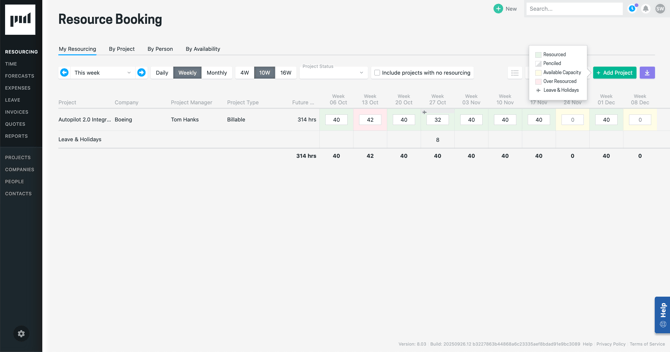
Troubleshooting
|
Error / Issue |
Likely Cause |
Fix |
|---|---|---|
|
“No resourcing data available” |
You haven’t been assigned to any projects. |
Ask your Project Manager to assign you to a project. |
|
“Data not loading” |
Browser cache issue. |
Refresh the page or clear your browser cache. |
|
Resourcing colours don’t appear |
Browser zoom or theme issue. |
Reset zoom to 100% and disable dark mode temporarily. |
|
You can’t edit hours |
Standard users have read-only access. |
Request edit access or contact your Administrator. |
How You Know It Is Working
-
You should see your current week’s total hours and hours per project.
-
You should see coloured indicators that match your resourcing status (Green, Yellow, etc.).
-
The future weeks display accurate total hours and pencil bookings (half-white/gray).
If any of the above are missing, confirm your resourcing assignments or check your user role permissions.
FAQs
Q: Why can't I see "My Resourcing" on"My Dashboards"?
A: Contact your Administrator and ensure you have view permissions enabled.
Q: Why can’t I change my resourcing?
A: Only Project Managers and Administrators can edit allocations. Standard users have view-only access.
Q: How do I see multiple weeks at once?
A: Use the top-right range selector (4W, 10W, 16W) to expand your timeline.
Q: What does a half-gray box mean?
A: It’s a pencil booking, meaning your hours are tentative and not yet confirmed.
Q: Can I view other people’s resourcing?
A: Only if you have Project Manager or Administrator permissions.
Q: Where do leave bookings appear?
A: Leave and holidays appear with a 🌴 palm tree icon in your resourcing calendar. See Applying for Leave.