Adding a new user
This page gives you a step by step of adding a new user to your Projectworks environment.
Users with the Can add and administer people permission are able to add new people to their Projectworks environment.
- From any screen click on the top right ‘+ New’ button and choose ‘Person'.
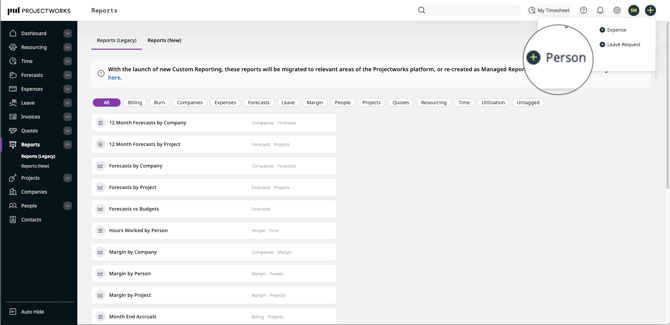
-
The form for adding a new person is quick and easy to fill in, with only mandatory fields and a couple of other key fields present.
-
Organisations, Locations, Holiday Calendars and Currency paid in will be visible only if you have multiple options to choose from. If there is only one option of these in your environment, then these will be automatically selected behind the scenes.
-
Any mandatory custom fields that have been set up for people will be here
-

Send welcome email now
This will send the newly added person an email welcoming them to Projectworks and prompt them to activate their account. The link in the welcome email is valid for 7 days, if not activated in that time a new welcome email will need to be sent. Instructions on how to do that here.
Please note: If the person has not started their employment and their email address has not been created yet, we recommend you uncheck “Send welcome email now” as the email will be bounced back. A welcome email can be sent later at any time once the person’s email address exists.
General & Posting information
Some of the information entered here becomes part of the person’s general account information, and some becomes part of their posting. Posting information is always time-bound and retained for historical reporting purposes (a person can have multiple postings over the course of their employment as they change managers, gain promotions, change their work week etc), whereas general information can be updated without this level of rigour.
General information
-
First & Last Names
-
Email address
-
Access Level
Posting information
-
Organisation
-
Location
- Holiday Calendar
-
Role
-
Team
-
Line Manager
-
Employee Start Date (this becomes the start date of their first posting)
-
Billable status
-
Utilisation Target (percentage of time this person is expected to be working on billable projects)
-
Billable Rate
-
Paid in Currency
-
Work Week (this person's daily capacity available for resourcing)
Once you're happy with all the information you've put in about your new user simply click "Save", and you're all done! See below for further information to do with managing users.