Understanding project margin (profit/loss) in Projectworks
Monitoring the margin of a project helps understand whether a project has been financially successful for your organisation.
For many organisations, margin (profit) is an important key performance indicator (KPI) used to determine the success of a project. Projectworks keeps track of all costs and revenue associated with a project, so the projected margin is updated as new data is entered. This is another reason why updated timesheets, resourcing, and revenue forecasts are important.
You can predict the margin you will make on a project before you even start working on it. By entering the financial forecasts (revenue expected) and the resourcing required to complete it (the cost to deliver) you can see the projected margin and verify whether the project will deliver the financial results expected.
Project Metrics
The project metrics screen includes tiles showing the current margin and the projected margin of the project.
- Current margin: The value of invoices issued to date less the cost of all time and expenses entered up to and including today
- Projected margin: The value of projected revenue at completion (invoiced already + forecast to be invoiced) less the cost at completion (time and expenses entered up to and including today + remaining resourced time and future expenses)
The project margin screen is accessed by clicking either of the margin tiles from the Metrics screen for a project.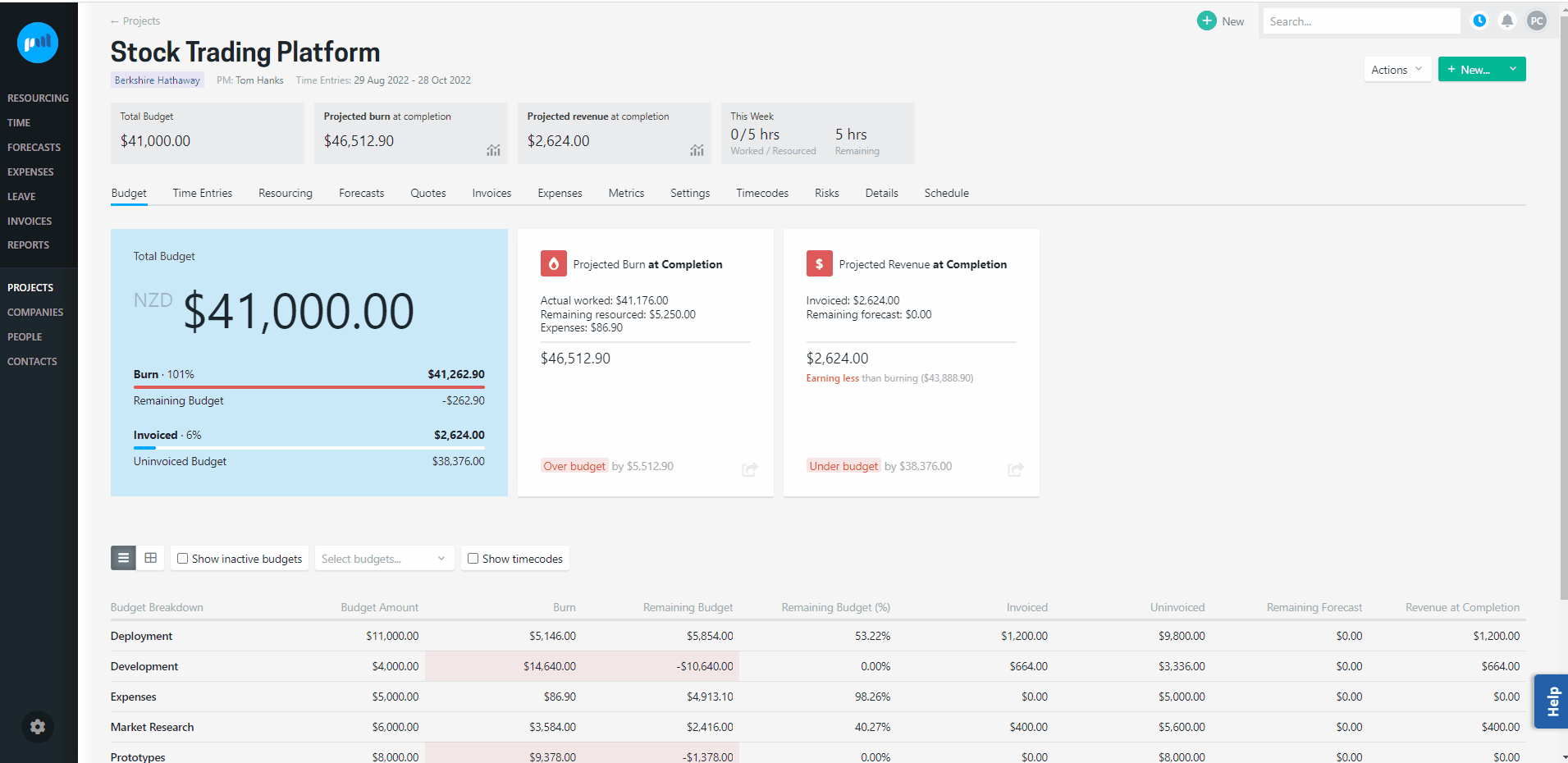
Understanding project margin
The margin of a project is calculated by subtracting the costs from the revenue. Costs can comprise of time worked by your team as well as expenses required to complete a project. Margin is presented as a dollar amount and percentage. The margin percentage is calculated as the percentage of the revenue that you get to keep. In other words:
(Revenue minus costs) divided by revenue
While a project is open the margin is fluid as it is impacted by costs incurred and planned, as well as revenue recognised or forecast.
Projectworks allows you to keep your eye on the current and projected margin.
Current margin
The current margin is a point in time value, based on the revenue recognized (invoiced to date) less all costs that have been recorded up to and including today. The current margin is always being updated. As each time entry or expense is logged the margin will reduce and will increase again when an invoice is issued.
Projected margin
The projected margin is the margin expected at the completion of the project. It is calculated by adding the current margin to the future margin.
Future margin
The future margin amount is not displayed in any of the screens or reports, but is used to calculate the projected margin. The future margin is the forecasted margin expected for the remainder of the project, based on the remaining revenue forecast less all remaining resourcing costs and future dated expenses.
Changes made to future resourcing will have an impact on the future (and projected) margin. For example, if you are able to switch one of the resourced people to a lower cost person, this will impact the margin.
The remaining resourcing costs are calculated by adding the remaining resourcing hours for this week (resourced hours for this week minus time entry hours logged for this week up to and including today) to resourcing hours entered from next week onwards.
Margin on Time
The margin on time is calculated on a mixture of timesheets and resourcing details (for costs) and invoices and forecasts for time-based budgets (for revenue).
Costs
The cost of each time entry is calculated based on the person's hourly cost rate that applied on the date of the time entry. The costs to date are presented in three portions:
- Cost of time logged, invoiced: Time up to and including today that has been linked to an invoice.
- Cost of time logged, not invoiced: Time up to and including today that is recorded but not included on an invoice.
- Cost of future time (resourced): Calculated using the cost rates that apply for when the remaining resourcing is scheduled.
e.g. A person is currently paid a salary that amounts to $50 p.h., and their updated salary that amounts to $55 p.h. has been added as a cost to Projectworks to commence in three weeks.
The person is resourced on the project for the next ten weeks for 20 hours per week.
Cost of future time (resourced) = $10,700 (($50* 20 * 3) + ($55 * 20 * 7))
Revenue
Revenue is calculated as revenue to date (invoices issued to date) plus forecast revenue (forecast to be invoiced). Only revenue for time-based budgets is included.
If an invoice has been issued for this month for less than the forecast revenue amount, the forecast to be invoiced (for this month) less the revenue to date (for this month) will be included in the total forecast revenue.
e.g. $10,000 has been forecast for the month of January, and on the 20th January $3,500 is invoiced. The revenue to date for January is $3,500, and the forecast revenue is $6,500.
Margin on Expenses
The margin on expenses is calculated from expenses incurred (for costs) and invoices and forecasts for expense based budgets (for revenue).
Costs
The purchase price of an expense is used to calculate the cost. All expenses logged against the project are factored into the cost equation. That means an expense that isn't billed to the customer will impact the margin achieved for the project.
- Cost of expenses, invoiced: All billable expenses that have been linked to an invoice.
- Cost of incurred expenses, not invoiced: All billable expenses logged with a purchase date up to and including today, but not included on an invoice.
-
Cost of future expenses, not invoiced: All billable expenses logged for a future date, but not included on an invoice.
- Cost of non-billable expenses: The costs of all expenses that are marked as non-billable.
Revenue
Revenue is calculated as revenue to date (invoices issued to date) plus forecast revenue (forecast to be invoiced). Only revenue expense based budgets is included.
Costs Breakdown
A number of the margin reports and screens also include a breakdown of the cost of time and expenses.
For time, the costs for each person are included, utilising the hours and rate that applies to the report or screen that is being viewed. A mixture of timesheet data (logged time) and resourcing (future time) are used to calculate the overall (at completion) costs.
If a placeholder resource is allocated to a project, the placeholder resource hourly cost to project is included in the future time calculation.
Each expense that has been logged is included.
Costs incurred in different currencies
Any costs incurred in a currency different from the currency the project is operating in will be converted to the "project currency" to allow margin to be shown.
Cost of time: If a person is paid in NZD and the project is operating in USD, the costs of that person's time entries are converted to USD using the exchange rate from the date of the time entry.
Cost of expenses: If a currency is incurred in Euro and the project is operating in USD, the cost of the expense will be converted to USD using the exchange rate from either:
- the purchase date of the expense (if the purchase date has passed or is today); or
-
today (if the purchase date is after today).
If an exchange rate is not available for an expense claims purchase date or today’s date, the cost will be converted using the most recent exchange rate that is available prior to that date.
Note: Exchange rates are sourced from www.fixer.io.
NOTE: If an expense is incurred in the same currency that the project is operating in, then the before sales tax amount is included as a project cost, as it is assumed the sales tax can be claimed back so is not a cost to the business.
However, if an expense is incurred in a currency different from the currency the project is operating in, the purchase price amount is included as a project cost, as it is assumed the sales tax can NOT be claimed back, so the full purchase price is the cost to the business.
Margin screens and reports
As well as being able view project margin via the Metrics screen for a project, there are other screens and reports that can be accessed that contain project margin information. Like other Projectworks screens and reports, there are a number of ways to slice and dice the information to give you the flexibility to access the information at a granular level.
-
The Project Margin report is accessed via Reports and contains a rolled up view of all projects that meet the filter criteria, as well as the current time and expense margin for each project in the report;
-
The Company Margin report is also accessed via Reports and contains a rolled up view of all companies that meet the filter criteria, as well as the current time and expense margin for each company (which is the rolled up view of all projects within a single company);
-
The Margin screen for a company contains a rolled up view of projects within a single company that meet the filter criteria, as well as the margin position for each project.
The Margin screen for a Person and Margin by Person report provide margin information based on a person’s billable work minus their monthly costs, and exclude any margin on expenses incurred by the person.
Access levels (permissions)
Margin details are sensitive so generally, not many people will have access to them. if you feel you need access to the margin reports or screens, talk to your manager or Projectworks administrator.
Projectworks administrators can set up access to the individual screens and reports as required.
-
Metrics screen for a project
-
Users who can view project metrics will have access to the metrics screen for a project, as long as they have access to the project itself.
-
-
Project margin (via the metrics screen for a project)
-
As well as being able to view project metrics, the user must be able to see margin
-
If the user has “summary only” access they will be able to see the rolled up summary
-
If the user has “everything, incl. cost per person” access they will be able to see the rolled up summary and the project costs brreakdown
-
-
-
Company margin screen
-
If a user has access to view companies, they will also require client margin view access to enable visablity of the company margin screen from the company.
-
-
Margin reports
-
If a user has access to the reports directory view, they must also have access to
-
the projects margin view for the Margin by Project report
-
the clients margin view for the Margin by Company report
-
the people margin view for the Margin by Person report
-
-
-
Person margin screen
-
Users with the permission to person margin view will have access to the margin screen for a person, as long as they have access to the person.
-
Troubleshooting
I can’t see the project costs breakdown
If you can see the see the project margin (via the metrics screen), but cannot see the costs breakdown, you will have summary only access to the margin. Contact your Projectworks administer to update your access.
I can see the project costs breakdown, but everyone's cost is zero (0.00)
If you can see the see the costs breakdown on the project margin (via the metrics screen), but everyone's cost is zero, the financial year may not be set up correctly. Alternatively the people who have logged time may not have a cost associated to them.
Contact your Projectworks administer to update the financial year or people.
Projectworks administrators:
-
To check the financial years, go to: Settings > System > Financial Years
-
To check a person’s cost go to: People, select the person, and go to: Costs
How are margins calculated if projects and costs are in different currencies?
You can select the currency for all of the margin reports and screens (excepting the Project > Margin screen which will be displayed in the project currency).
All costs or revenue that are not entered in the currency that you are viewing the report or screen in, will be converted to the selected currency, and calculations applied.
I have changed the “Range” in the margin report, but the margin has remained the same
The Margin by Project and Margin by Company report contain a “Range” filter which allows you to exclude margins for projects that have been archived and inactive from a certain timeframe.
If none of your projects have been archived, and you update the “Range”, the project or company margin report will not change (i.e. the margin will remain the same).
-
Active projects
-
include margins for active projects (i.e. if you archived a project yesterday, this project’s margin (costs and revenue) would be excluded from the report)
-
-
Past 6 months
-
include margins for all projects that are active now + any archived projects that have a time entry, expense or invoice dated < 6 months ago
-
-
Past 1 year
-
include margins for all projects that are active now + any archived projects that have a time entry, expense or invoice dated < 1 year ago
-
-
Past 2 year
-
include margins for all projects that are active now + any archived projects that have a time entry, expense or invoice dated < 2 year ago
-
-
Past 5 year
-
include margins on all projects that are active now + any archived projects that have a time entry, expense or invoice dated < 5 year ago
-
-
All Time
-
include margins on all active and archived projects
-
The Monthly Margin report has a different margin than the other margin reports for the same date range
The Monthly Margin report gives you visibility of your projects' margin on time and expenses on a monthly basis only, and does NOT display the sum of:
-
all costs (incurred and projected); or
-
all revenue (invoiced and projected).
So unless your project has been active for less time than the selected time frame, it is likely that the total margin in the Monthly Margin report will differ to the project’s margin report.

