Setting up PDF templates
You can create customisable invoice and quote templates to send directly from Projectworks to your customers.
Follow our easy step by step guide “How to add MergeFields” below to get started. You can also learn what tables and fields are allowed for each template type.
You can find more information about how to manage your templates and how they work inside Projectworks by following this link →
How to add MergeFields
Dynamic content on template uses Microsoft Fields. It’s worth familiarising yourself with the steps needed to get any new content working correctly as it’s not as simple as typing the field ID directly into the document.
-
Open your Microsoft Word document and navigate to the location where you want to insert a MergeField.
-
Click on the "Insert" tab in the top menu, and select "Quick Parts" and then "Field."
-
In the "Field Names" selection box, choose "MergeField."
-
In the "FieldName" input box, type in the name of the field that you want to insert. It is important to note that the field name should be entered without any formatting.
-
Click "OK" to insert the MergeField into your document.
-
It's a good practice to preview the document before finalizing it, to make sure that the data is correct and the document looks as expected.
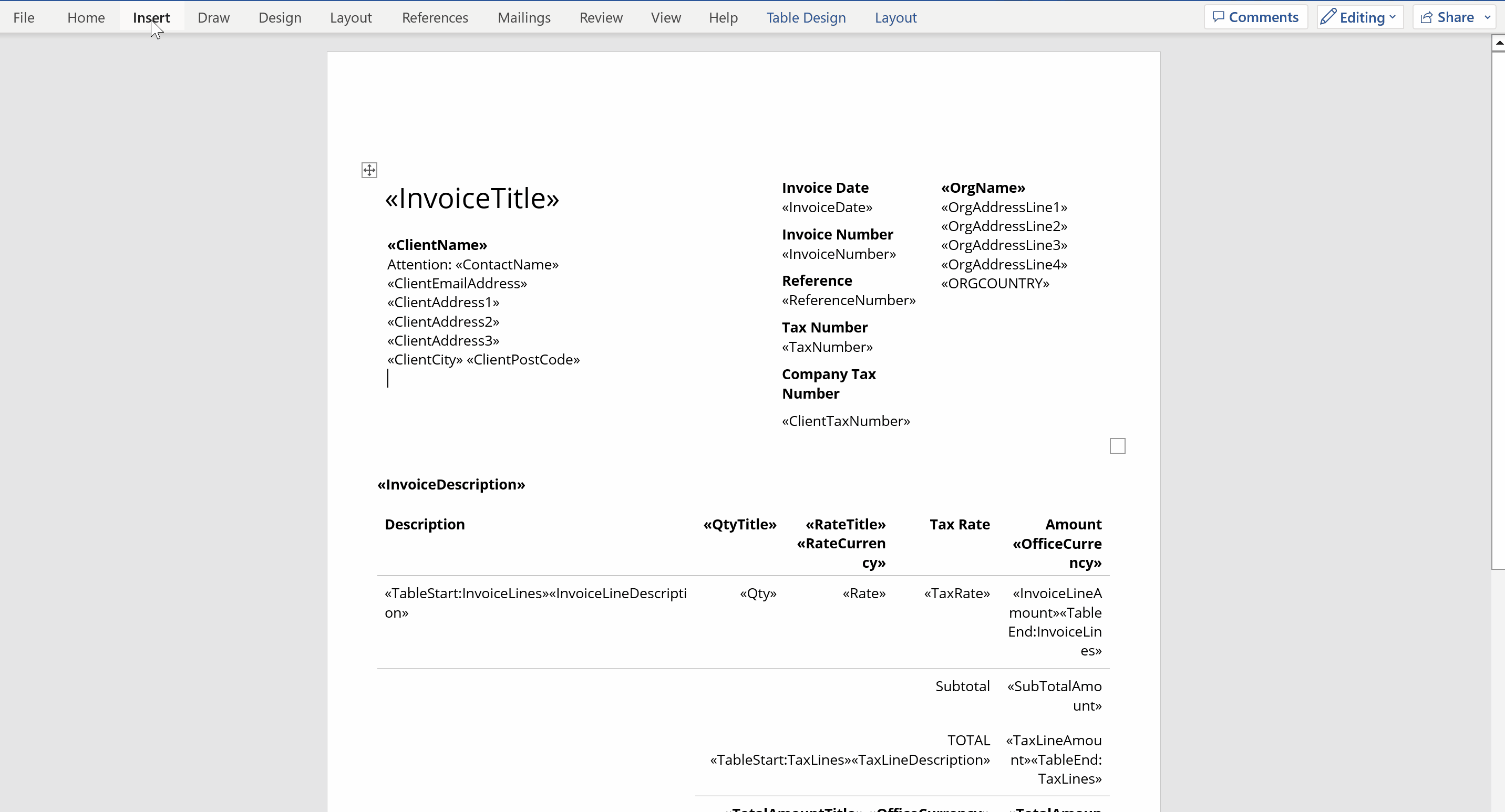
MergeFields are case-sensitive, so make sure that you enter the field names exactly as they appear in from our field options lists.
In addition to dynamic fields there are a few ‘start’ and ‘end’ fields which delineate repeating rows, e.g. repeating line items. Make sure the table row start and end fields are included in the actual invoice structure. Missing one or the other will result in an error when uploading the template (you’ll be prompted which field is missing).
In most cases an invoice is simply a collection of identifying data (such as organisation, company, billing contact, invoice number etc and of course the details of what needs to be paid). We have provided you with a wide range of options for adding dynamic content to your invoice template. The available options are as follows:
Template types
We have organised our available fields into distinct groups for each template type to facilitate the creation of your personalised templates. Additionally the Invoice Breakdown tables can also be used to customise your invoice templates.
Use the navigation links below to find the fields for your template type.
Invoicing tables and fields
Invoicing: Your organisation
| Your organisation | |
| Available Fields | Description |
| OrgCurrency | Currency abbreviation (e.g. “NZD”) |
| OrgName | Your company name. |
| OrgAddressLine1, OrgAddressLine2, OrgAddressLine3, OrgAddressLine4 | Your companies address lines |
| OrgCountryName | Your companies country name |
| OrgPhoneNumber | Your companies phone number |
| OrgWebsite | Your companies website URL |
| FooterLine1, FooterLine2, FooterLine3 | The footer lines are used to display your business details, such as Bank Account, Business No, SWIFT code (as is relevant). |
Invoicing: Billing contact details
Sourced from each contact in Contact > Settings > Invoicing
| Billing contact details | |
| Available Fields | Description |
| ContactName | Contact name for the company being invoiced. |
| ClientEmailAddress | Contact email address for the company being invoiced. |
| ClientAddress1, ClientAddress2, ClientAddress3 | Address of the company being invoiced. |
| ClientCity | City of the company being invoiced. |
| ClientPostCode | Postcode of the company being invoiced. |
| ClientCountry | Country of the company being invoiced. |
Invoicing: Company details
Sourced from each company in Company > Settings > General
| Company details | |
| Available Fields | Description |
| ClientName | The Company Name being invoiced. |
| ClientTaxNumber | The Company Tax Number for invoicing. |
| ClientFinanceEmail | The Company finance email address (e.g accounts@acme.com) |
| FinanceNotes | |
Invoicing: Project details
| Project details | |
| Available Fields | Description |
| ProjectNumber |
The unique number associated with a project. |
| ProjectName | The project name for your client. |
Invoicing: Invoice details
| Invoice details | |
| Available Fields | Description |
| InvoiceTitle | The document heading (e.g. “Tax Invoice”). |
| InvoiceDate |
The date the invoice was issued |
| InvoiceNumberTitle, InvoiceNumber | Sourced from Settings > Numbers > Invoices. Or, per invoice |
| TaxNumberTitle, TaxNumber | Sourced from Settings > Organisations >Edit organisation |
| ReferenceNumberTitle, ReferenceNumber | Sourced from “PO Number / Ref” input field when creating an invoice |
| AccountManagerTitle, AccountManagerName |
Sourced from Company > Settings > General |
| InvoiceDescription |
This is your Invoice Heading |
| SubTotalAmountTitle, SubTotalAmount | This is the subtotal of invoiced work before tax. |
| TaxAmount, OrgTaxLineDescription | This is the subtotal of tax on invoiced work. |
| TotalAmountTitle, TotalAmount | This is the total invoice amount inclusive of tax. |
| DueDate | The Invoice Due Date. |
| PaymentDetailsTitle | |
| PaymentNoteText | Will return "Payment is due on the" followed by the due date of the invoice |
| PaymentCurrency | Currency abbreviation (e.g. “NZD”) |
If custom fields have MergeField names, they can be added to your invoice template. The custom field values cannot be included in a invoice table.
Invoicing: Invoice table
| Invoice table (rows) | |
| Available Fields | Description |
| TableStart:InvoiceLines |
← (This must be in the first cell of the row and be in front of any other field name) |
| InvoiceLineDescription | This is the name of your budget line. |
| Qty | This is the quantity of hours or days worked. |
| Rate | This is the rate applied to your budget line. |
| TaxName | Name of the tax applied (E.g. GST or VAT) |
| TaxRate | The tax rate applied to the budget line. |
| InvoiceLineAmount | The amount of the budget line to be included in the invoice. |
| TableEnd:InvoiceLines | ← (This must be at the end of the last cell of the row) |
| Invoice table (headers) | |
| Available Fields | Description |
| RateCurrency | Currency abbreviation (e.g. "NZD". Used in conjunction with Rate Title) |
| OfficeCurrency | Currency abbreviation (e.g. "NZD". Used in conjunction with Amount [Static Header]). |
| QtyTitle | Dynamic column heading that pulls in the correct unit selected in the Invoice Settings for the project (Hrs or Days) when T&M billing method is in use |
Invoicing: Budget table
There is a specific set of fields that are used to populate columns for each budget line. Totals for each column can also be inserted, there is a separate set of fields for that purpose.
| Budget table (rows) | |
| Available Fields | Description |
| TableStart:BL | ← (This must be in the first cell of the row) |
| # | |
| BudNme | Budget name |
| BudAmt | Budget amount |
| ComAmt | Total amount complete (up to invoice date) from each budget forecast |
| Com% | Total % complete (up to invoice date) from each budget forecast |
| InvPrv | The amount that has been invoiced previously for each budget |
| InvPrv% | Calculated as InvPrv divided by BudAmt for each budget |
| InvCur | The amount invoiced on the current invoice for each budget |
| InvCur% | Calculated as InvCur divided by BudAmt for each budget |
| InvToDate | The total invoiced (including current invoice) for each budget |
| InvToDate% | Calculated as InvToDate divided by BudAmt for each budget |
| BudBal | Calculated as BudAmt less the total of forecasts prior to the month of the invoice for each budget |
| BudRemain | Calculated as BudAmt less InvToDate for each budget |
| TableEnd:BL | ← (This must be at the end of the last cell of the row) |
| Budget table (totals) | |
| Available Fields | Description |
| BudTot | The sum of the fees of all budget amounts (BudAmt) |
| ComTot | The total amount (dollar value) complete in the forecasts (up to invoice date) |
| InvPrvTot | The total invoiced previously |
| InvPrvTot% | The total invoiced previously as a percentage of the budget (InvPrvTot/BudTot) |
| SubTotalAmount | The total of the current invoice |
| InvToDateTot | The total invoiced (including current invoice) |
| InvToDateTot% | The total invoiced as a percentage of the budget (invoiced / budget) |
| BudBalTot | Calculated as BudTot less the total of forecasts prior to the month of the invoice |
| BudRemainTot | Calculated as ButTot less InvToDateTotal (total budget less total invoiced) |
| Com% | The total % complete in the forecasts (up to the invoice date) |
| InvCur% | The total % completed based off invoices. Calculated as InvCur divided by BudTot |
To support the budget line level fields, totals can also be used for each of the columns. these are independent of the contents of each cell of the table, and are inserted as specific fields.
These fields can be used as total row to support the columns of the fee/budget summary table and can also be used independently on the invoice if preferred.
Invoicing: Tax table
| Tax table | |
| Available Fields | Description |
| TableStart:TaxLines | ← (This must be in the first cell of the row) |
| TaxLineDescription | Description of the tax being collected (e.g. "GST") |
| TaxLineAmount | The amount of tax on the invoice. Calculated (Subtotal of all budget lines x tax rate) |
| TableEnd:TaxLines | ← (This must be at the end of the last cell of the row) |
Invoicing: Rate table
| Rate table | |
| Available Fields | Description |
| TableStart:RT | ← (This must be in the first cell of the row) |
| Name | The name of the employee with a time entry to the invoice. |
| Quantity | The number of hours or days captured as worked by employees in their time entries, associated with a timecode included in the invoice. |
| Rate | The billing rate for the employee related to the time entry associated to the timecode included in the invoice. |
| Amount | Calculated (Quantity x Rate) for employee. |
| TableEnd:RT | ← (This must be at the end of the last cell of the row) |
| Rate table (totals) | |
| Available Fields | Description |
| RTTotal | Total sum for Rate table row amounts. |
Invoice Breakdown tables and fields
Invoice Breakdown: General
| General | |
| Available Fields | Available Fields |
| OfficeName | Your company name. |
| ClientName | The business name of your client. |
| ProjectName | The project name for your client. |
| ProjectNumber | The unique number associated with a project. |
| InvoiceNumber | An invoice number associated with each unique invoice. |
| InvoiceDate | The date associated with when an invoice is created. |
| InvoiceReference | A reference related to the project (This may be the PO - Purchase Order number). |
If custom fields have MergeField names, they can be added to your invoice breakdown template. The custom field values cannot be included in a invoice breakdown table.
The following Invoice Breakdown tables below can also be used on your Invoice templates.
Invoice Breakdown: Time Entries table
| Time Entries table (headers & totals) | |
| Available Fields | Description |
| TableStart:TimeInvoiceLines | ← (This must be in the first cell of the row) |
| Description | This is your Budget name |
| Time | This is the total amount of time logged against the timecode within the budget. |
| QtyTitle | Dynamic column heading that pulls in the correct unit selected in the Invoice Settings for the project (Hrs or Days) when T&M billing method is in use |
| Hours | This is the total hours, or days, logged against the timecode within the budget. |
| Amount | This is the total amount invoiced within the budget. |
| TableEnd:TimeInvoiceLines | ← (This must be at the end of the last cell of the row) |
| Time Entries table (rows) | |
| Available Fields | Description |
| TableStart:TimeRows | ← (This must be in the first cell of the row) |
| Date | The date the employee entered the time entry |
| Task | This is your budget's timecode |
| Person | The employee who entered a time entry against the budget timecode. |
| Role | The role/position of the employee who entered a time entry against the budget timecode. |
| Comment | Any comments the employee made for this time entry |
| Rate | This is the billable rate for the person who recorded time against the timecode. |
| Time | Time logged for time entry. |
| Hours | This is the total hours, or days, logged against the timecode within the budget. |
| Amount | Hours/ days worked x billable rate. Calculation (Hours/ days x Rate = Amount) |
| TableEnd:TimeRows | ← (This must be at the end of the last cell of the row) |
Invoice Breakdown: Expenses table
| Expenses table (headers) | |
| Available Fields | Description |
| TableStart:ExpenseInvoiceLines |
← (This must be in the first cell of the row) |
| Description | This is your expense name for your budget line. |
|
ExpenseClaimNumber |
This is the claim number of the expense. |
|
ExpenseType |
This is the expense type of the expense. |
| Quantity | The total amount of expense items in your expense budget |
| Amount | The total cost of your expense items in your expense budget. |
| TableEnd:ExpenseInvoiceLines | ← (This must be at the end of the last cell of the row) |
| Expenses details (rows) | |
| Available Fields | Description |
| TableStart:ExpenseRows | ← (This must be in the first cell of the row) |
| Date | The date the expense was created. |
| ExpenseClaimNumber |
This is the claim number of the expense. |
| ExpenseType |
This is the expense type of the expense. |
| Expense Description | This displays the "Description for invoice breakdown" from the expense created. |
| Quantity | The quantity of a row item |
| Amount | The cost of a row item |
| TableEnd:ExpenseRows | ← (This must be at the end of the last cell of the row) |
Quote tables and fields
Quote: Your organisation
| Your organisation | |
| Available Fields | Description |
| OrgName | The name of your organisation acting for the Company / Client. |
| OrgAddressLine1, OrgAddressLine2, OrgAddressLine3, OrgAddressLine4 | These are individual fields that display your companies address lines. |
| OrgCountryName | Your companies country name. |
Quote: Billing details
-
Billing contact details are sourced from each contact in Contact > Settings > Invoicing
-
Billing company details are sourced from each company in Company > Settings > General
| Billing contact details | |
| Available Fields | Description |
| ContactName | Contact name for the company being invoiced. |
| ClientEmailAddress | Contact email address for the company being invoiced. |
| ClientAddress1, ClientAddress2, ClientAddress3 | These are individual fields that display the address of the company being invoiced. |
| ClientCity | City of the company being invoiced. |
| ClientCountry | Country of the company being invoiced. |
| ClientPostCode | Postcode of the company being invoiced. |
| Billing company details | |
| Available Fields | Description |
| ClientName | The business name of the company being invoiced. |
| ClientTaxNumber | The tax number of the company being invoiced (if one exists). |
Quote: Project details
| Project details | |
| Available Fields | Description |
| ProjectName | The project name for your client. |
| ProjectNumber | The unique number associated with a project. |
Quote: Invoicing details
| Invoicing details | |
| Available Fields | Description |
| Quote Heading | Project Name |
| QuoteDate | The date associated with when a quote is created. |
| ExpiryDate | The Quote expiry date |
| QuoteNumber | The unique number associated to your quote |
| ReferenceNumber | PO number / reference. |
| SubTotalAmount | This is the subtotal of quoted work before tax. |
| Total | This is the total quote amount inclusive of tax. |
| CCode | Currency abbreviation e.g. "NZD" |
If custom fields have MergeField names, they can be added to your quote template. The custom field values cannot be included in a quote table.
Quote: Budget & timecode table
| Budget table | |
| Available Fields | Description |
| TableStart:ModuleRows |
← (This must be in the first cell of the row) |
| Module | This is your budget name |
| Budget | This is your Budget amount |
| TableEnd:ModuleRows | ← (This must be at the end of the last cell of the row) |
| Timecode table (headers) | |
| Available Fields | Description |
| TableStart:TaskRows | ← (This must be in the first cell of the row) |
| Task | The timecode name for your budget |
| Budget | This is your Budget amount |
| TableEnd:TaskRows | ← (This must be at the end of the last cell of the row) |
| Role table (headers) | |
| Available Fields | Description |
| TableStart:RoleHeader | ← (This must be in the first cell of the row) |
| TableEnd:RoleHeader | ← (This must be at the end of the last cell of the row) |
| Role table (rows) | |
| Available Fields | Description |
| TableStart:RoleRows | ← (This must be in the first cell of the row) |
| Role | The name of the required role type. |
| Hours | The amount of hours required for the role type related to the timecode. |
| Rate | The billing rate for the role type related to the time code. |
| Amount | Hours x Rate = Amount |
| TableEnd:RoleRows | ← (This must be at the end of the last cell of the row) |
Quote: Tax table
| Table table (rows) | |
| Available Fields | Description |
| TableStart:TaxLines | ← (This must be in the first cell of the row) |
| TaxLineLabel | GST amount |
| TaxLineAmount | Total amount of GST |
| TableEnd:TaxLines | ← (This must be at the end of the last cell of the row) |
Purchase Order Tables and Fields
| Your organisation | |
| Available Fields | Description |
| OrgName | The name of your organisation acting for the Company / Client. |
| OrgAddressLine1, OrgAddressLine2, OrgAddressLine3, OrgAddressLine4 | These are individual fields that display your companies address lines. |
| OrgCountryName | Your companies country name. |
| «FooterLine1» «FooterLine2» «FooterLine3» |
Invoice footer lines entered against your organisation in the System → Organisation settings |
Purchase Order: Project details
| Project details | |
| Available Fields | Description |
| ProjectName | The project name for your client. |
Purchase Order: PO details
| PO details | |
| Available Fields | Description |
| PurchaseOrderDate | The date when PO was created |
| PurchaseOrderNumber | The PO reference code |
| ReferenceNumber | The supplier reference that the PO relates to, typically quote ID |
| DeliveryAddress | Data entered in the Delivery Address field |
| DeliveryInstructions | Data entered in the Delivery Instructions field |
| PurchaseOrderCurrencyCode | The currency the PO is in |
Purchase Order: PO Line item table
| PO Line Item details | |
| Available Fields | Description |
|
TableStart:PurchaseOrderLines |
← (This must be in the first cell of the row) |
|
Description |
Description of the line item |
|
Quantity |
Quantity of the line item |
|
UnitPrice |
The unit price of the line item |
|
TaxRate |
Tax rate of the line item |
|
TotalAmount |
Total amount of the line item (Qty*unit Price) |
|
TableEnd:PurchaseOrderLines |
← (This must be at the end of the last cell of the row) |
Purchase Order: PO Amounts
| PO Amount details | |
| Available Fields | Description |
|
SubtotalAmount |
The subtotal amount of the PO |
|
TotalAmount |
The total amount of the PO |
Purchase Order: Tax Table
| PO Tax details | |
| Available Fields | Description |
|
TableStart:PurchaseOrderTaxLines |
← (This must be in the first cell of the row) |
|
TaxAmount |
The Tax amount of the PO |
|
TableEnd:PurchaseOrderTaxLines |
← (This must be at the end of the last cell of the row) |